WebinarJam or EverWebinar helps you deliver your webinar presentation to your subscribers by automating it over and over again.
This way you can present a perfect webinar campaign to your users.
FunnelKit Automations seamlessly connects with WebinarJam / EverWebinar to set up automations by registering a person to a specific webinar.
In this documentation, you’ll learn how to connect FunnelKit Automations to WebinarJam / EverWebinar.
Step 1: Login to WebinarJam / EverWebinar
Go to the WebinarJam / EverWebinar and log in to your account by entering your login credentials.
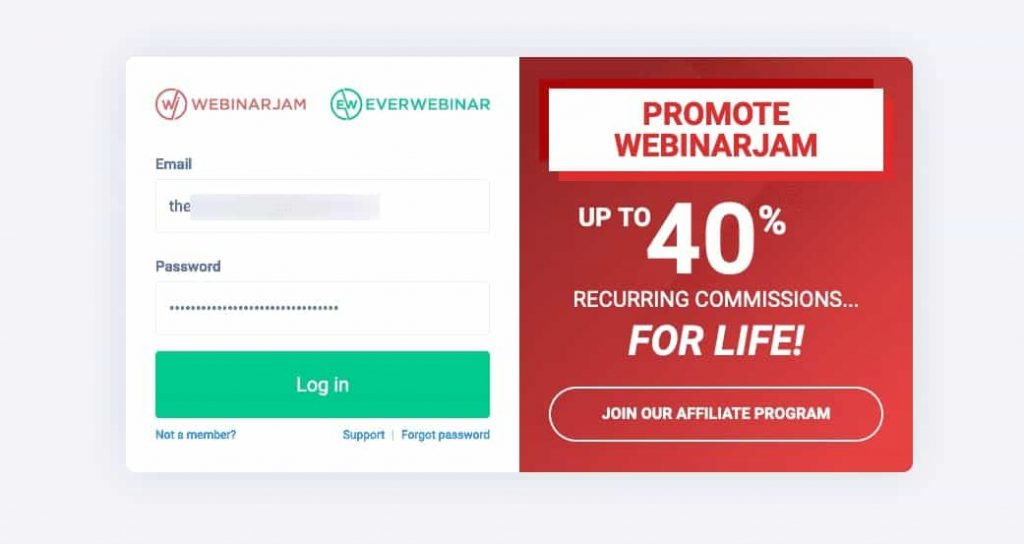
Step 2: Login to WebinarJam / EverWebinar
Choose your platform.
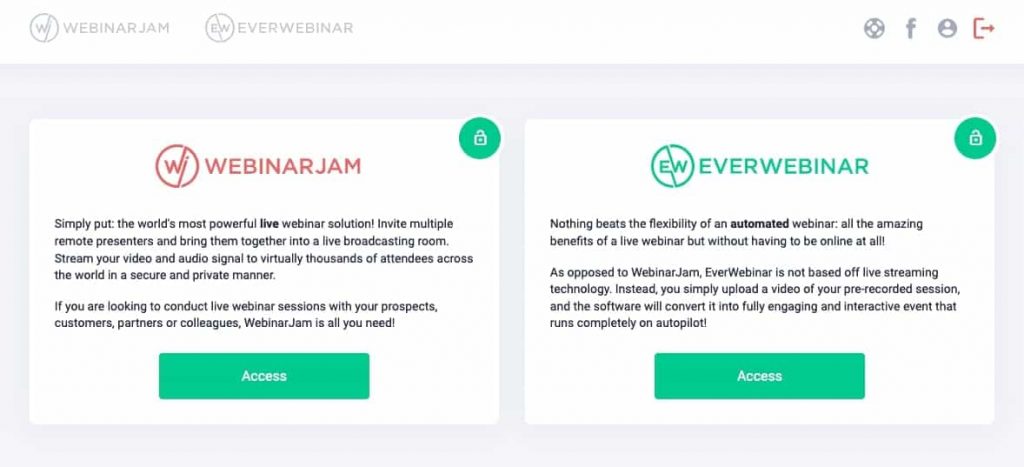
Here, we will click on the Access button under WebinarJam.
Step 3: Copy the API Key
Once you log in, you’ll see a list of all your webinars. However, if you’re a first-time user, then you can click on Add Webinar to get started.
Click on Advanced next to your webinar.
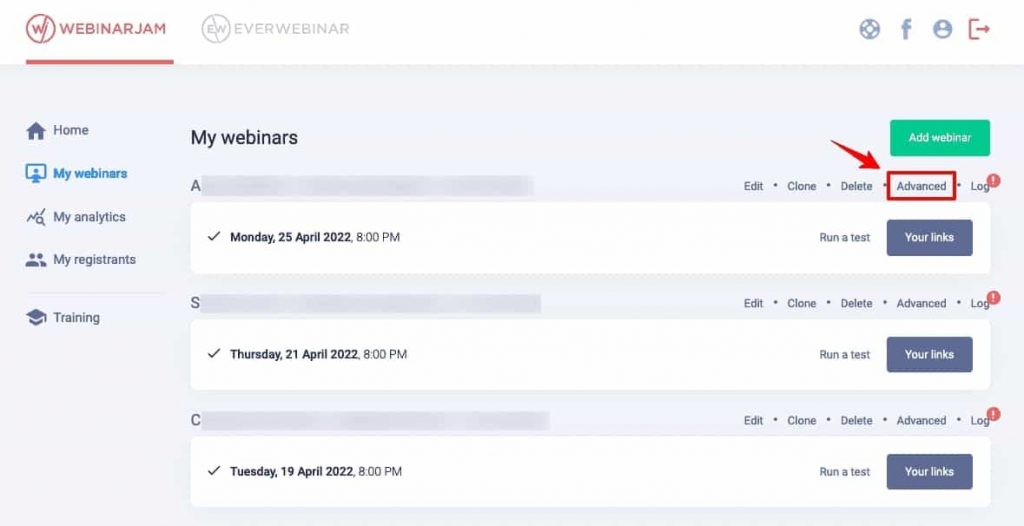
Go to the API custom integration tab and copy the API Key.
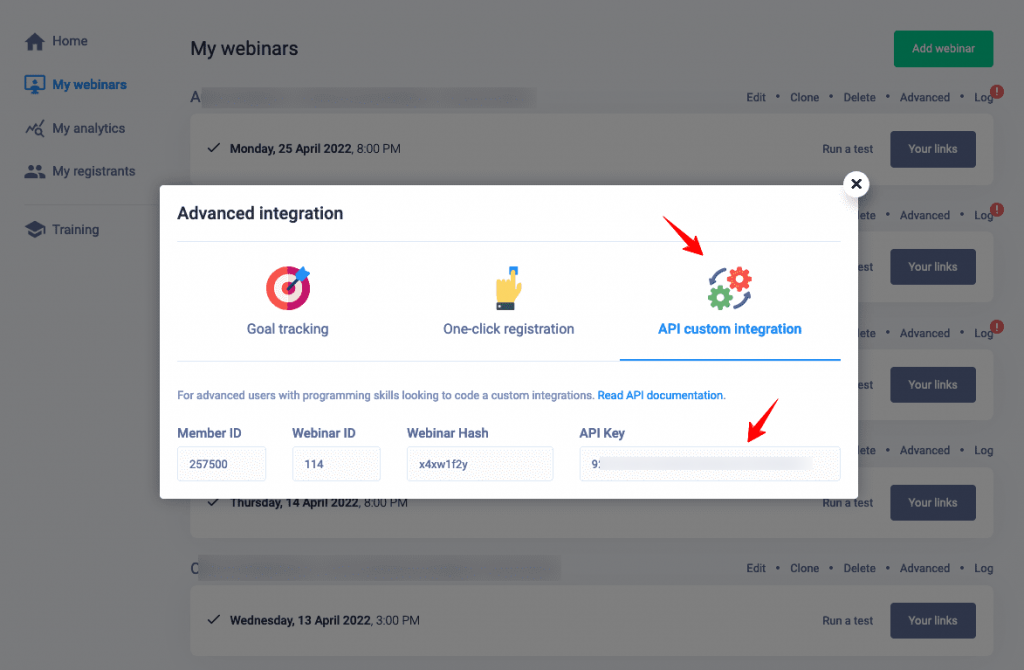
Step 4: Paste the API Key in FunnelKit Automations to connect it
Go to Connectors in FunnelKit Automations and click on Connect under WebinarJam / EverWebinar.
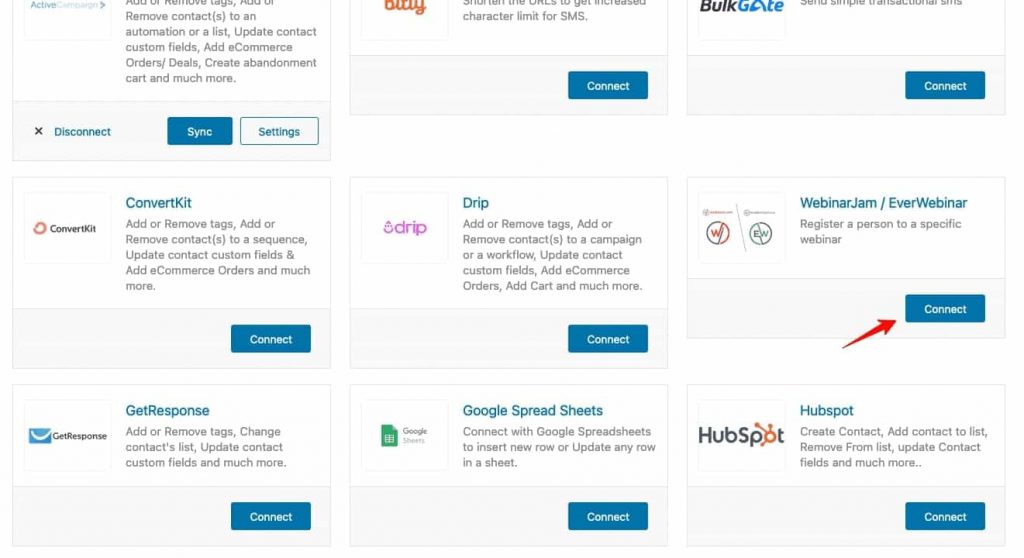
Now, paste the API Key here and click on Connect.
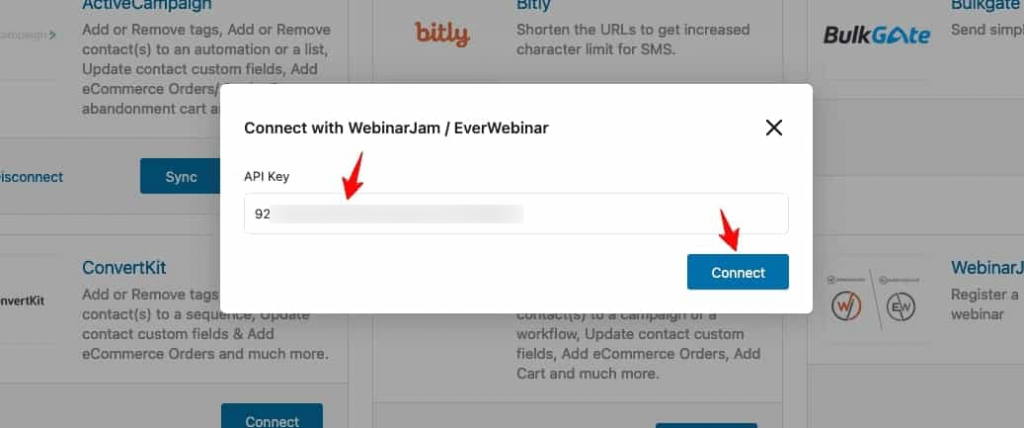
The connection between FunnelKit Automations and WebinarJam / EverWebinar will get established.
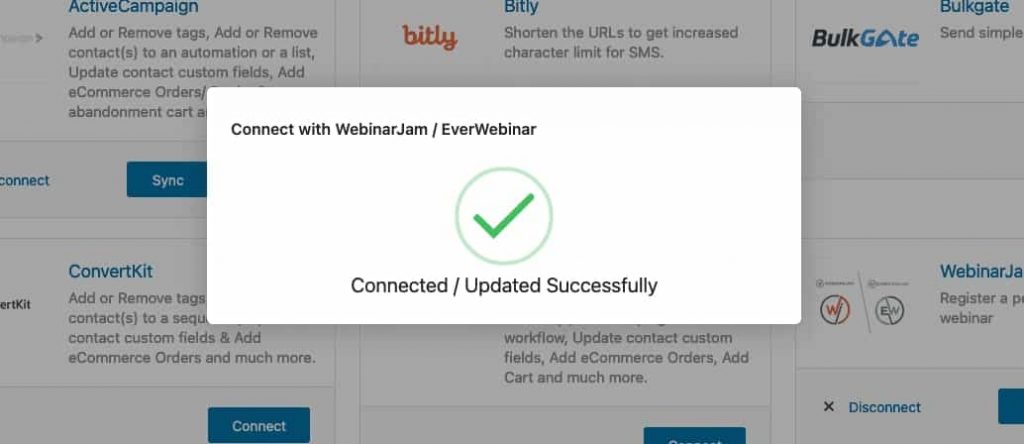
You can now set up and run automations related to WebinarJam and EverWebinar in FunnelKit Automations.
That’s it! This is how you can connect WebinarJam / EverWebinar to FunnelKit Automations.







