Make (Integromat) allows you to connect different applications and automate workflows within a few clicks.
FunnelKit Automations integrates with Integromat to achieve your use cases so that you can focus on growing your business.
In this documentation, you’ll learn how to send data from FunnelKit Automations to Integromat in a few easy steps.
Step 1: Add a new trigger
Create a new automation in FunnelKit Automations with the ‘Tag is added’ event trigger.
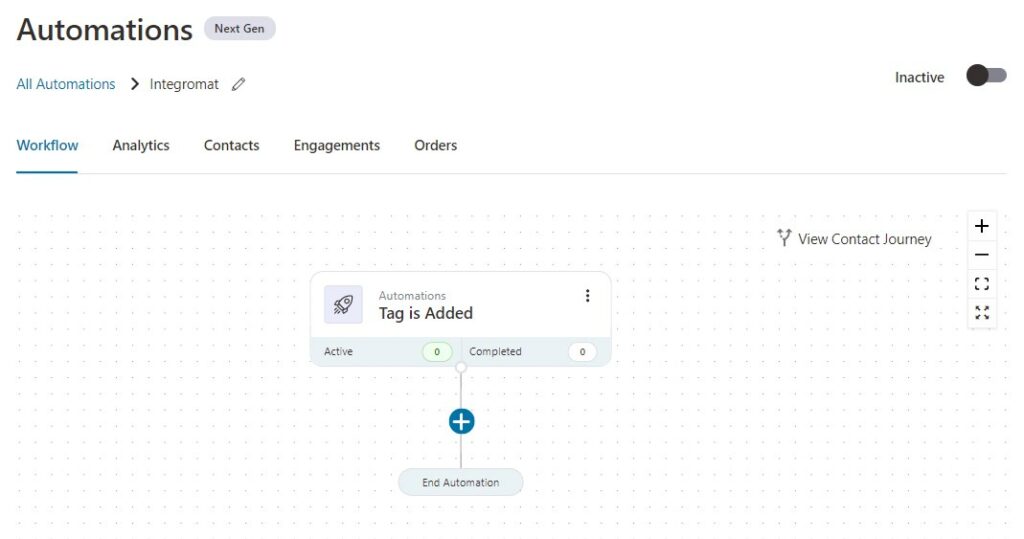
Configure this event by selecting the tags.
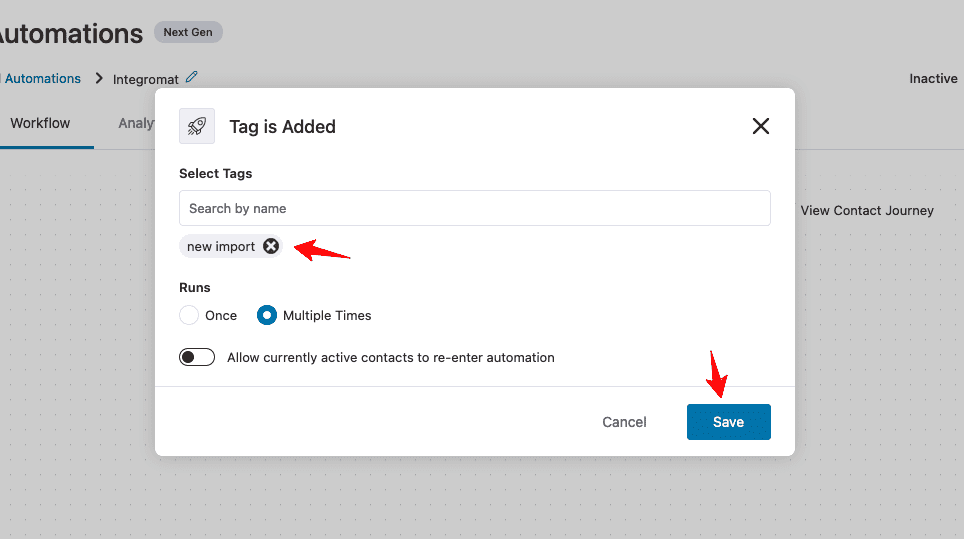
Click on Save when done.
Step 2: Specify the ‘Send data to Integromat’ action
Under the (+) icon, click on the Action.
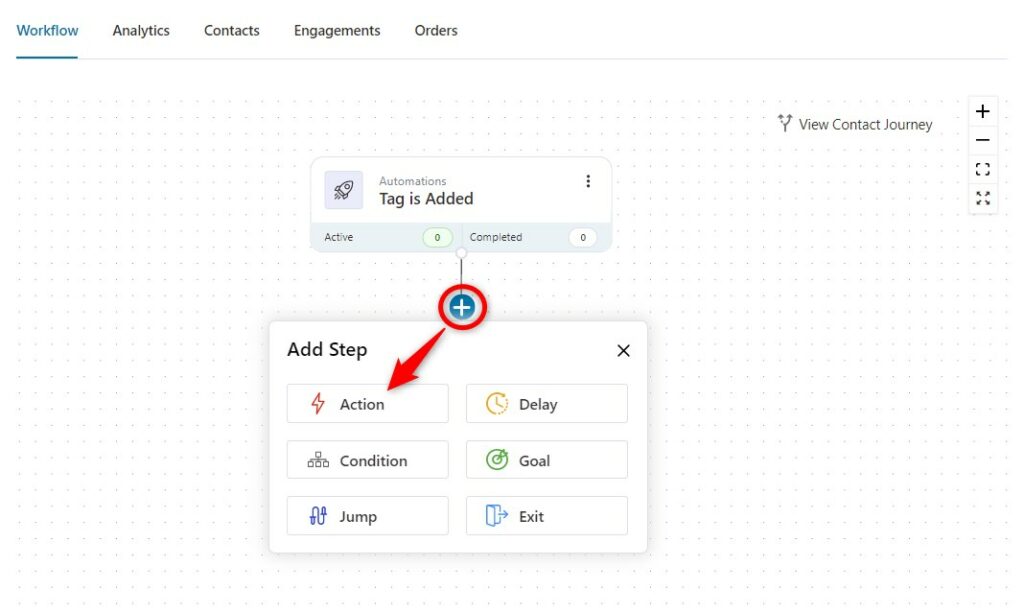
Now add the action - Send Data to Integromat.
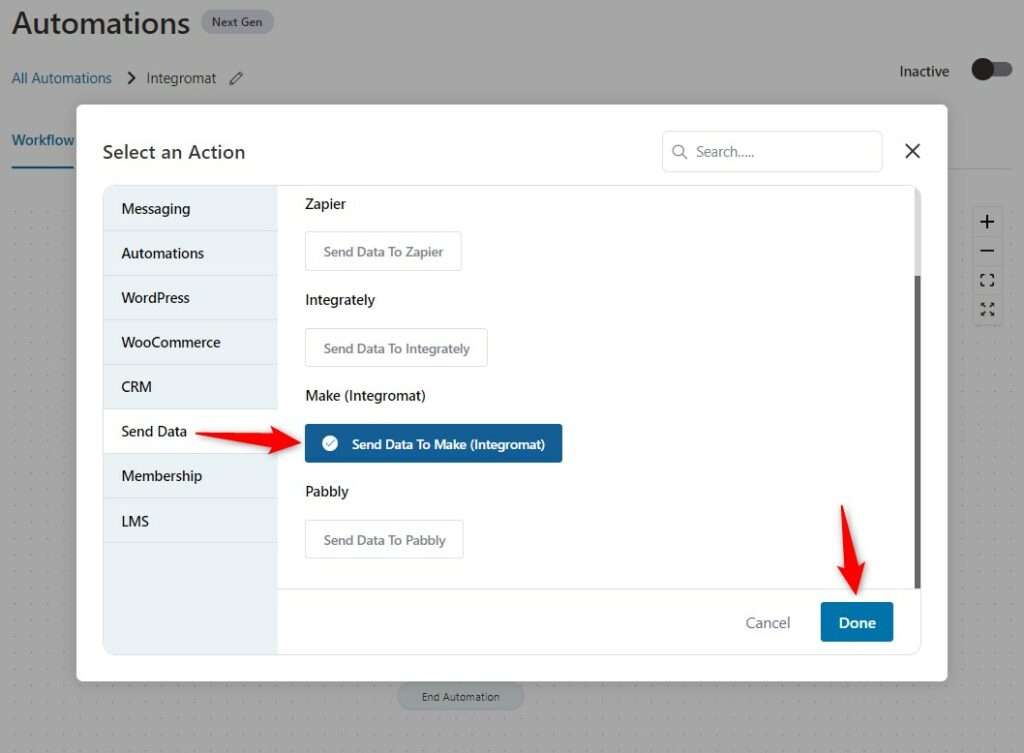
Click on Done.
After you’ve added this action, the following window will appear on your screen:
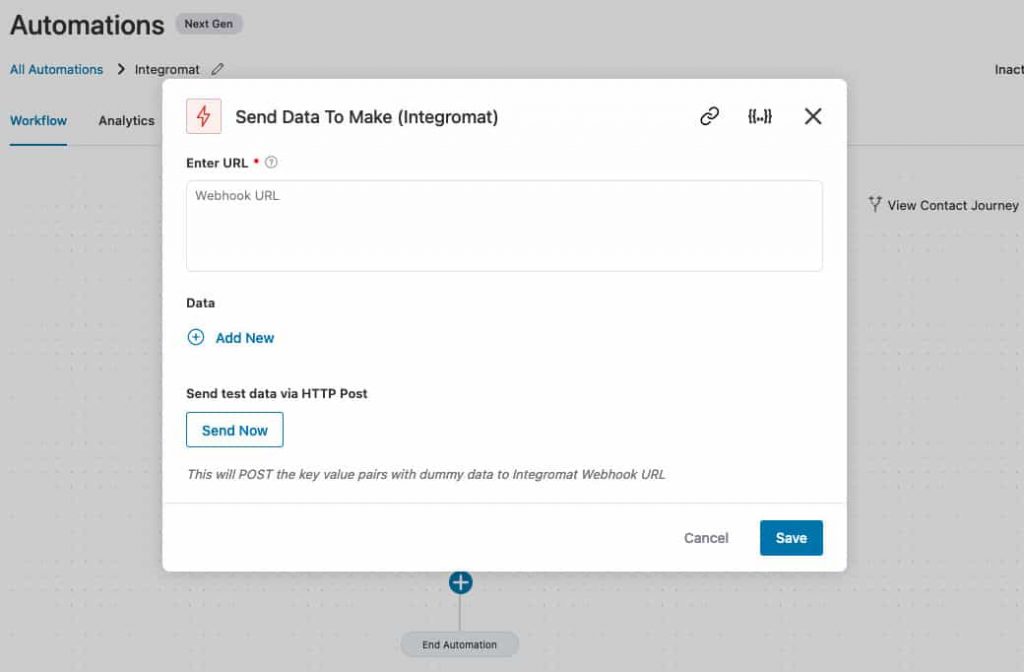
To enter the webhook URL here, follow the instructions mentioned in the next steps.
Step 3: Log in to your Integromat account
Go to your Integromat account and log in by entering your user credentials.
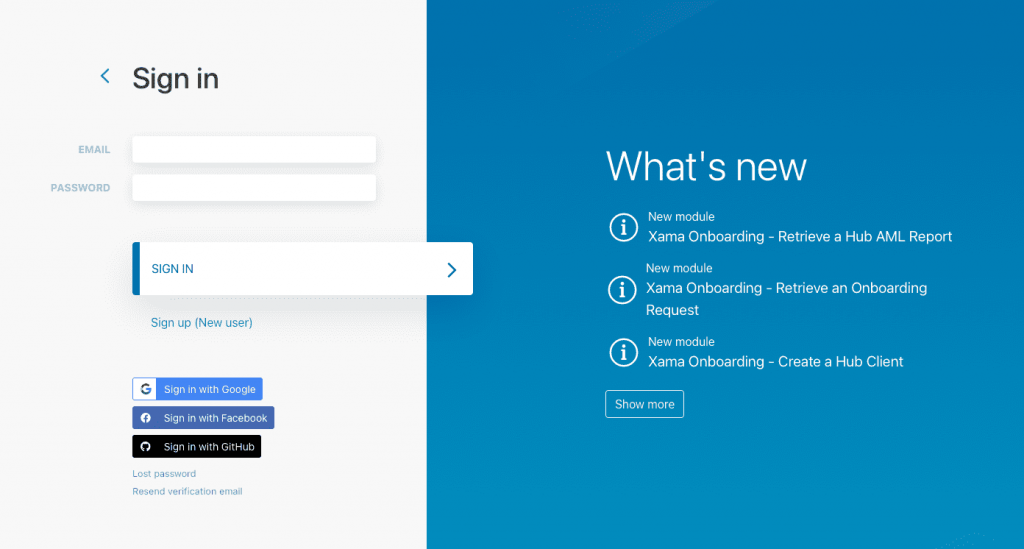
You can also sign in with your Google, Facebook, or GitHub account.
Step 4: Create a new scenario and copy the webhook URL
Once you log in, you’ll be directed to the dashboard.
Here, click on + Create a new scenario.
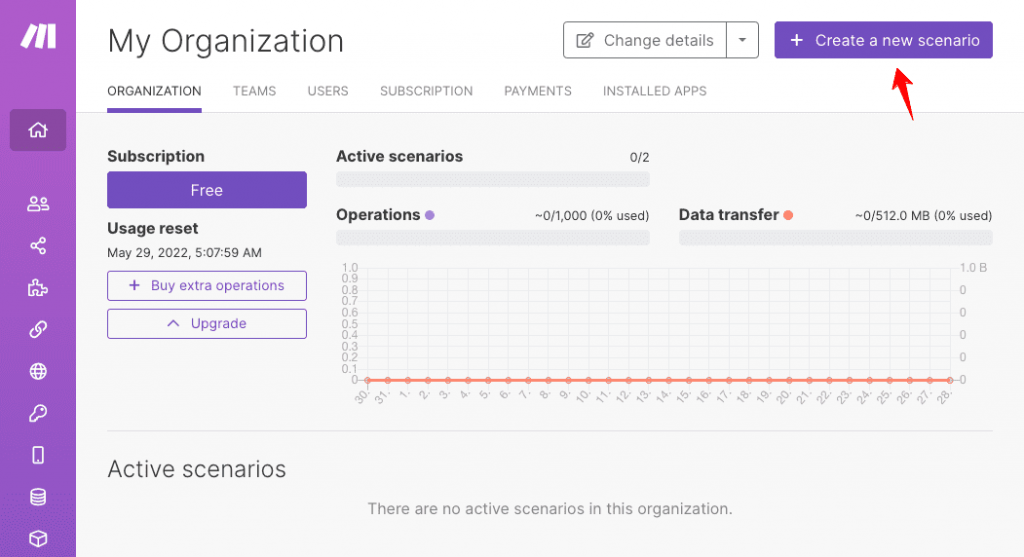
Click on the plus button to select an app.
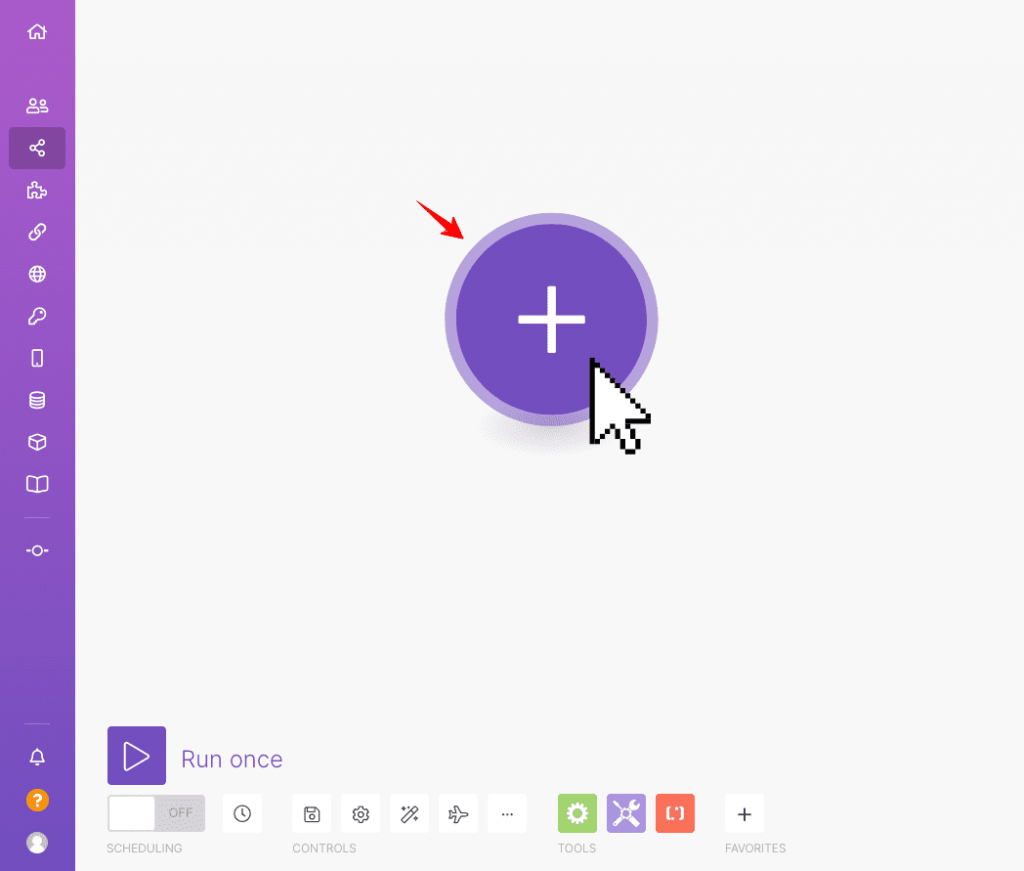
Click on Webhooks from the list.
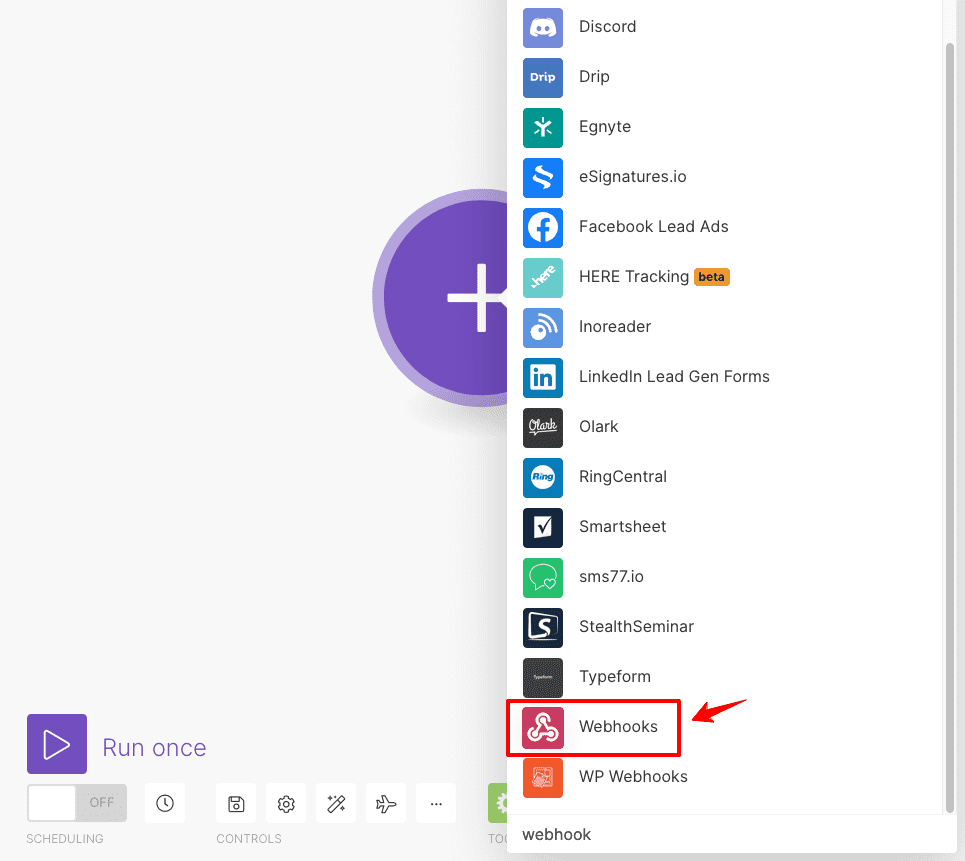
Now, hit the Custom Webhook button.
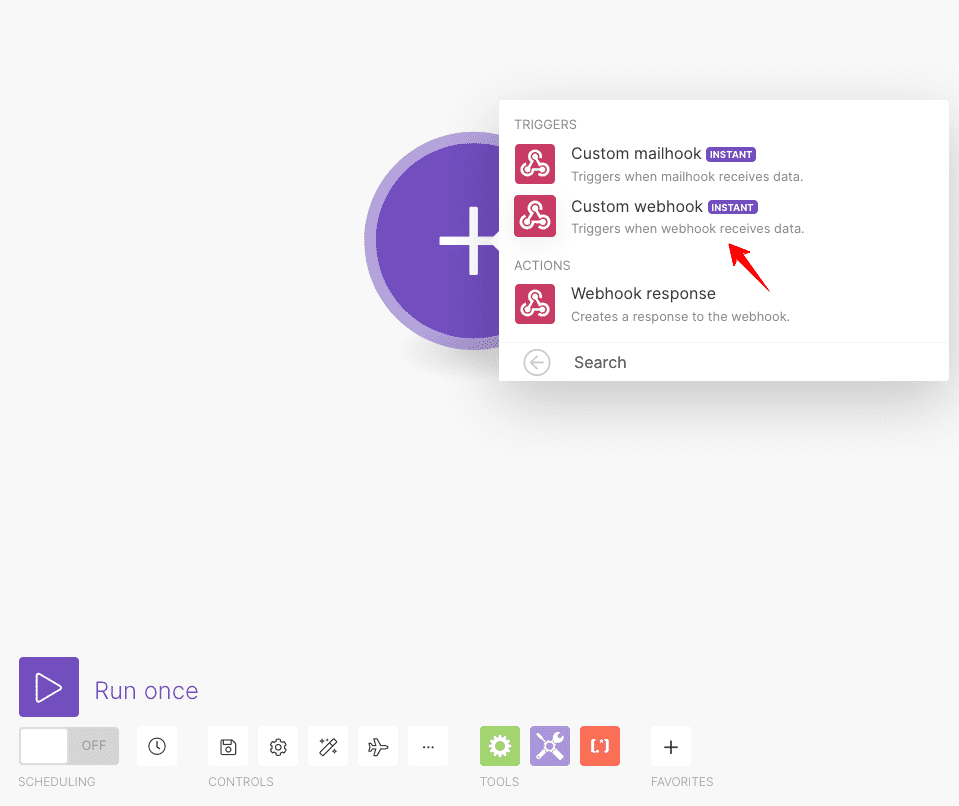
Name your webhook and hit the Save button.
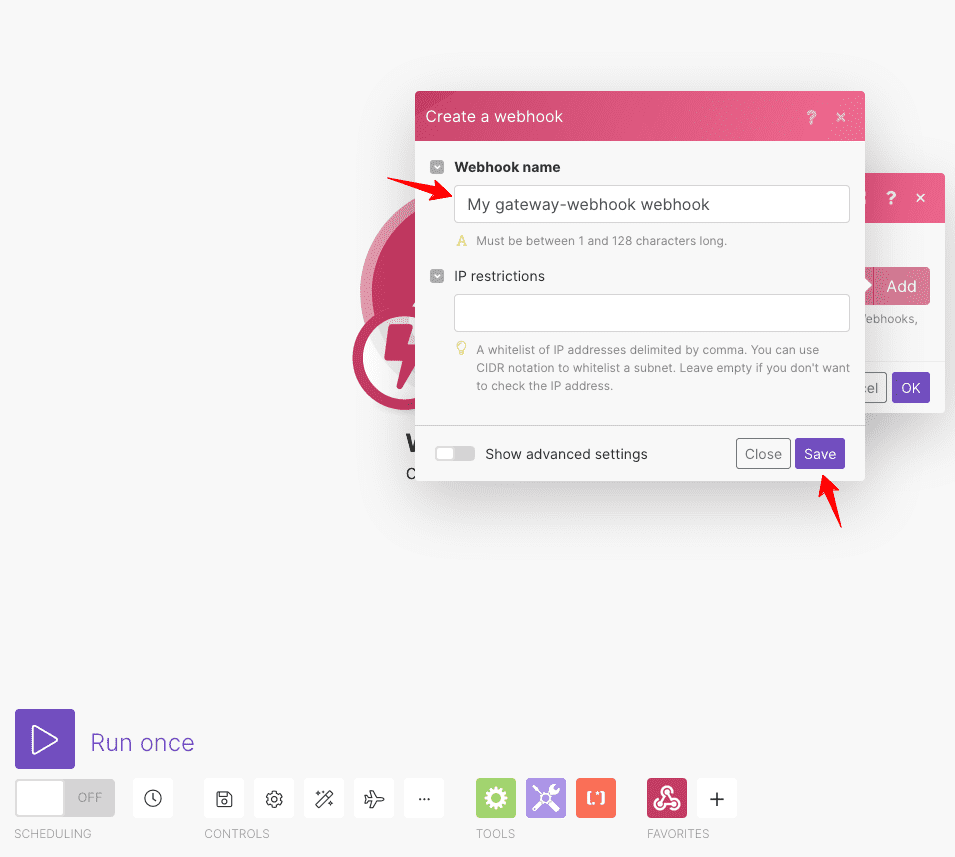
Your webhook will get created.
Step 5: Paste the webhook URL into FunnelKit Automations
Paste the copied webhook URL from Integromat into FunnelKit Automations.
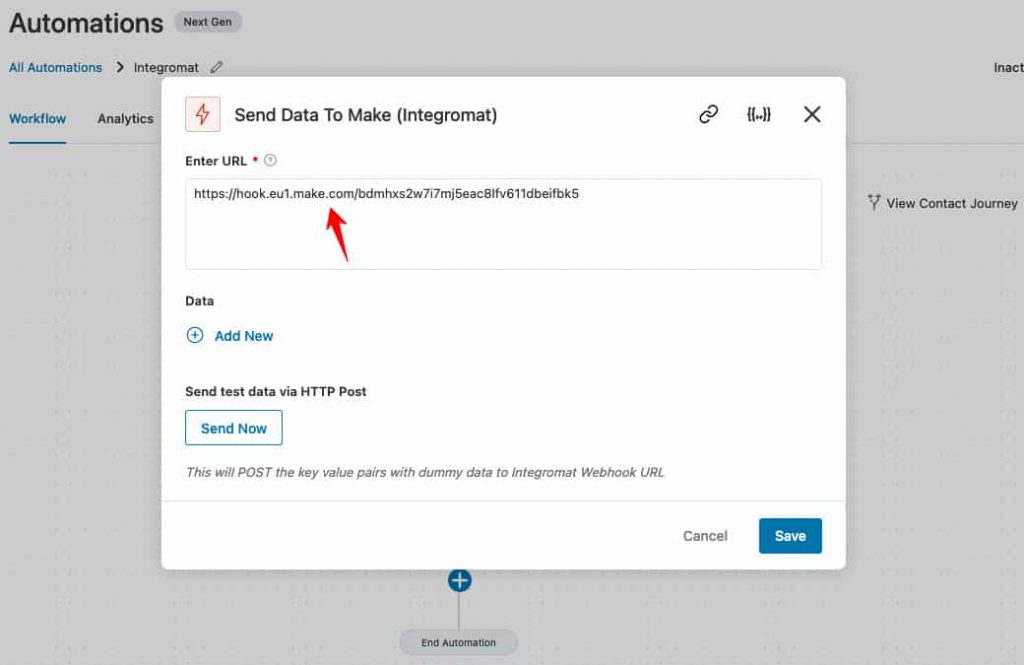
Step 6: Test the webhook
Now, test some data by entering the data key and value.
Once done, click on Send Now to push your data.
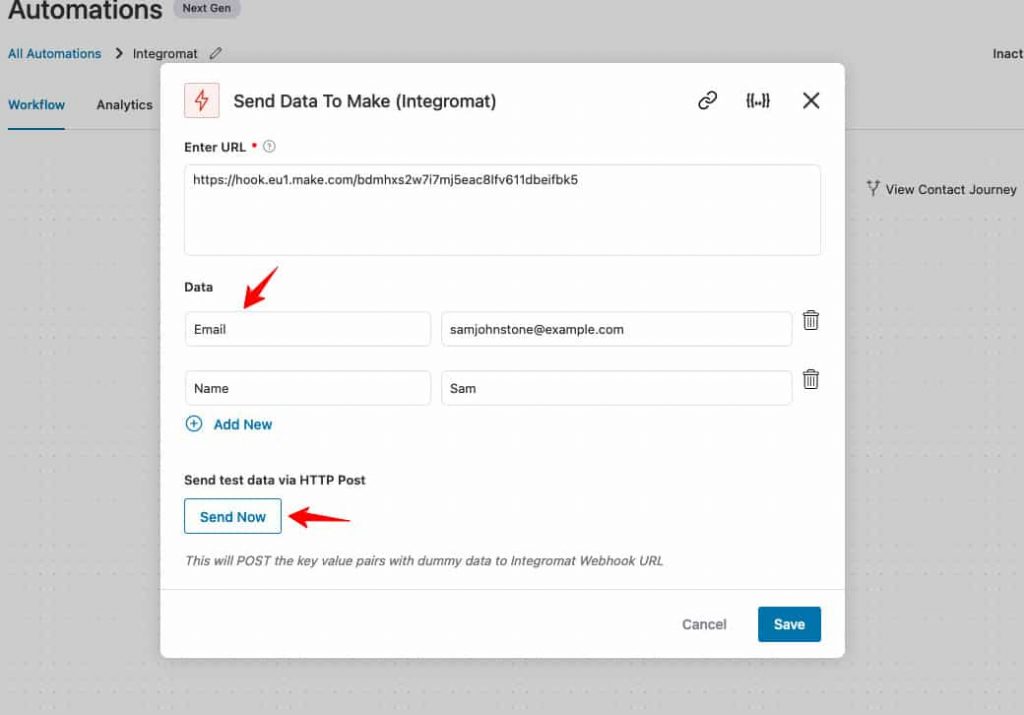
Step 7: View received data in Integromat
Go back to Integromat.
You’ll see the data received in the history tab.
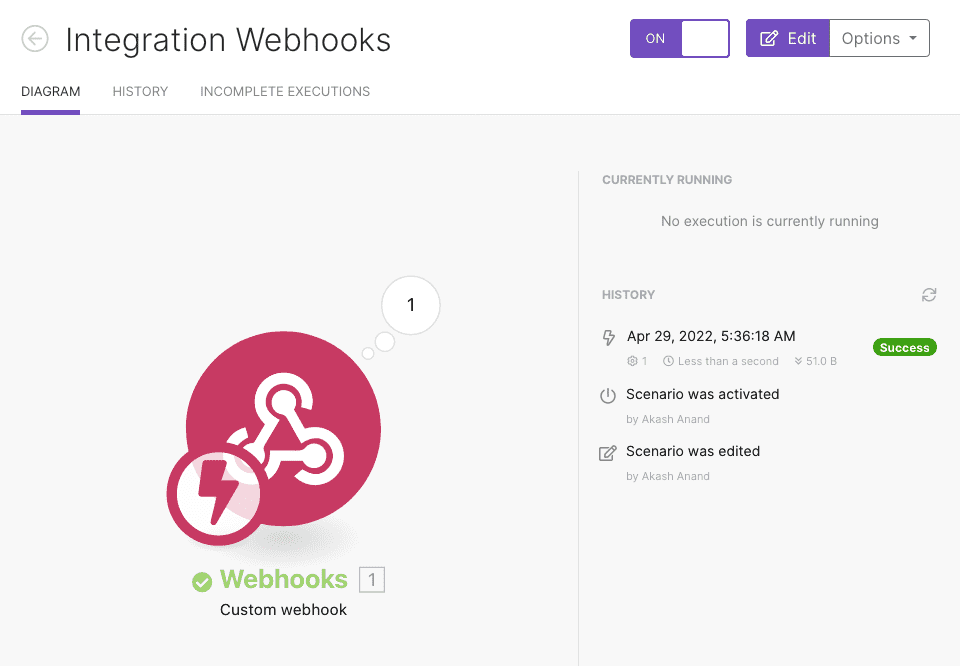
Click on the (1) icon to see the data received from webhooks.
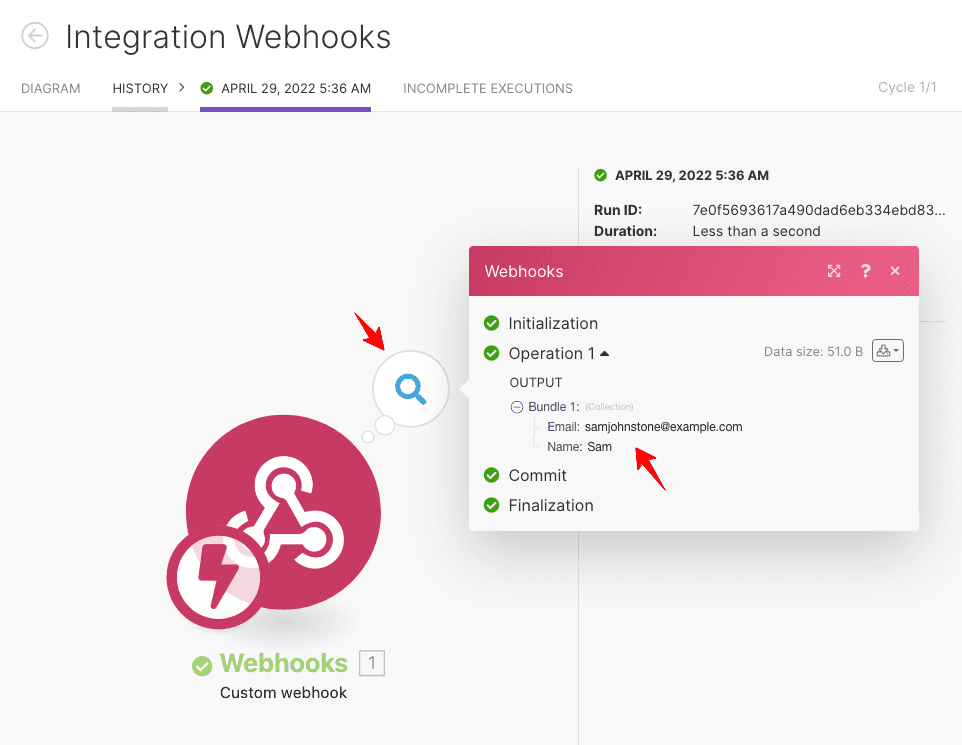
This shows our FunnelKit Automations - Integromat webhook works.
You can now add other apps to complete your automation.
That’s it! This was all about the FunnelKit Automations - Integromat integration.







