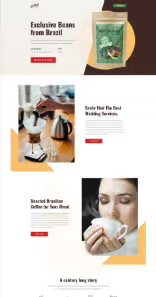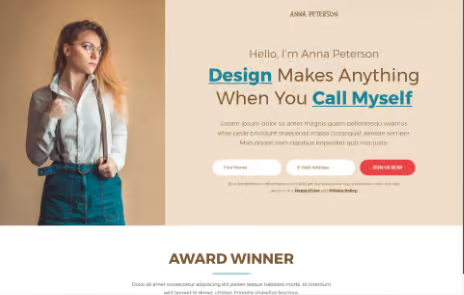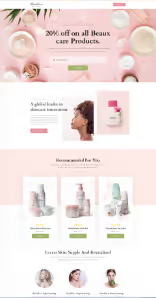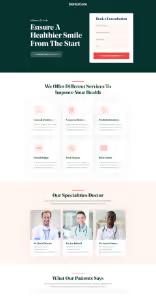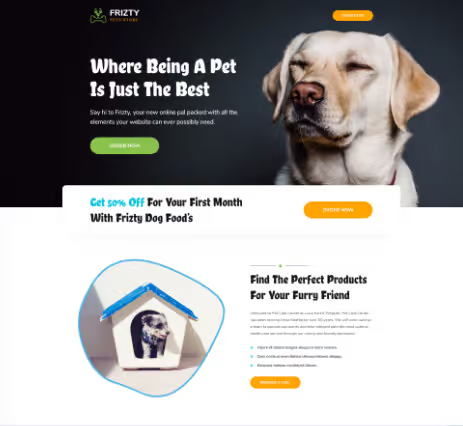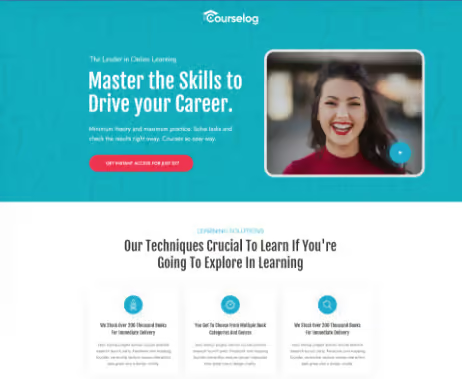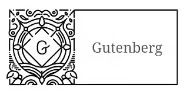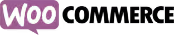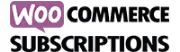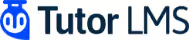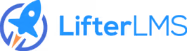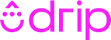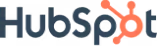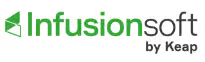Here are some of our most frequently asked questions. If your question is not listed here, then please
contact us.
Q1. What is the Funnel Builder?
The FunnelKit Funnel Builder provides you with a unified sales funnel-building solution for your WordPress website. You can set up optimized WooCommerce checkouts, order bumps, one-click upsells, and of course, opt-ins, sales, and thank-you pages. Plus, it includes contact activities, in-depth analytics and a performance dashboard with the ability to A/B test everything. It also offers a free version of the WordPress sales funnel plugin that you’ll absolutely love!
Q2. What do I need to make FunnelKit work?
FunnelKit is a drag and drop sales funnel builder plugin for WordPress. You will need a hosting account on WordPress with WooCommerce installed and activated.
Q3. I have a WooCommerce store selling multiple products, is FunnelKit for me?
Definitely yes! You just need to shortlist a few products in your store that have some traction. Our solution is designed for even multi-product WooCommerce stores.
Q4. I am a course creator, is FunnelKit for me?
FunnelKit integrates via WooCommerce with popular LMS plugins like LearnDash, LifterLMS, TutorLMS, and more. This WordPress funnel builder allows you to create a streamlined course-selling process. You can further use it with our opt-in pages and pop-ups to capture leads and nurture them into paying customers to boost your store sales.
Q5. What payment gateways does FunnelKit support?
FunnelKit Checkouts and Order Bumps supports all the gateways that WooCommerce supports. One Click Upsells is supported by over 15 payment gateways. The list includes PayPal, Stripe, Mollie, Authorize.Net CIM, Braintree, SagePay, and many more.
Q6. Is FunnelKit compatible with subscription-based products?
Yes, FunnelKit is fully compatible with the official WooCommerce Subscriptions plugin. You can add subscription-based products to the checkout, order bump, and even for one-click upsells using this incredible sales funnel plugin for WordPress.