On the Checkout page, you can view the product image and its short description using a Quick View Icon.
This icon opens a popup that shows the product title, price, short description, product images.
Here is the preview:
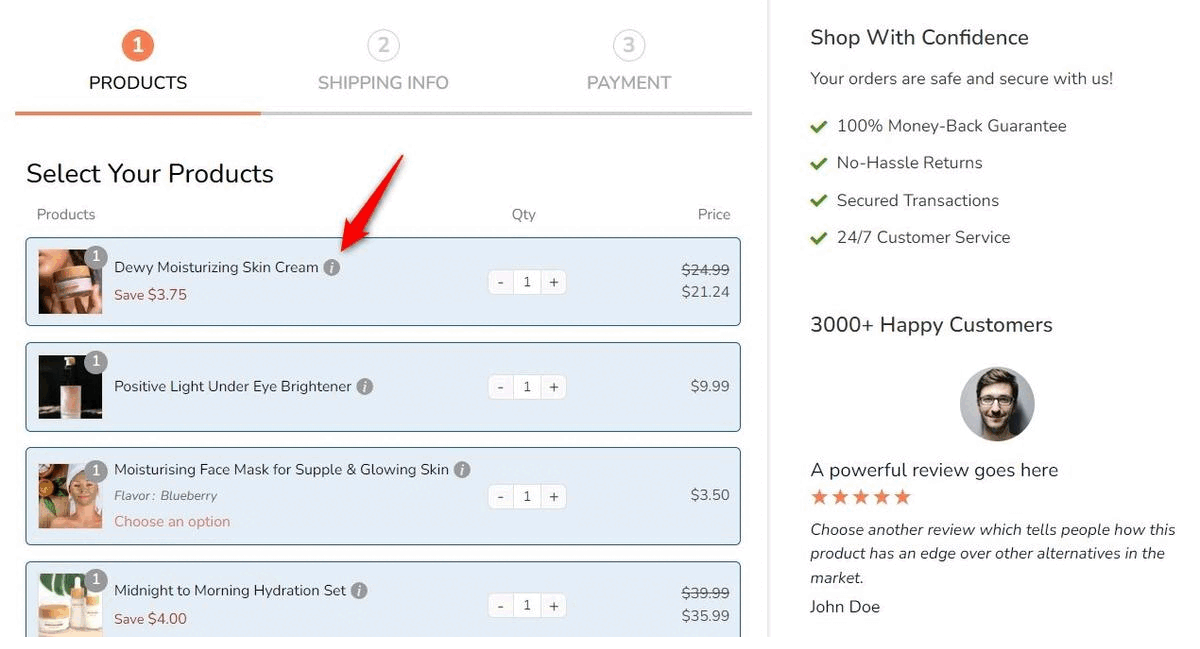
If you don't want to show the product details to the visitors or want to hide this icon from the checkout page, use this setting.
Step 1: Go to the 'Design' tab
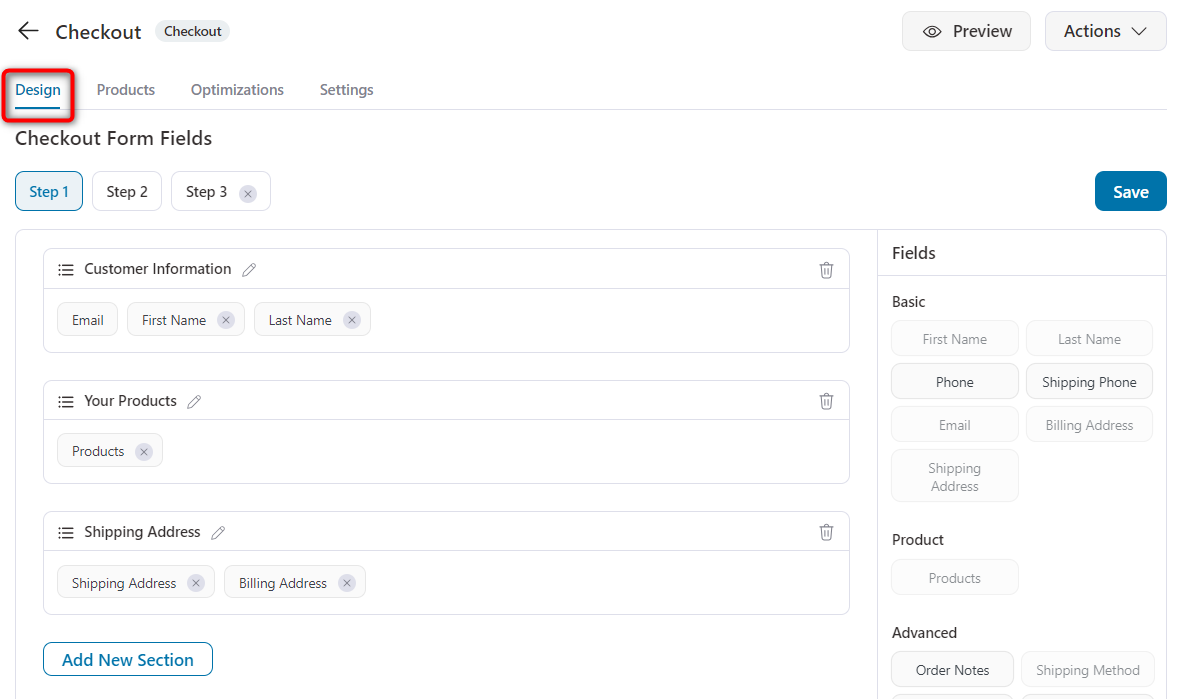
Step 2: Click on the 'Products' field to access the field settings
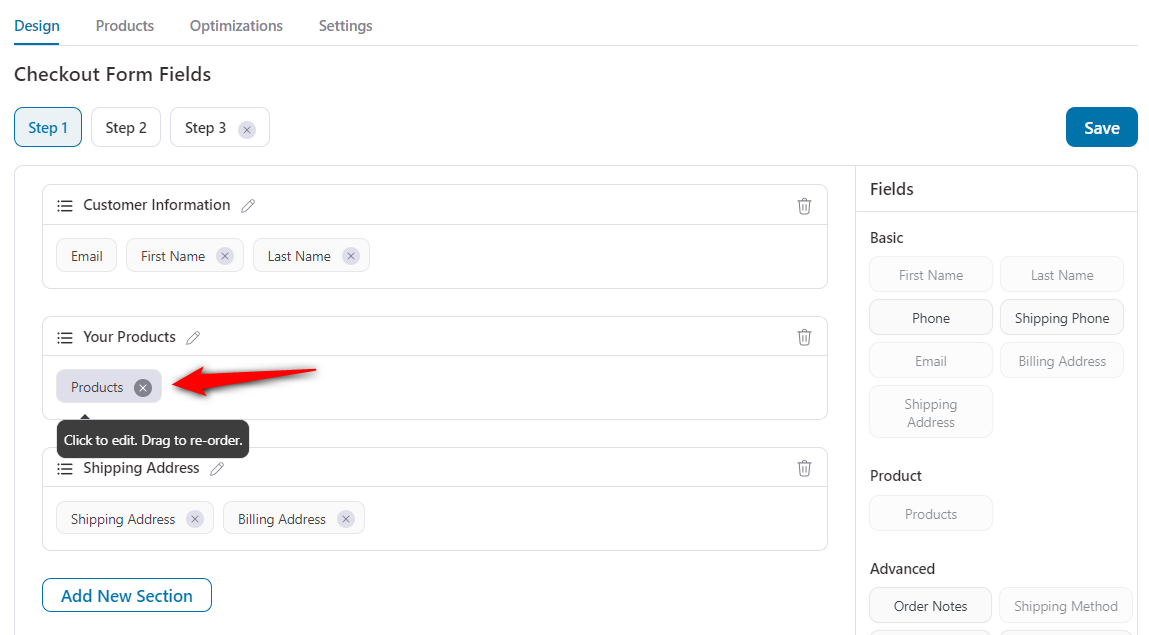
When you do so, the field editor opens up.
Step 3: Click on the 'Advanced' tab
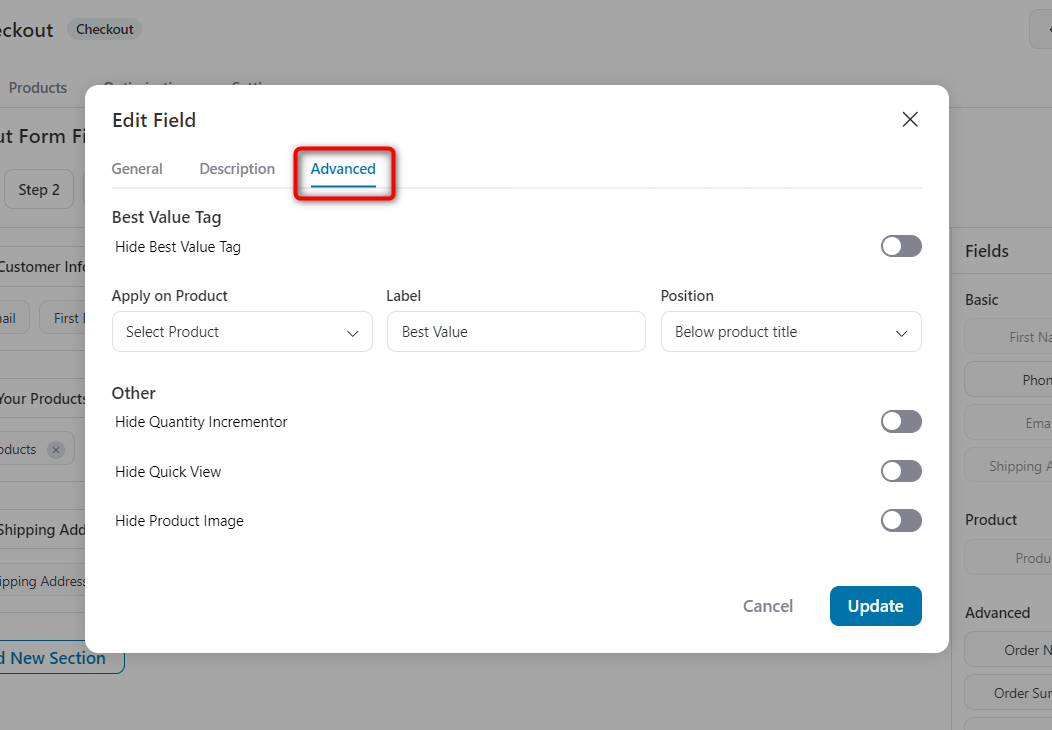
Step 4: Check the option 'Hide Quick View'
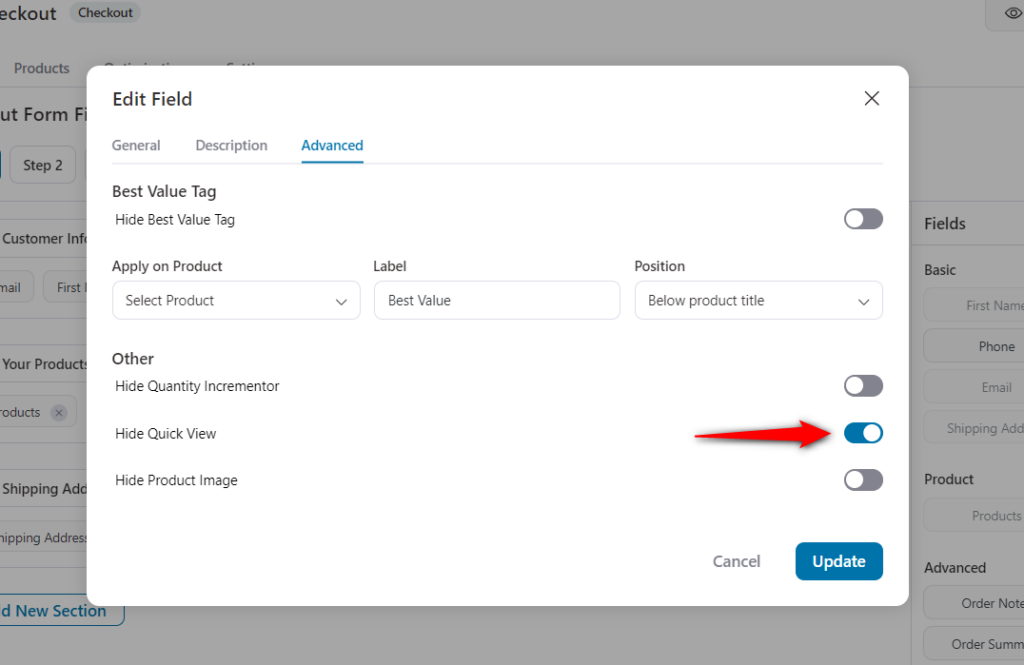
This will hide the Quick View icon on the checkout page.
Next, click on the 'Update' button.
This is how you can show or hide the Quick View icon on the WooCommerce checkout page.







