The Funnel Builder Checkout provides you with great advanced options to control the visibility of your dedicated checkout pages.
You can set an expiry for your checkout page - after certain sales or a particular date to manage sales, offers and campaigns.
You're running a campaign that offers to purchase up to a particular date or wants to close the sale after a certain number of orders.
This setting will help you make the checkout page expire after a certain date or number of orders.
After the checkout page has expired, when people try to arrive at the checkout page, it will redirect the user to a particular URL which you defined - like an expiry notice text page.
Let's see how you can set it up:
Close the Checkout Page after certain number of orders
Select a Checkout page and then go to the ‘Optimizations’ tab.
Here you’ll see the setting ‘Time Checkout Expiry’.
Under this setting you’ll find two options:
- Close this Checkout page after number of orders
- Close Checkout after date
To make the checkout page expire after a certain number of orders, enable the first option by clicking on ‘Yes’.
This works best if you wish to run a campaign/sale with some dedicated products and after a certain number of orders, you don’t want to show the checkout page anymore.
When you click on Yes, you’ll have to specify a couple of things here:
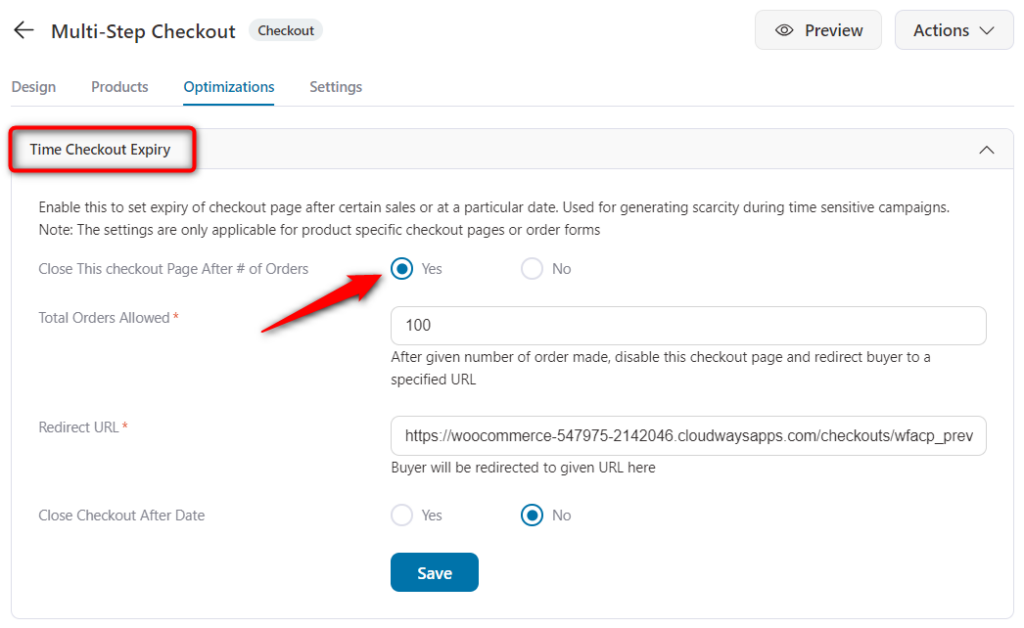
- Total Order Allowed – This option requires you to enter “how many orders you want to accept” from your visitors for this session of the sale.
- Redirect URL – Here you have to enter the complete URL of any page which will redirect when the campaign/sale has expired after achieving the goal.
For example, you set the goal of 100 orders for your store and after 100 orders, you need to display a text page that warns - “Sorry, the sale has expired, better luck next time” or something else as needed.
Once done, hit the ‘Save changes’ button.
Close the Checkout after a certain date
You'll see the next option - "Close Checkout After Date".
Hit the ‘Yes’ button placed against it.
When you do so, you’ll need to specify a couple of things here:
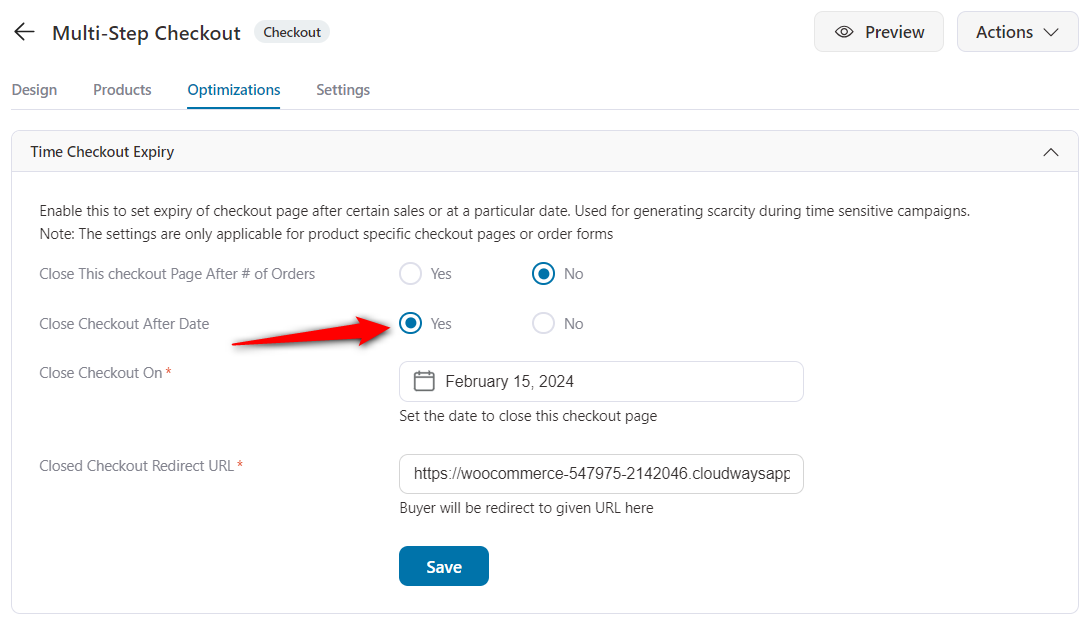
- Close Checkout On – Here you had to select a date. After this date, the dedicated checkout page wouldn’t be accessible for buyers.
- Closed Checkout Redirect URL – Here you have to enter the complete URL of any page which will trigger when the campaign/ sale has expired after passing the date.
For example, you set the date up to December 31st for your store, and on December 31st, you need to display a text page that notifies - “Sorry, the sale has expired, better luck next time” or something else as needed.
That's it! This is all about the Time Checkout Expiry settings in FunnelKit (formerly WooFunnels).







