FunnelKit (formerly WooFunnels) integrates with Learndash LMS to help you collect leads and assign them to your course.
With the opt-in form filled up by your user, you can automatically assign them to your Learndash courses.
For example, you have created a starter course on Learndash. As a lead magnet, you can generate a user ID as well as one time password for them and assign them to your course.
However, you need to install and activate the Learndash plugin to use that.
FunnelKit's Optin form has the option to assign users to your Learndash course. All you need is to follow these instructions:
Step 1: Click on Edit
On your Optin page, click on Edit.
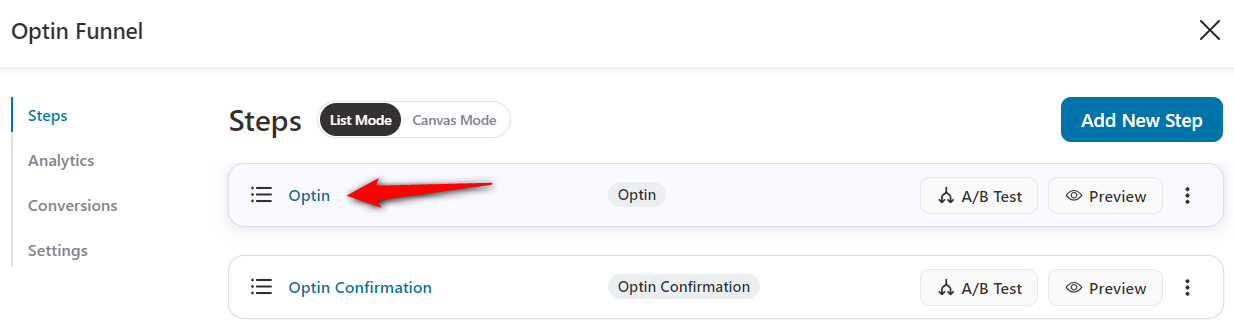
If you're new to FunnelKit, we suggest you read this documentation on how to set up an Opt-in page.
Step 2: Go to Actions ⇨ Learndash
Click on Learndash under Actions.
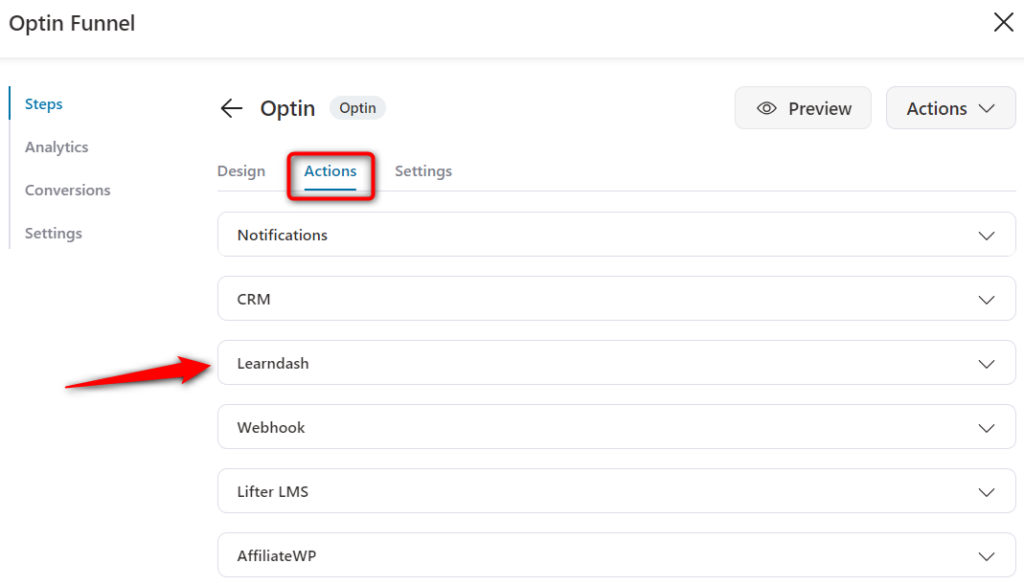
Step 3: Assign the LMS Course
Click on Yes next to LMS Course.
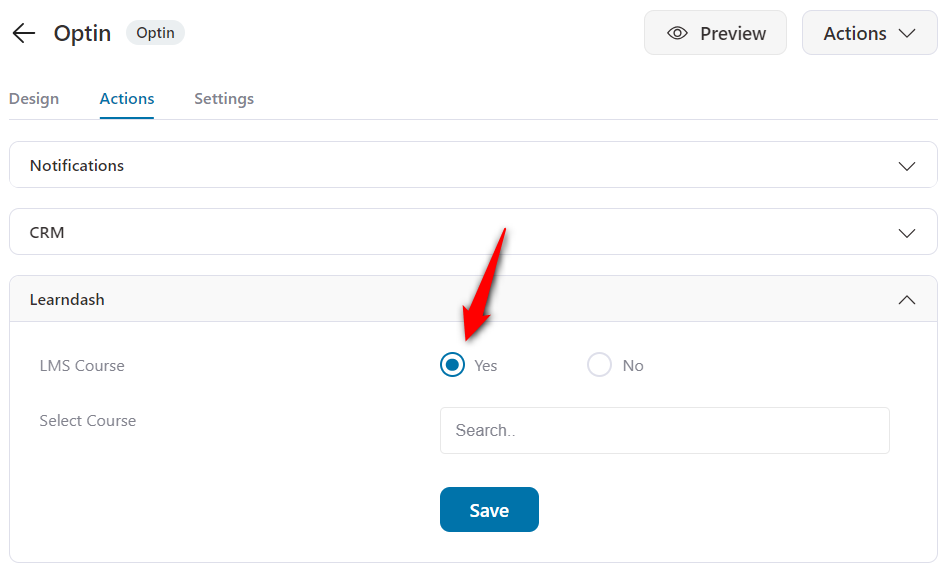
Enter the name of the course.
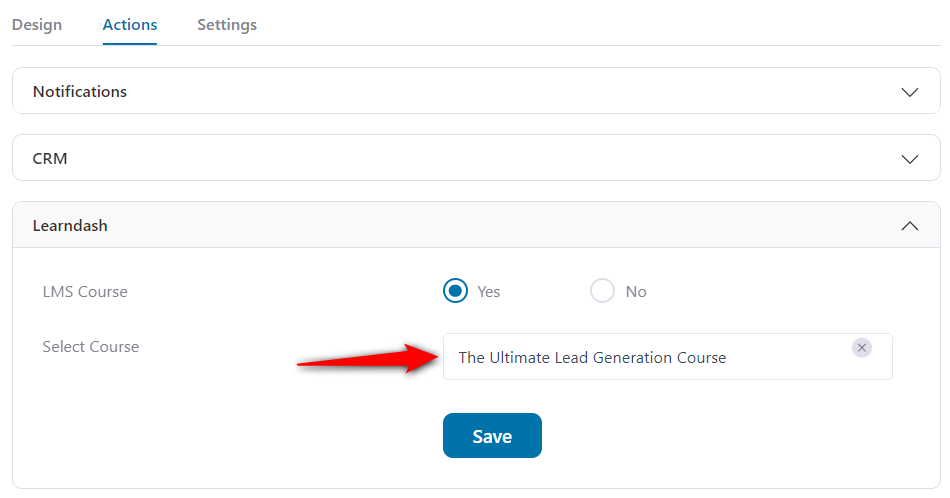
Once done, click on Save Changes.
That’s it! Once the user fills out this opt-in form, they will get assigned to the selected Learndash LMS course.
Lead Notification for Learndash courses
Now if you want to send them the access link to this course page, you simply have to add a shortcode.
Go to Actions ⇨ Lead Notifications
Hyperlink the shortcode and the user will be given access to this course page.
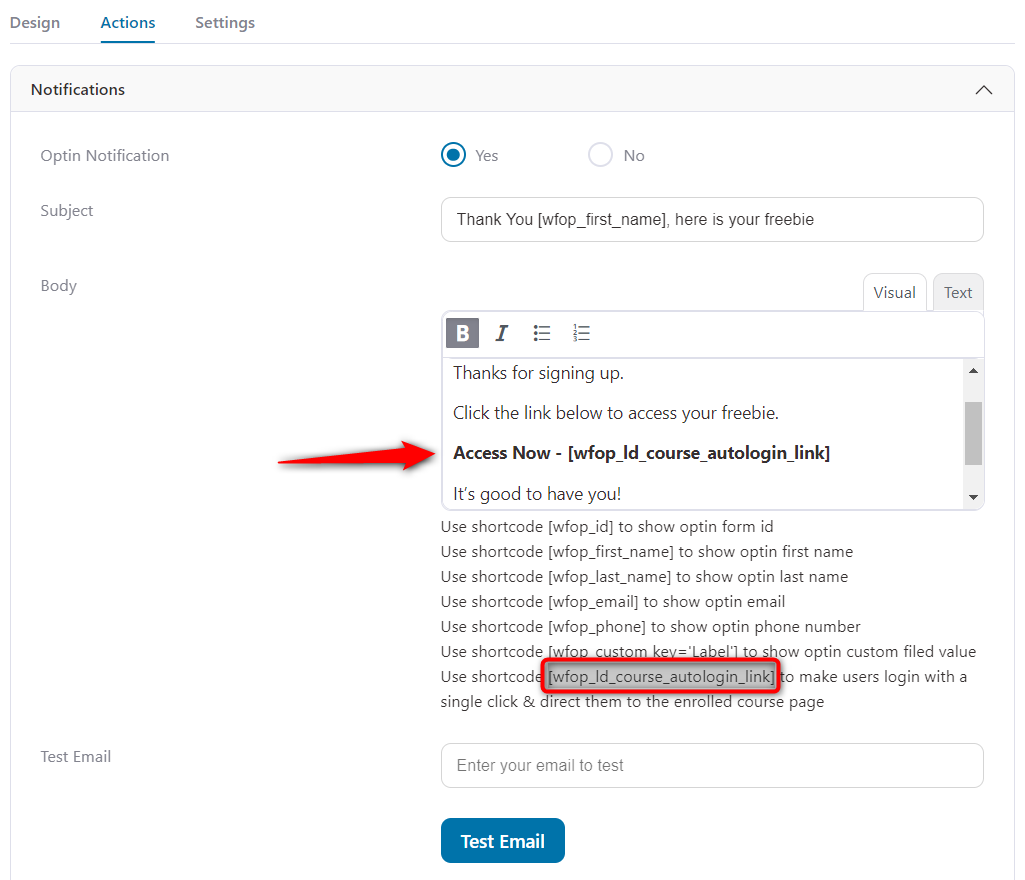
Now when the user clicks on this link, they will automatically get logged in to their course page.
This is how you can use the Learndash course autologin link shortcode to make users log in and direct them to the assigned course page.







