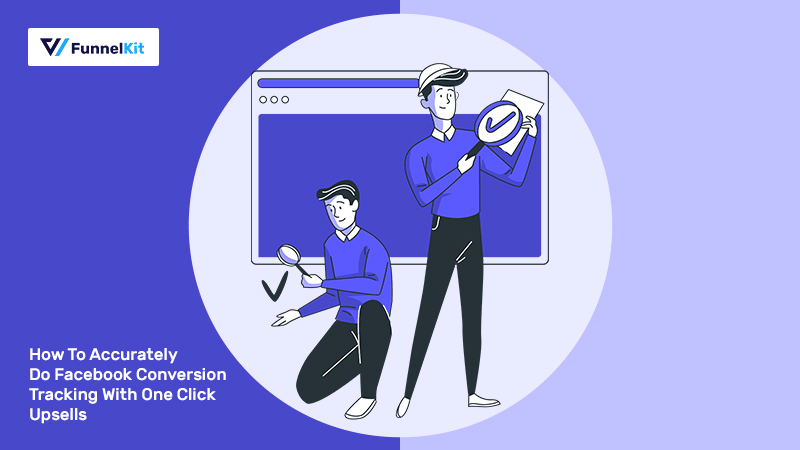
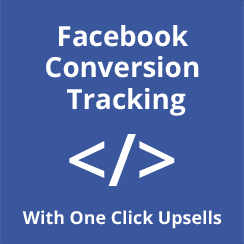
If you're running Facebook ads, you know that accurate Facebook conversion tracking is the key to scaling up!
Perhaps you're using an external pixel plugin like Pixel Your Site, Pixel Caffeine etc. to track various events.
But these plugins cannot fire pixels for your upsell/downsell and only take care of events such view page, add to cart, initiate checkout and the purchase.
They don't go beyond the main purchase to track sales from the upsells.
But don't worry, our team has built a deep integration of UpStroke: WooCommerce One-Click Upsells with the Facebook pixel.
In this post, I'll show you how to fire Facebook purchase event pixels using UpStroke.
Let's look at the step by step process.
Contents
I am going to explain the entire step by step process to you.
But you can even watch the video if you like to learn by watching:
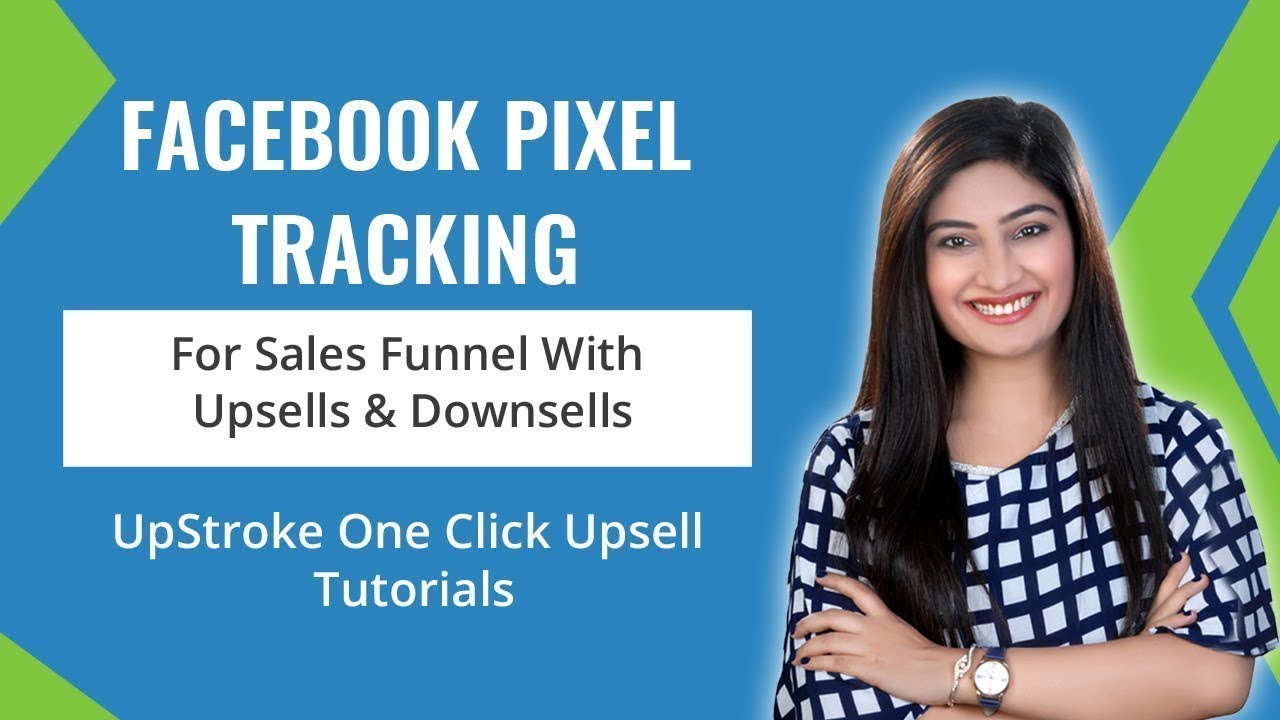
Let's dive right in:
You may be using Pixel Your Site or Pixel Caffeine or WP Facebook Pixel or any other plugin- whichever it is, turn off purchase event tracking in the plugin.
But remember to keep the other events like page view, add to cart, initiate checkout turned on.
It's because UpStroke only takes responsibility for purchase event tracking and not the other events. In the next step we'll see how to enable it in UpStroke.
When you enable purchase event tracking in UpStroke, it will take complete responsibility for tracking the purchase events for the main product(s) as well as upsells/downsells.
Here's how you can do this -
Go to Global Settings >> Tracking & Analytics, enter your Facebook Pixel ID (that you will obtain it from your Facebook ads account). And check the box for 'Enable Purchase Event'.
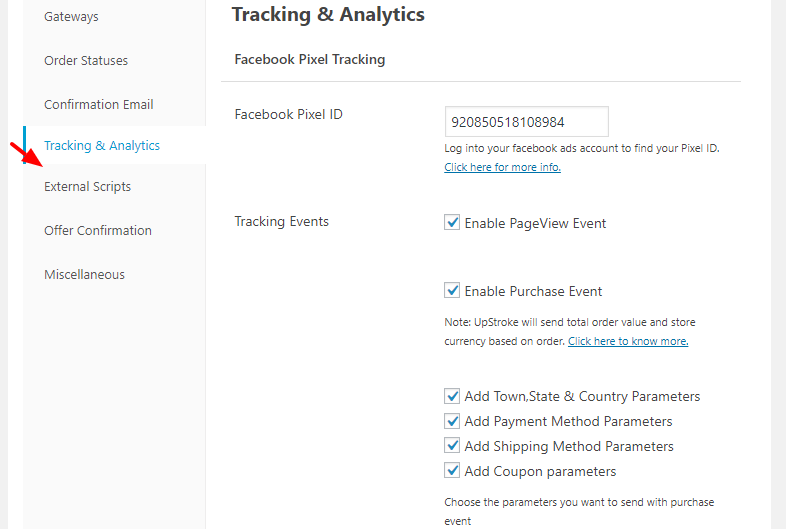
Notice the other parameters - town, state, payment method, shipping, and coupon. Since UpStroke has deep integration with the Facebook pixel, it can send other important details about the purchase over to Facebook.
Even if there are no related upsells/downsells to a product or for some reason they did not get triggered- don't worry, UpStroke will still track the main purchase for you. It takes end-to-end responsibility after you turn it on.
UpStroke allows you to enrich the pixel by tracking other parameters. You can check the box for as many additional parameters you need & want.
Here are some other interesting parameters:
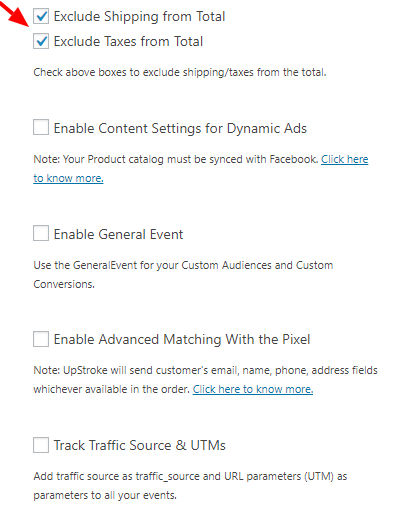
Exclude shipping and taxes form the total: These are the costs you pay from your pocket and if you don't want a bloated return on ad spends to appear in your ad manager dashboard, check this box.
Content settings- If you're running dynamic ads and have synced your product catalog with Facebook.
General Event: It will fire a Custom Event for your Custom Audiences and Custom Conversions.
Enable Advanced Matching With the Pixel: UpStroke will send the customer’s email, name, phone, address fields whichever available in the order
Traffic Source & UTMs: Add traffic source as traffic_source and URL parameters
Facebook pixel helper is a simple Chrome extension that lets you validate the Facebook pixel.
It lets you know if your pixel was installed correctly and also if it is firing correctly.
You can also check what parameters about a purchase are going over to Facebook. But remember, UpStroke fires pixel at every step and sends the data over to Facebook for the previous step.
Run through the entire purchase process as your user would. So make a test purchase by placing an order.
The 'Initiate checkout' pixel is fired on the cart page by an external plugin:

UpStroke fires pixel for the previous event. Here's the purchase pixel fired by UpStroke on the upsell page for the main purchase of $115:
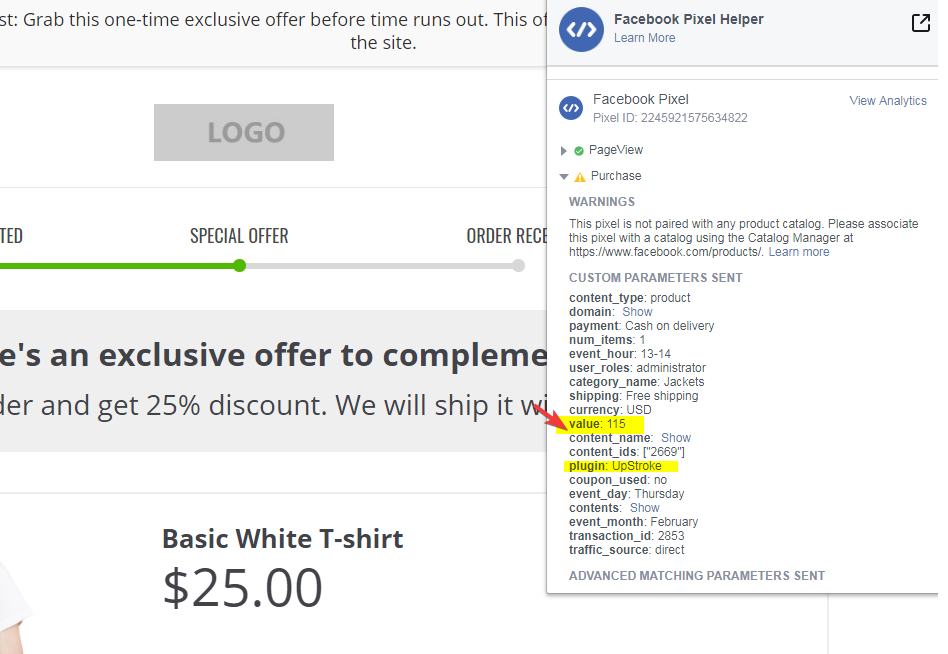
I accepted the upsell offer. And now the pixel is fired for the upsell worth $25 on the thank you page:
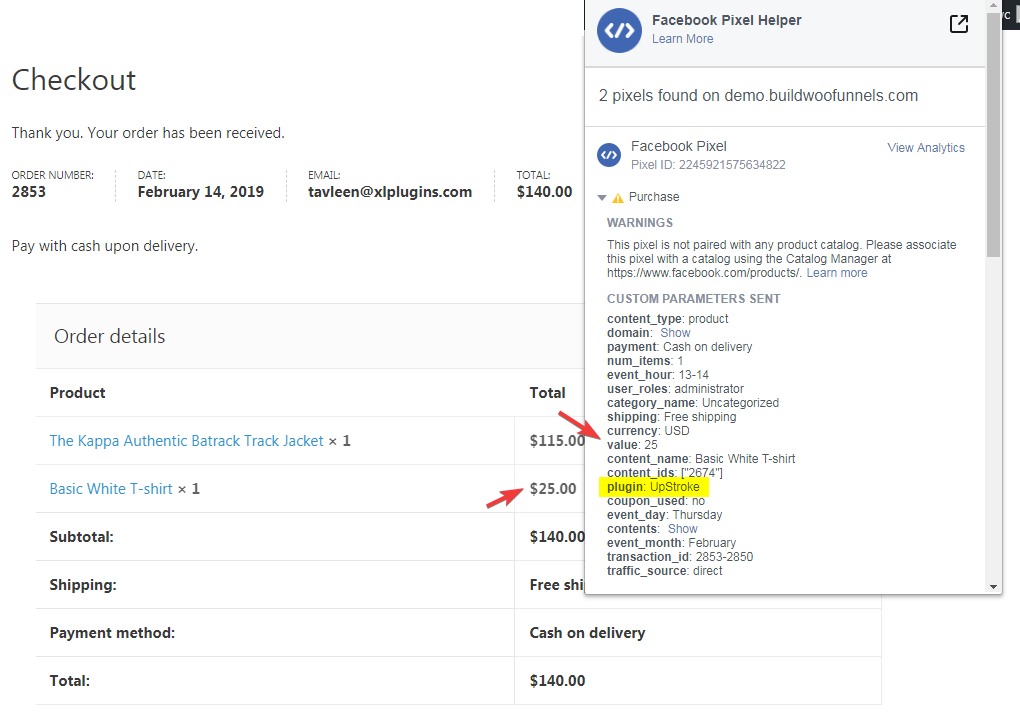
The currency, payment mode, purchase value, shipping, traffic source and more are all going over to Facebook.
When you set up Facebook pixel tracking with UpStroke, I want you to remembers the following two points.
So if the user accepted one upsell offer - you'll see two orders (one for main purchase and one corresponding to the accepted upsell).
Hence you'll see your number of sales/orders on Facebook dashboard higher than they are. But remember the values will be correct.
So ignore those bloated number of sales (transactions), focus on the total worth of the orders and the return on ad spends.
UpStroke fires the purchase event pixel for the previous step. After the user accepted the upsell worth $25, UpStroke fired the purchase event pixel on the thank you page.
Hence it always sends correct values to Facebook, only the number of orders show more than actual because of separate transactions with one click upsells. If the upsell is not accepted or it doesn't exist, UpStroke will still fire the pixel for the main purchase.
So it takes care of the entire end to end process.
There you go! You're now ready to track purchase events for upsells and downsells using UpStroke.
So go ahead and implement this process and start tracking your return on ad spends accurately.
If you have any questions, please refer to our documentation here or raise a support ticket.
Happy to help.