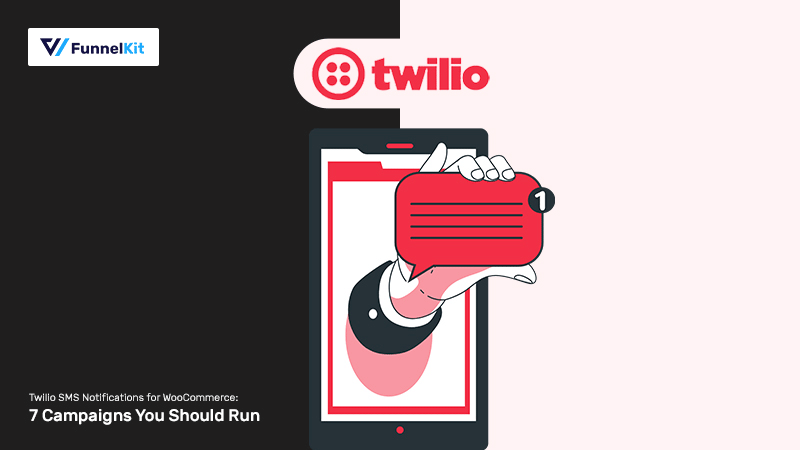
Do you want to send WooCommerce Twilio SMS notifications to your users?
SMS notifications are a great way to interact with your customers, promote your products, notify them of order updates, send discount coupons, and so much more.
Text messages have a 19%+ click-through rate, 98% open rate and offer a whopping 25x higher ROI as compared to emails.
As a WooCommerce business owner, it’s important to take advantage of a leading cloud communications platform like Twilio to send SMS notifications to your customers.
In this post, we’ll guide you step-by-step on how to set up Twilio SMS notifications in WooCommerce. This will include a seamless way to integrate WooCommerce with Twilio, so scroll down and you’ll see.
Contents
Text messages have a better open and click-through rate than any other form of communication channel.
SMS is highly personal and gives you creative ways to interact with your customers and deliver value.
You can leverage Twilio’s SMS service to reach your customers directly on their mobile devices, ensuring timely and effective communication.
You can send WooCommerce Twilio SMS notifications to your buyers about their order updates. Or, give them discounts to encourage them to come back again to your store or engage them with all kinds of post-purchase campaigns.
Here’s what you can do by enabling the Twilio SMS service on your WooCommerce store:
WooCommerce Twilio SMS notifications can significantly improve customer engagement and satisfaction, generating high revenues.
First things first. You’ll need a Twilio account to set up WooCommerce Twilio integration.
Twilio provides programmable communication tools and services, such as calling, voice messaging, SMS, etc., that you can use with different applications.
It offers a free trial of the premium services that you can set up and experiment with.
Follow the step-by-step instructions to integrate Twilio with your WooCommerce store.
Go to the Twilio login and signup page. Then, enter your name, email and password to create your Twilio account.
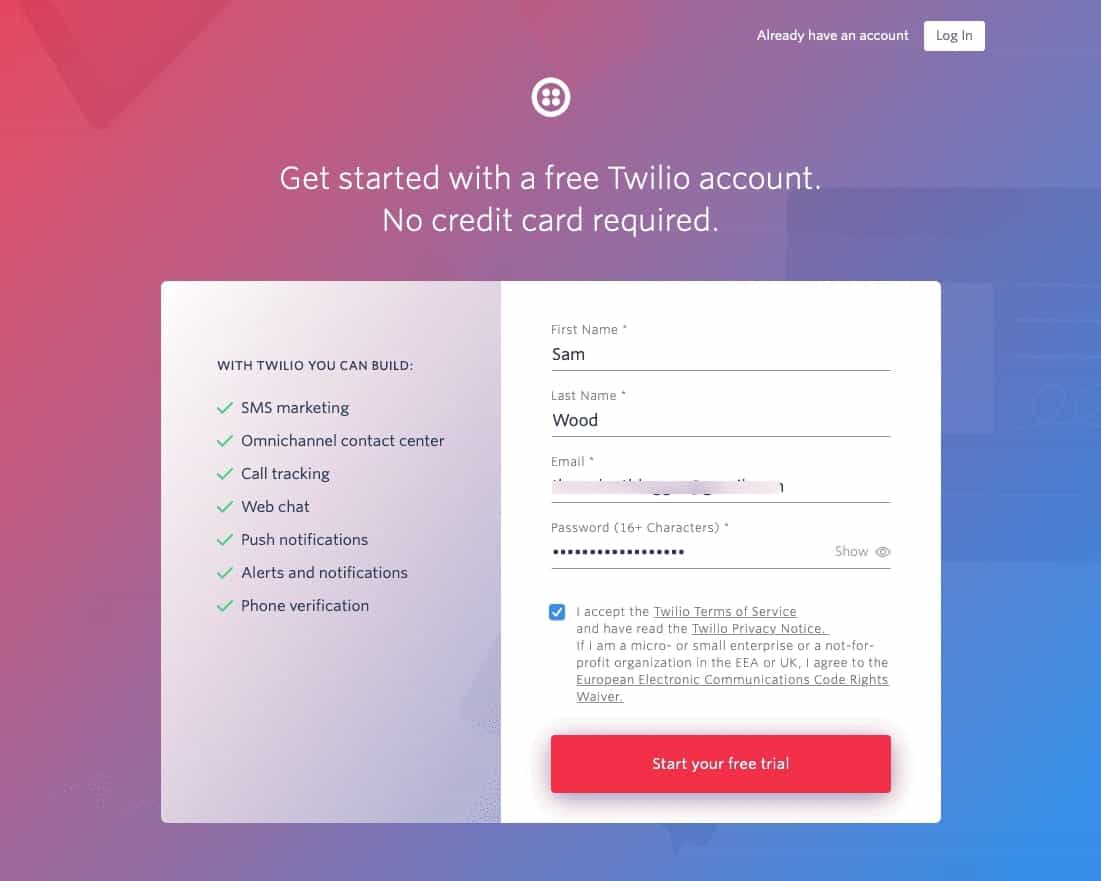
You’ll receive a verification email - confirm it to proceed.
The next step is to verify your phone number.
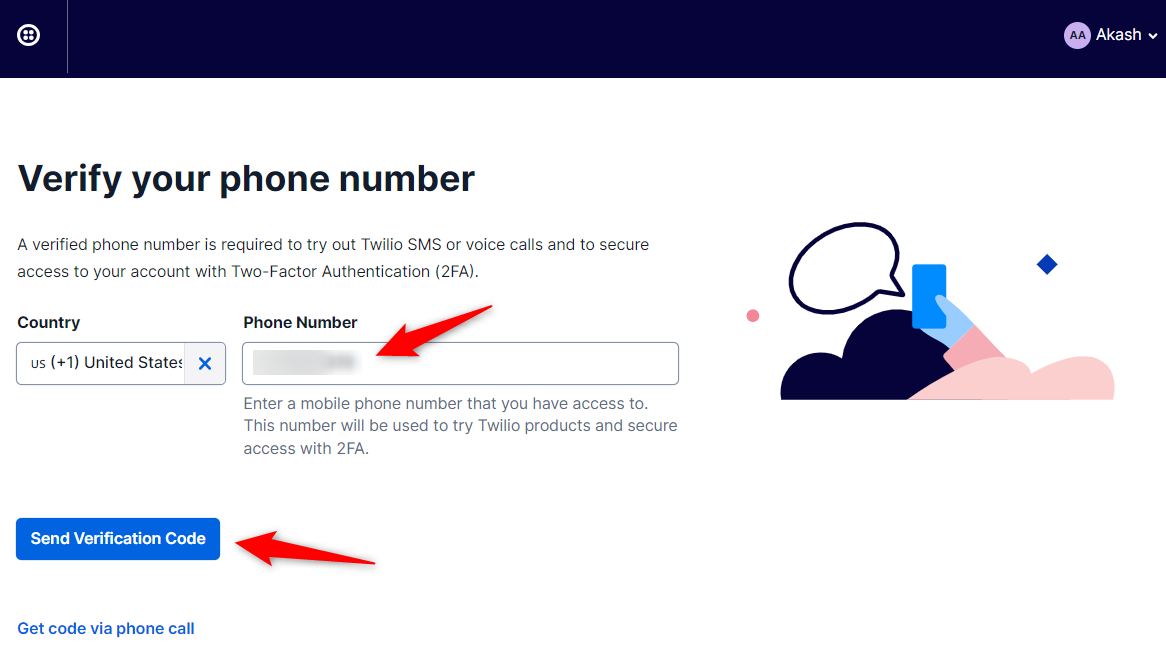
After that, select the products that you want to use.
Here, we’ll be selecting the ‘SMS’ with ‘Alerts & Notifications’. Then choose ‘With no code at all’ and ‘3rd Party integrations’.
Click on Get Started with Twilio once done.
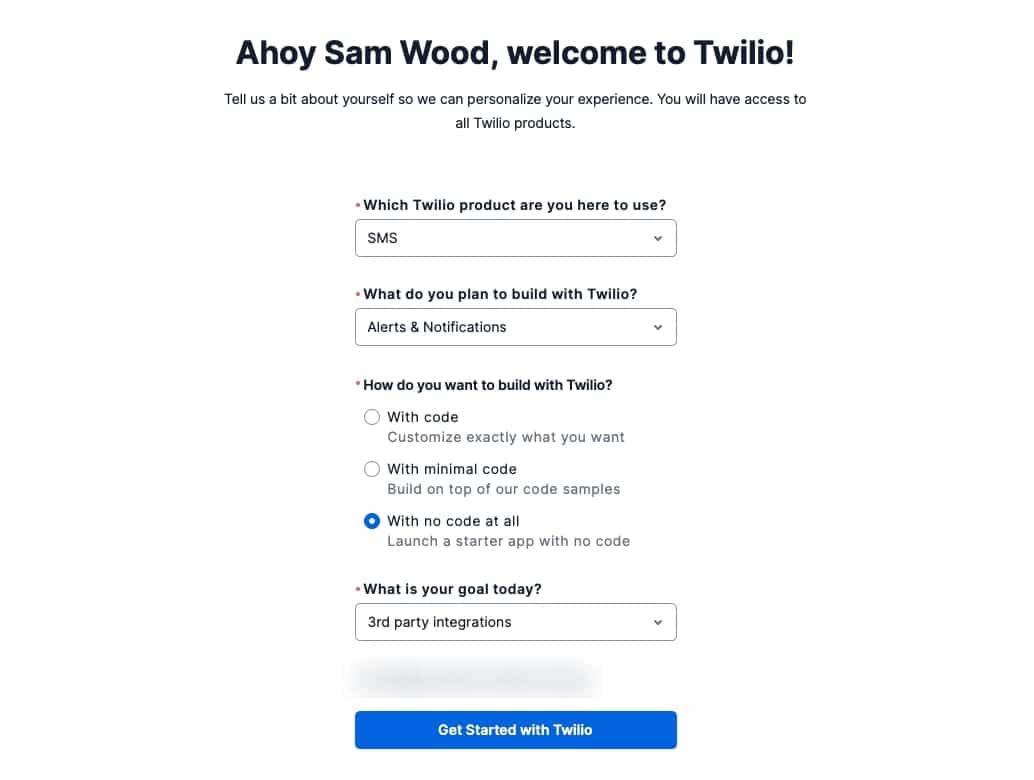
That’s it! Your Twilio account has successfully been set up.
You’ll get directed to your Twilio dashboard.
On the Twilio dashboard, click on ‘Get a Trial Phone Number’ to link a phone number to your account.
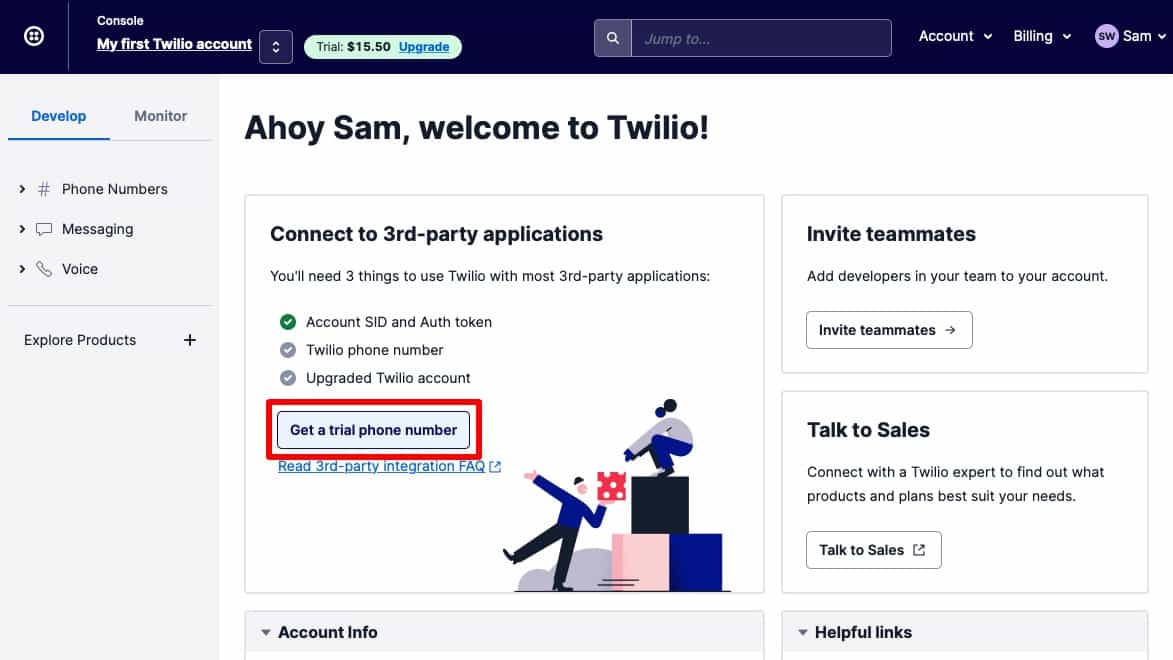
This will generate your trial phone number.
You can find your Account SID, Auth Token, and Twilio phone number here on this screen.
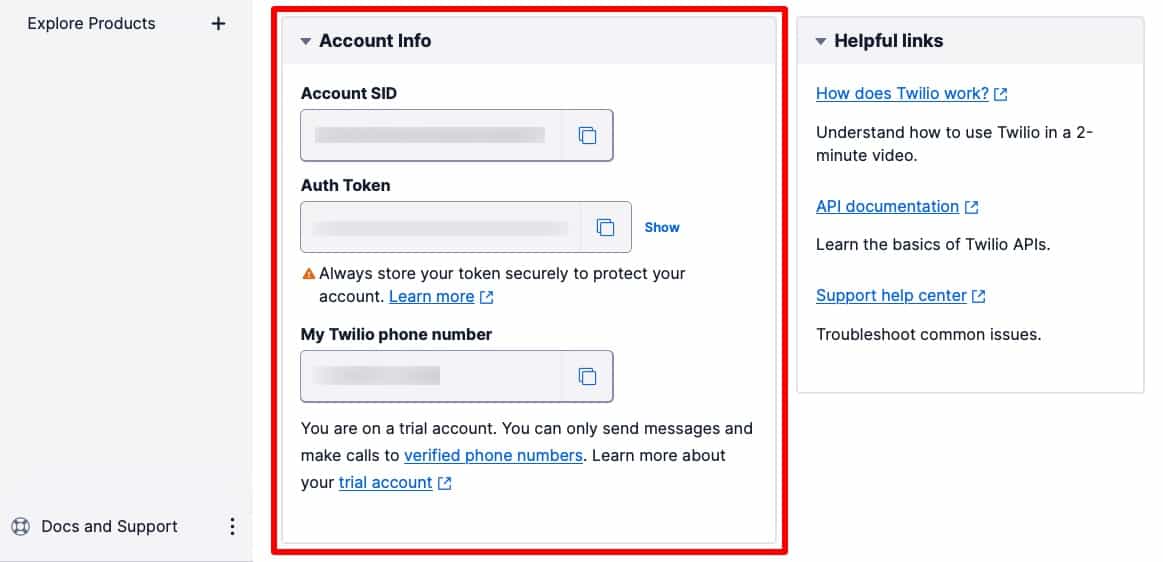
Copy all these details.
We will be using an automation plugin to send SMS from WooCommerce.
FunnelKit Automations is the best marketing broadcast and marketing broadcast plugin for WordPress.
It opens up infinite possibilities by integrating with different plugins and third-party applications to achieve your use cases.
Not just that, you can store unlimited contacts and send unlimited emails.
Get a copy of the FunnelKit Automations from below.
Please note that FunnelKit Automations also has a Lite (free) version, but we will be using the Pro version for advanced functionalities.
👉 Refer to our documentation on installing and activating FunnelKit Automations on your WordPress website.
Twilio lets you send and receive messages with ease using messaging APIs.
You can create an SMS marketing campaign with Twilio using FunnelKit Automations.
FunnelKit Automations integrates well with Twilio to set up SMS automations and broadcasts the way you want.
But first, you need to connect the two.
Go to the Connectors tab on FunnelKit Automations and click on ‘Connect’ under Twilio.
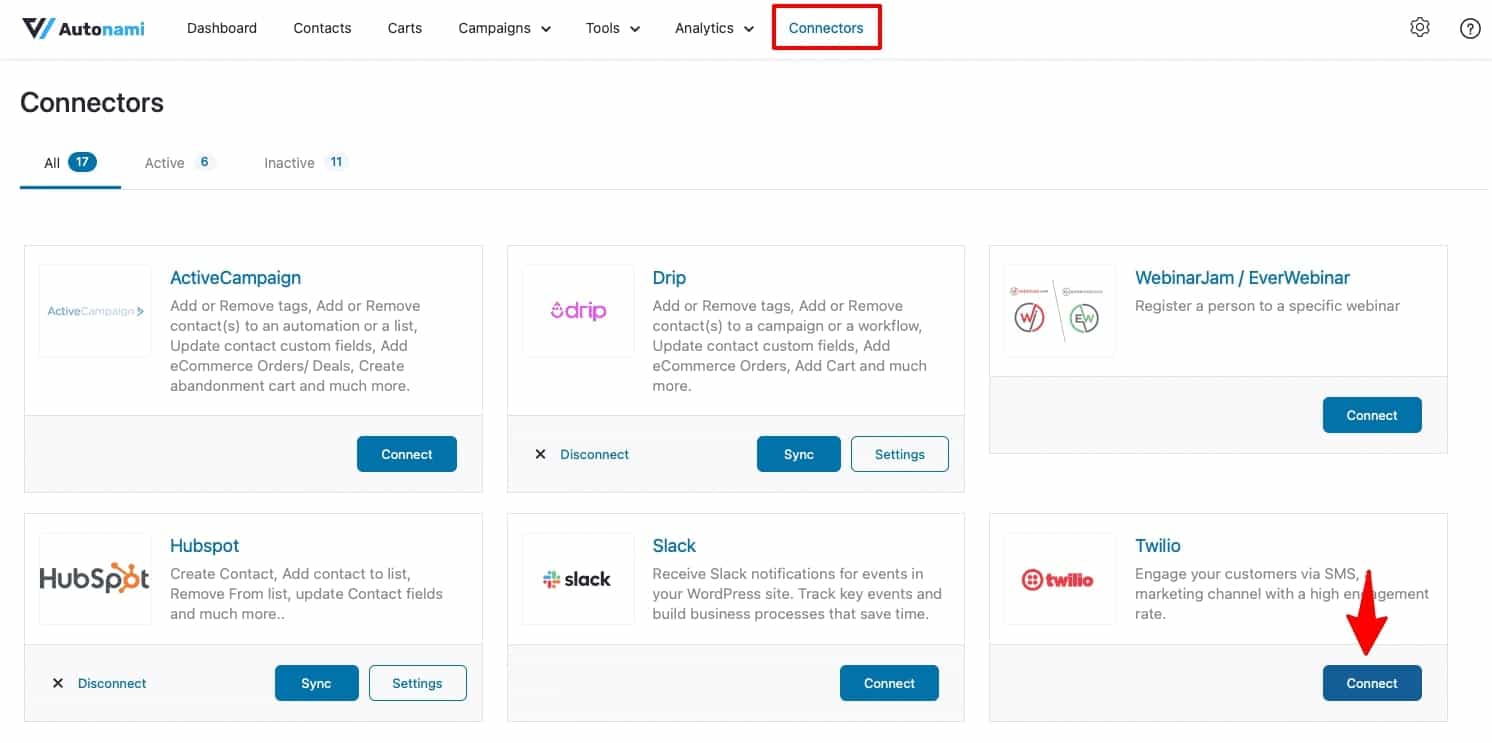
Paste your Twilio Account SID, Auth Token and Phone Number here.
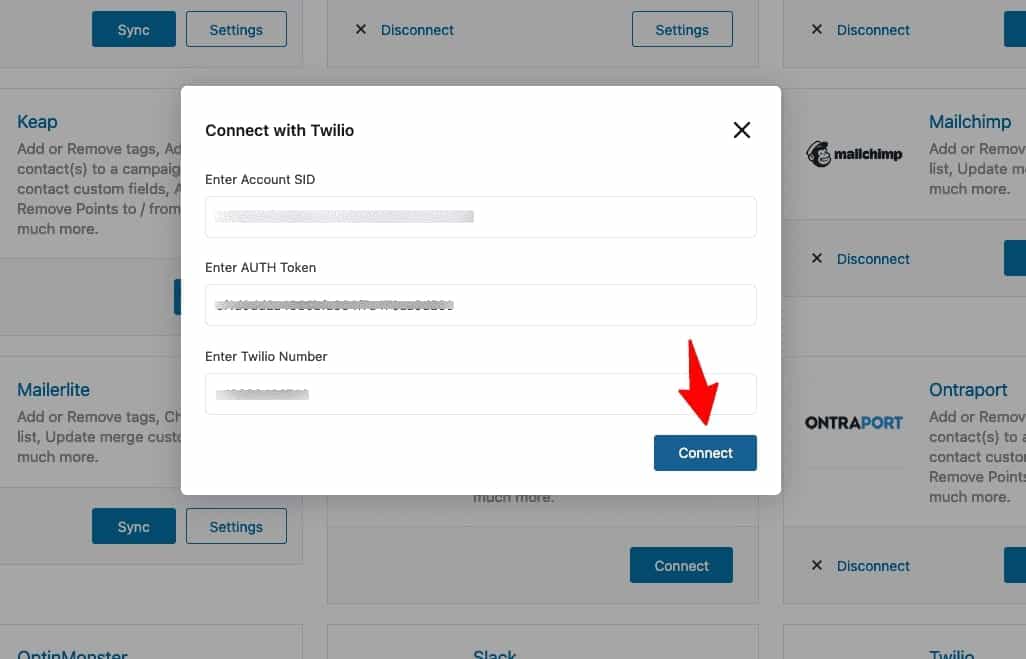
Once done, click on ‘Connect’.
You have successfully connected Twilio with FunnelKit Automations and completed the Twilio WooCommerce integration.
You can now start setting up SMS-based automations from your store.
Now that you’ve connected Twilio with FunnelKit Automations, you can set up a Twilio SMS notification.
Let’s try this use case - when a user places an order, it’ll automatically send them a message. So, we'll set up a simple WooCommerce order notification.
Follow the instructions below to send WooCommerce Twilio SMS notifications to your users:
Go to Campaigns ⇨ Automations (Next Gen) under FunnelKit Automations.
There, click on the ‘Add New Automation’ button.
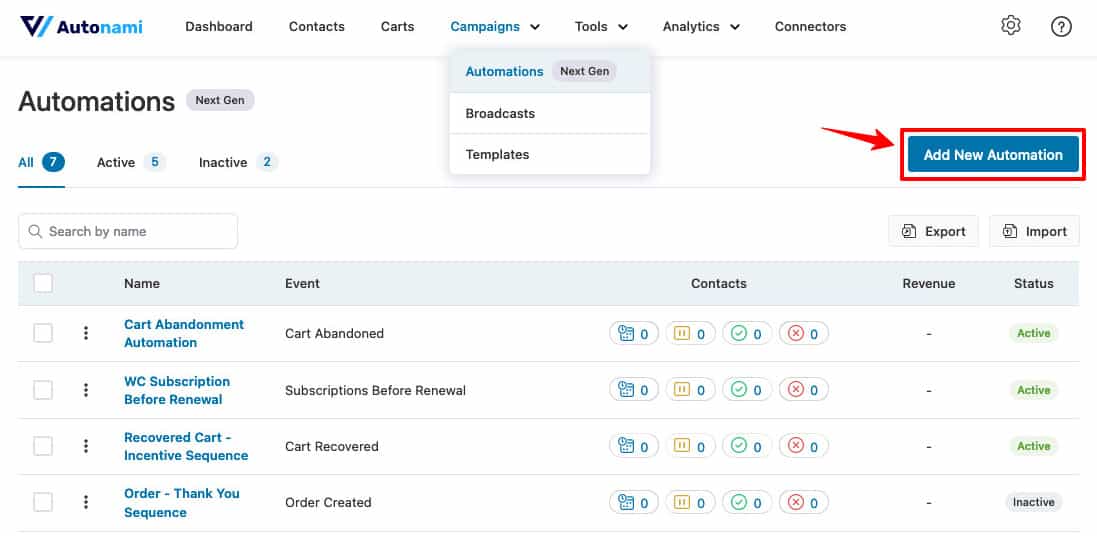
Here you can find various pre-built automation recipes. You can import and customize its events, actions, and more the way you want for faster setup.
But here, we will set up our automation from scratch.
So, click on ‘Start from Scratch’ and name your automation as ‘WooCommerce Twilio Order Created SMS’.
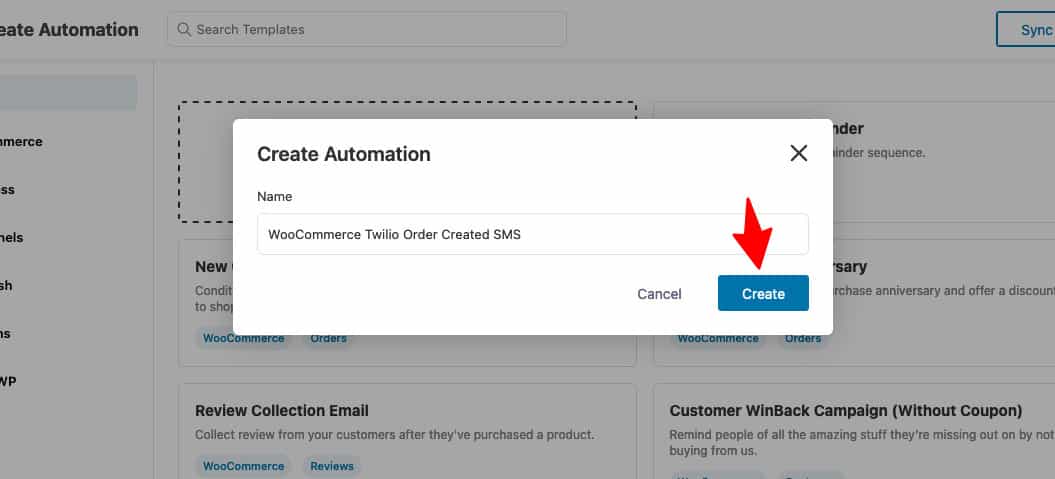
Clicking on ‘Create’ will add your newly created automation and you’ll be directed to the automation workspace area.
The first node is the automation trigger. Here you need to select the event you want to trigger this automation, like an order created for our use case.
Click the ‘Select Trigger’ button and select the event trigger - ‘Order Created’ under WooCommerce.
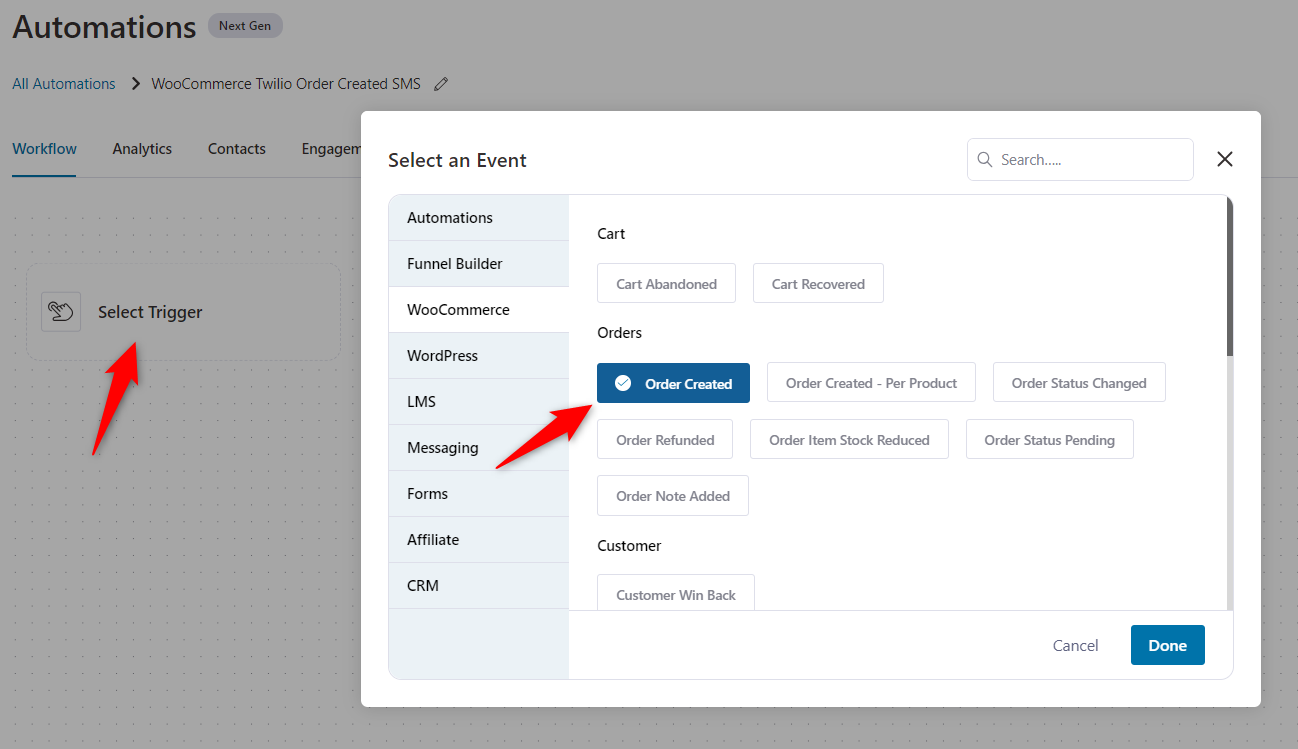
Configure this event node by clicking on the trigger.
Select the order status as ‘Processing’ and make the automation run ‘Multiple Times’.
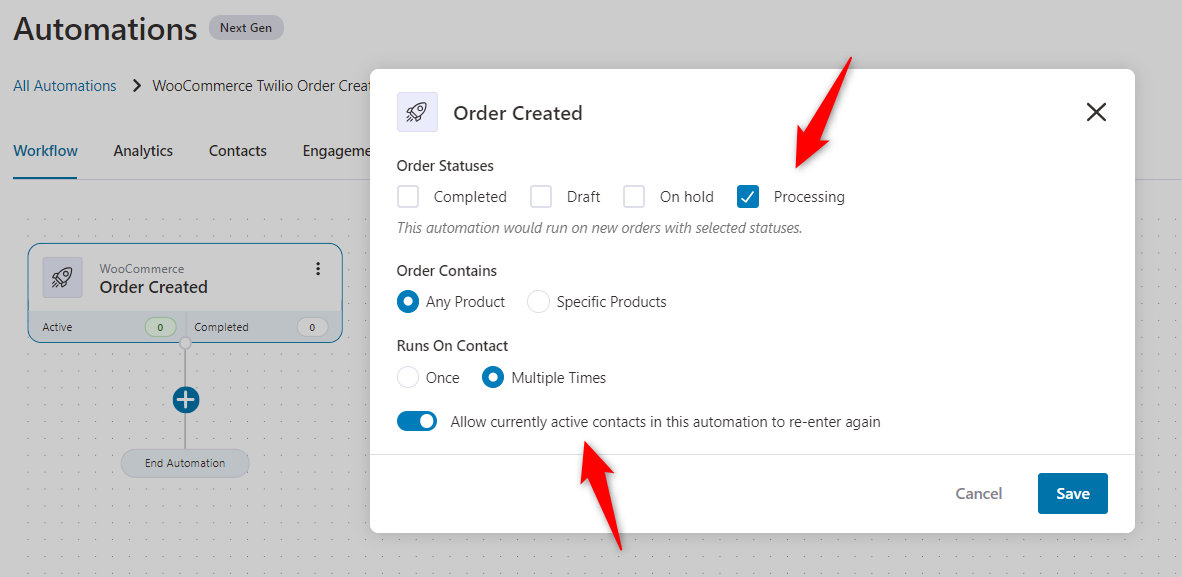
Click on 'Save' when done.
Next, click on the blue icon from where you can add actions, conditions, delays, exits and goals for your automation.
Select ‘Action’ from here.
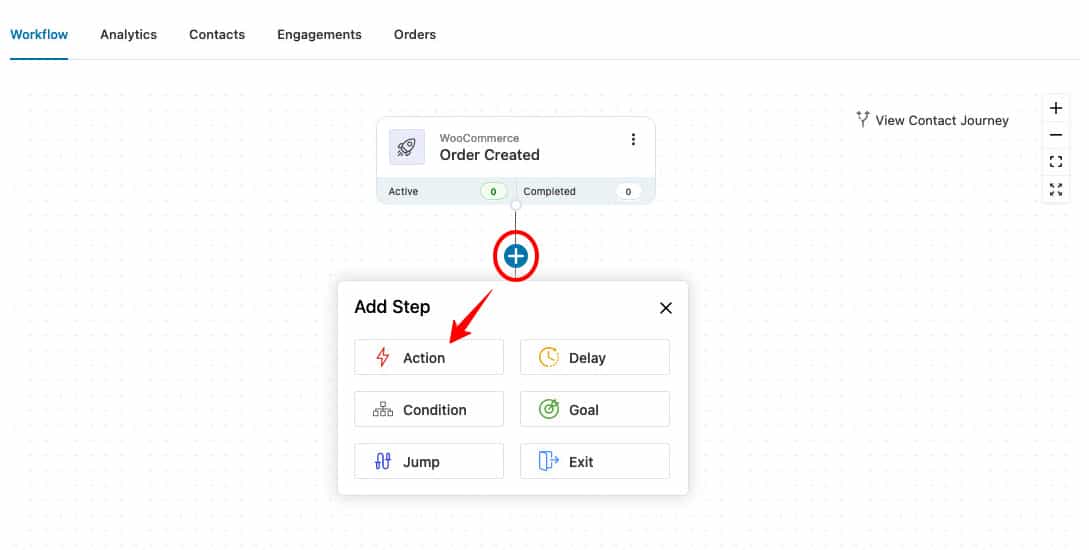
Click on the ‘Send SMS’ action under Messaging.
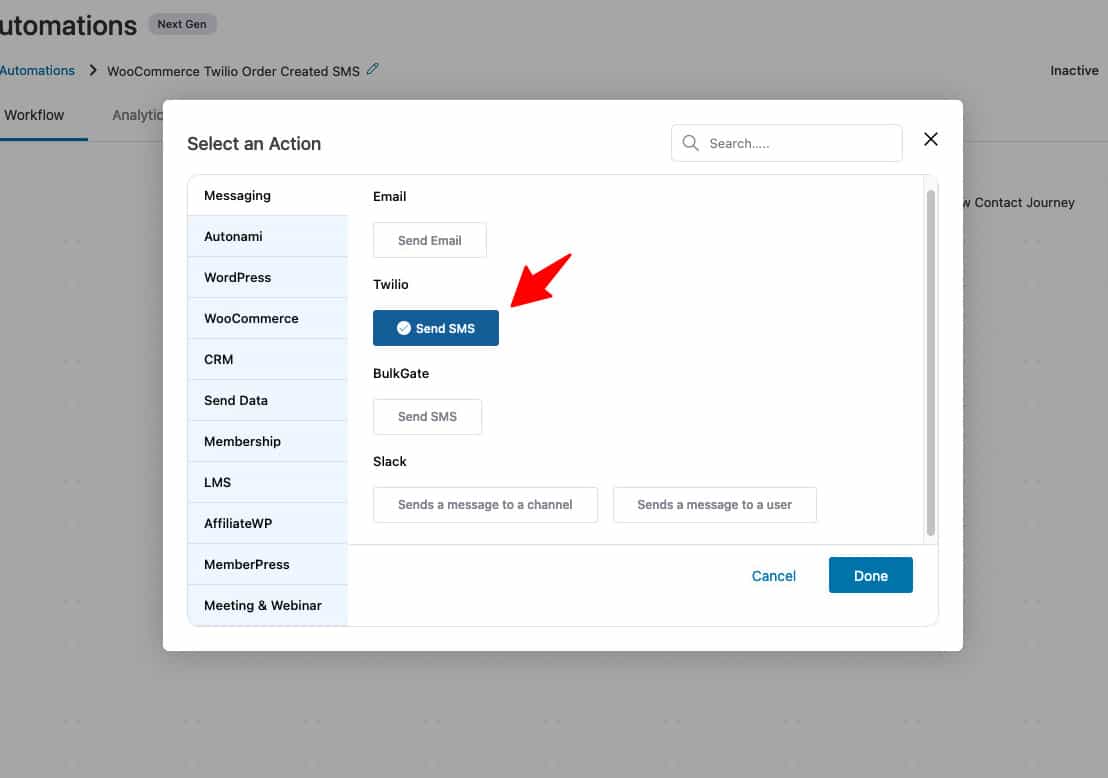
Now you need to fetch the customer's phone number details in the ‘To’ field.
To do that, click on ‘Merge Tags’.
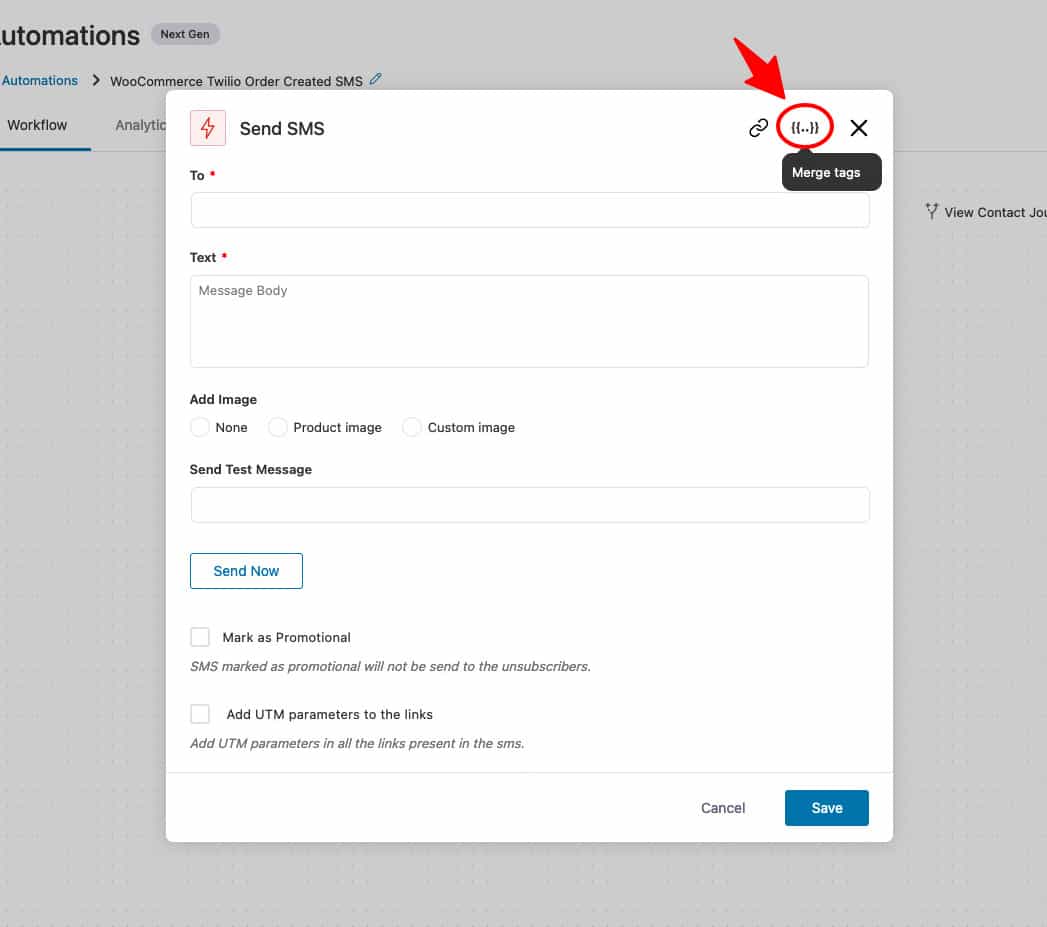
Copy the billing phone number merge tag. This will fetch the phone number entered by the customer during the checkout process.
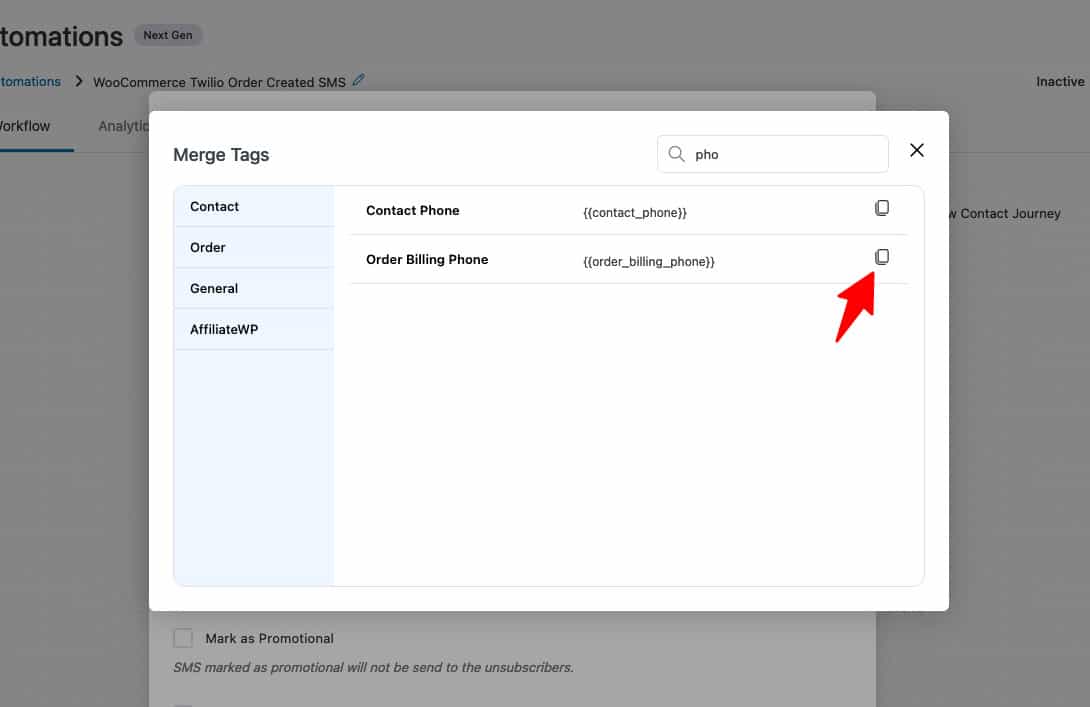
Now, paste the ‘billing phone number’ merge tag here.
Write the Twilio SMS body you want to send when someone orders from your WooCommerce store.
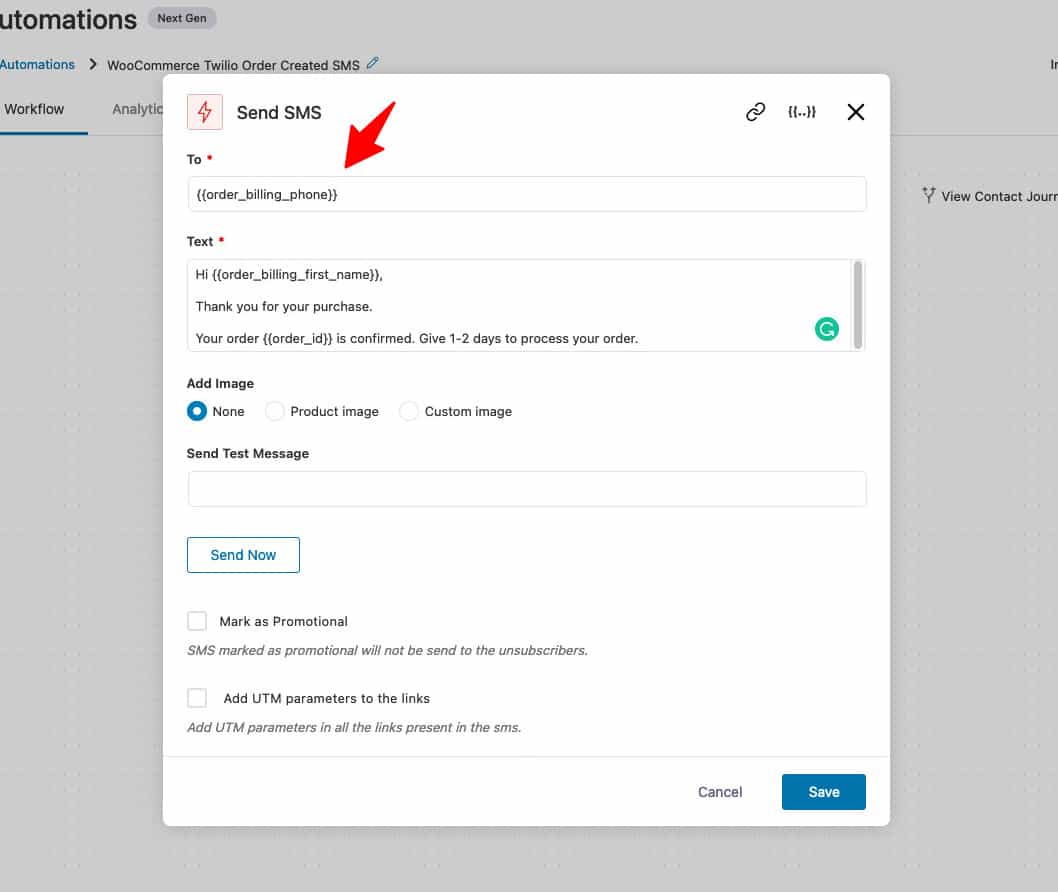
Since this is a transactional SMS, we will leave the promotional SMS box unchecked. Also, if you want to add any UTM parameters to the links in your SMS, you can do it from here.
Click on ‘Save’ to lock all your changes.
Activate your Twilio SMS automation by clicking on the toggle button to ‘Active’.
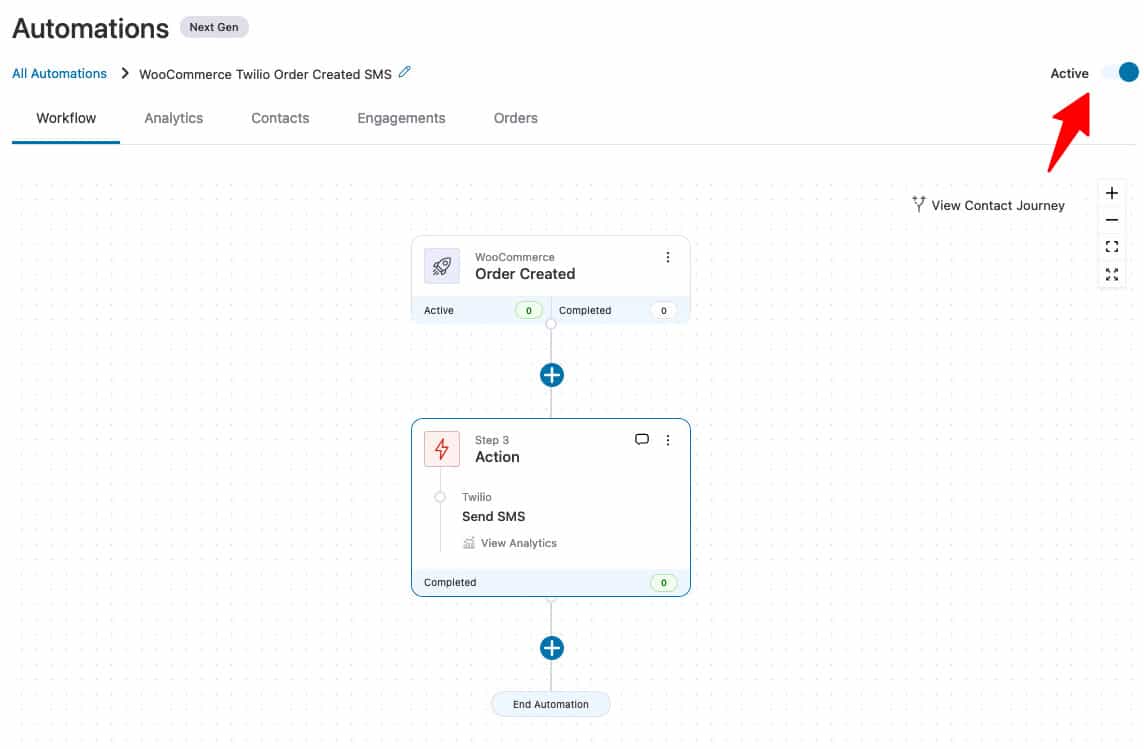
Well done! Your automation is now live and running.
Now your customers will receive an SMS notification once they make a purchase from your WooCommerce store.
You can also send SMS updates to customers when their order status is updated or even many other use cases.
This is how you can send Twilio SMS notifications to your contacts in WooCommerce with FunnelKit Automations.
We’re sure by now you're convinced about using SMSs to engage with your customers on autopilot.
It complements your email marketing strategy really well.
Please note that we have various campaigns as pre-built automation recipes already available for you to use in FunnelKit Automations.
All you need to do is import them with a single click and save your time brainstorming about your next WooCommerce Twilio SMS campaign.
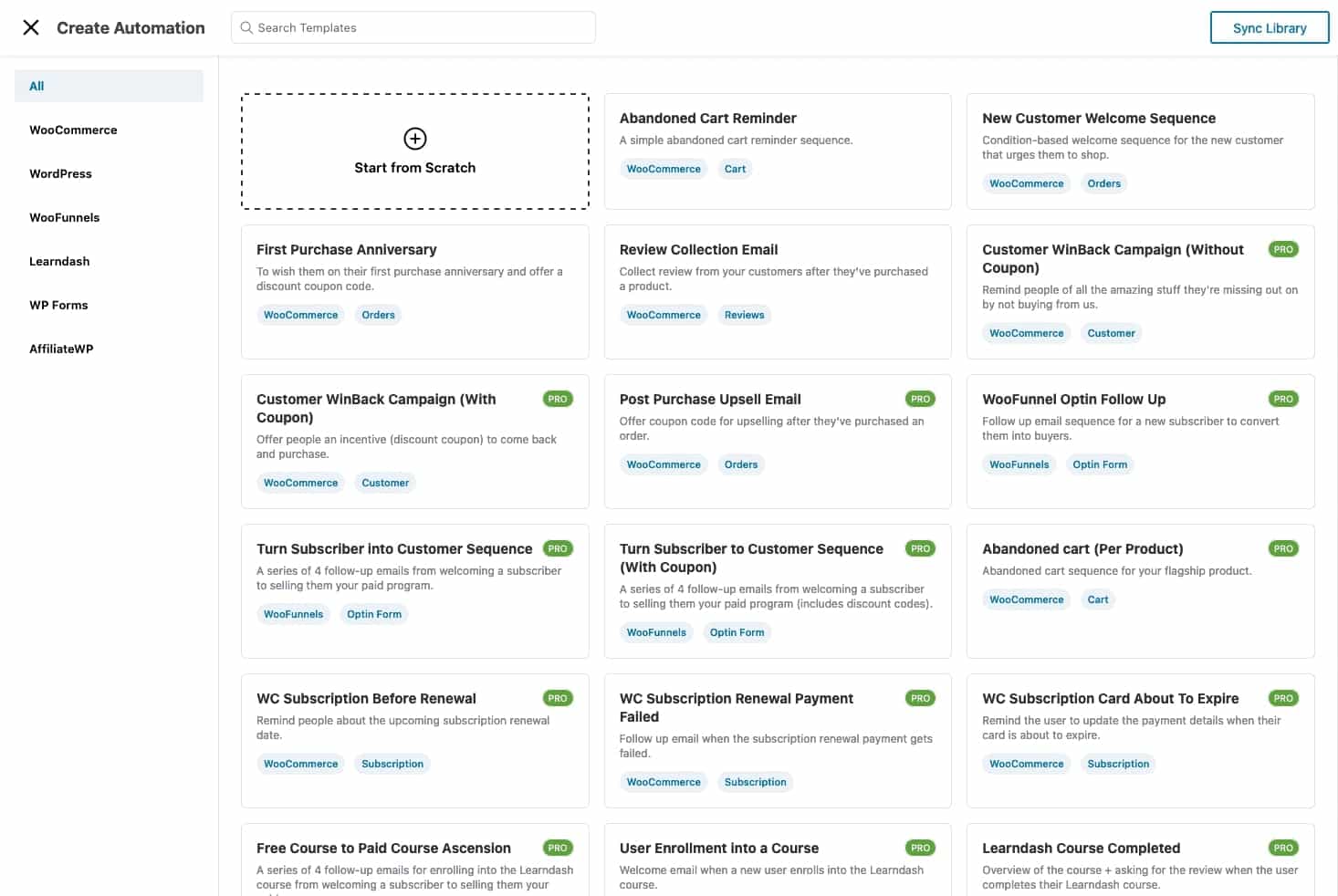
Let’s look at some effective Twilio SMS campaigns that you should automate on your WooCommerce store.
8 out of 10 online shoppers tend to abandon their cart.
You can use the power of FunnelKit Automations to bridge the gap between WooCommerce-Twilio and reach out to cart abandoners via a series of SMSs with adequate delays.
It’s important to carry the conversation forward after the sale and not cut the cord abruptly.
So make sure you reach out to your customers after the purchase is complete just to check in with them, get a review, or inform them about the next sale.
SMS offers a great way to engage subscribers and remind them when their subscription renewal is due.
Set up a simple WooCommerce-Twilio-based SMS automation to remind them about subscription expiry, auto-renewal, payment details updation, and more.
Celebrating your customers’ 3 months or 6 month, or 1-year purchase anniversary is a great way to stay on top of their minds.
Therefore, FunnelKit Automations lets you easily set up an automated WooCommerce-Twilio SMS campaign for their purchase anniversary.
FunnelKit Automations allows you to send WooCommerce Twilio SMS notifications to your customers who haven’t bought in a particular time period.
So let’s say a customer had bought from you around 3 months back but hasn’t bought anything since then, you can send an automated SMS to win them back.
Loyal customers make frequent purchases from the store, which are great for every business.
You can increase their shopping frequency by offering them incentives and making them feel special.
Your VIPs are more likely to respond to your request for review and shout-out on social media than one-off buyers.
So it’s a great idea to send a blast campaign to your segmented list of VIP customers, asking them for reviews.
-
In our further post, we will dive deeper into some more WooCommerce SMS campaign ideas and how you can set them up in your store.
You can always follow our YouTube channel and Facebook group for more such tips/tricks and strategies to help boost your store’s revenue.
Here are the answers to some common questions asked regarding the Twilio WooCommerce SMS notifications:
How do I integrate Twilio in WordPress?
You can integrate Twilio in WordPress with the help of FunnelKit Automations as we’ve demonstrated in this post.
Can I send SMS notifications for different WooCommerce events?
Yes, you can send SMS notifications for different WooCommerce events. For that, you must select best SMS gateway for WooCommerce - it could be Twilio, then set a particular event under WooCommerce and specify the action in FunnelKit Automations.
Are there any additional costs for using Twilio’s SMS service?
Yes, Twilio has a per-messaging charge for sending SMS notifications. You can find detailed information on Twilio’s pricing page.
Does Twilio support multiple languages for SMS notifications?
Yes, Twilio supports multiple languages, allowing you to send SMS notifications in different languages per your WooCommerce business requirements.
Can I customize the name of the sender for Twilio SMS notifications?
Yes, you can customize the sender name when sending Twilio SMS notifications. Twilio supports alphanumeric sender IDs, which you can leverage to enhance your SMS open rates. Please note that the alphanumeric sender ID only applies to supported countries and requires an upgraded Twilio account.
We’re sure by now you are already excited about setting up your automated SMS services to boost engagements in your store.
While one can set up email campaigns using the free version for cart abandonment and post-purchase sequences, one needs the pro version for SMS-based campaigns.
FunnelKit Automations lets you automate SMSs and emails to help ease up the burden off your shoulder to be in constant contact with your customers.
It can be used in many more scenarios than the ones discussed above.
So go ahead and play around with the tool to understand its full potential.
Create an automated SMS sequence with WooCommerce-Twilio setup and retain more customers for your business.