![How To Send WooCommerce Abandoned Cart Emails: The Complete Guide [2024]](https://funnelkit.com/wp-content/uploads/2020/05/26.png)
Are you looking for an easy way to send WooCommerce abandoned cart emails?
If you're a WooCommerce store owner, you must already be aware of customers filling their shopping carts only to get distracted and abandon the checkout page.
In fact, worldwide, the cart abandonment rate for the eCommerce industry is around 69%, which leads to lost sales. [Source: Baymard Institute]
However, online store owners can recover these abandoned carts by launching high-quality abandoned cart email campaigns.
But most of them don't have the time to write and send personalized notification emails to each and every shopper who abandons their cart.
So, what’s the solution?
An automated email marketing tool can be a real game changer for you. Such tools make creating and sending high-converting abandoned cart emails a breeze.
In this blog, we will share a step-by-step guide on how to send WooCommerce abandoned cart emails using an automated email marketing tool right from your WordPress dashboard.
Let’s begin!
Contents
Abandoned cart emails are emails sent to users who add products to their shopping cart but doesn’t complete the order to remind them to come back and complete their purchase. Such emails help you recover lost sales by convincing your potential customers to complete the order they abandoned in the middle.
To get your shoppers to complete the order, you sometimes just need to gently remind them what they left in the cart. In addition, you can sometimes offer incentives such as free shipping or some discount, etc., to motivate users to complete their orders.
Here’s an excellent abandoned cart email example from Rudy’s.
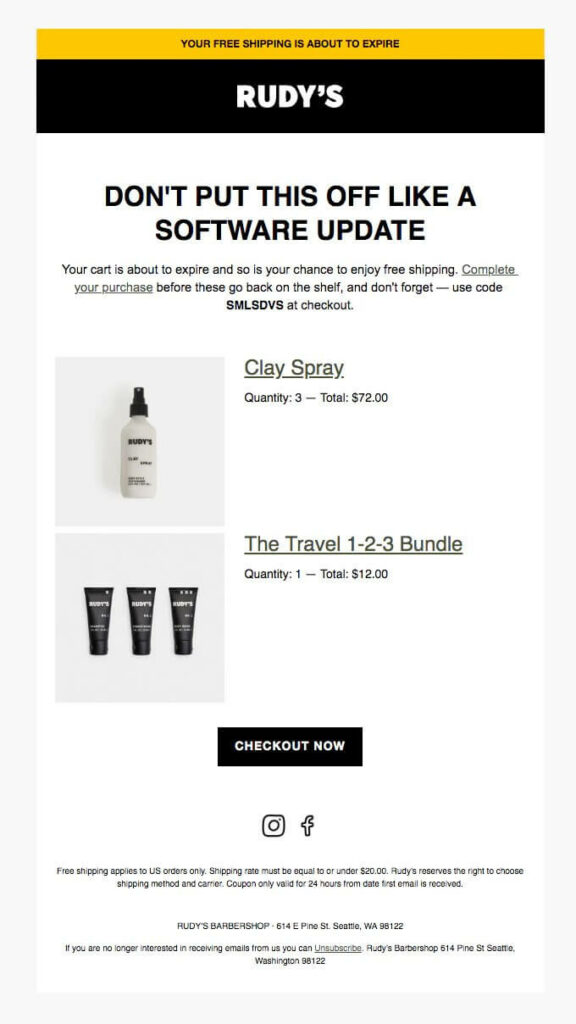
This email reminds users about the abandoned cart in a quirky way and offers limited-time free shipping to encourage users to restore their carts and complete their purchases.
In the next section, we will look at more examples from which you can take inspiration.
By sending abandoned cart emails, you can leverage the medium of email marketing to recover lost revenue and convert potential customers. Here are some of the successful abandoned cart email examples:
Away is an American luggage and travel accessories retailer. We like the email they send to users who leave their cart without completing it.
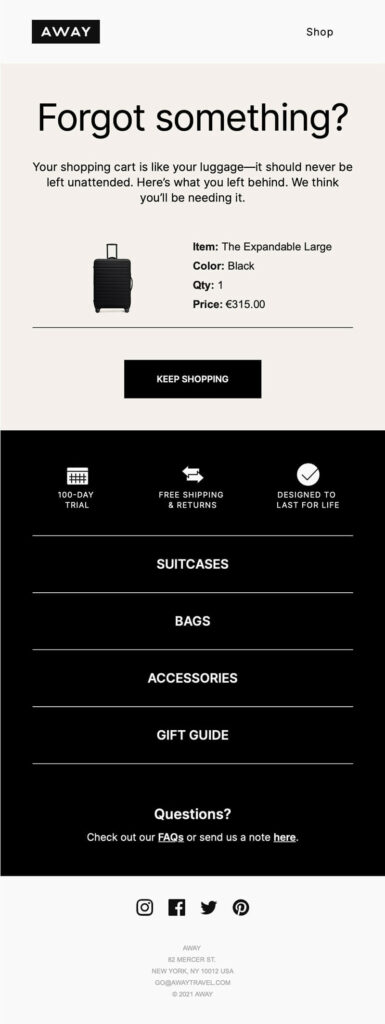
This email is neat, clean, and distraction-free. It gently reminds users to come back and complete the purchase. To pull back customers to the site again, it highlights different features such as a 100-day trial, free delivery, etc.
Moreover, it also adds different categories to offer users more options to engage with the brand. And last but not least, it provides a clear CTA button for customers to continue shopping and complete the purchase.
An average person receives 100 to 120 emails per day. Therefore using conventional messaging may fail to grab your user’s attention, let alone get them to complete orders.
Adidas knows that very well, and that’s why they use unique messaging to grab users’ attention in their abandoned cart email.
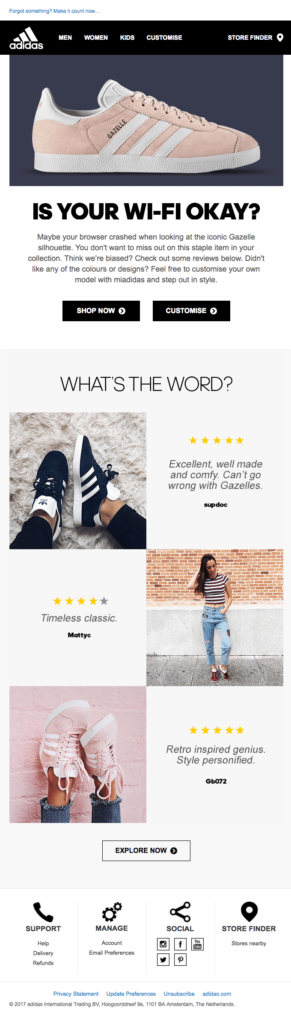
This quirky email grabs the attention of users by asking if their Wi-FI is okay, implying the only reason they abandoned their cart is because of some connection issues in their Wi-fi.
After getting attention, they convince users to buy the product with some positive customer reviews. We love this email because this is indeed a different but effective abandoned cart email.
Shipping costs cause 48% of online shoppers to abandon their carts. Therefore, offering free shipping is just what your customer needs to complete the order. Bath and Body Works uses a free shipping strategy to recover abandoned carts.
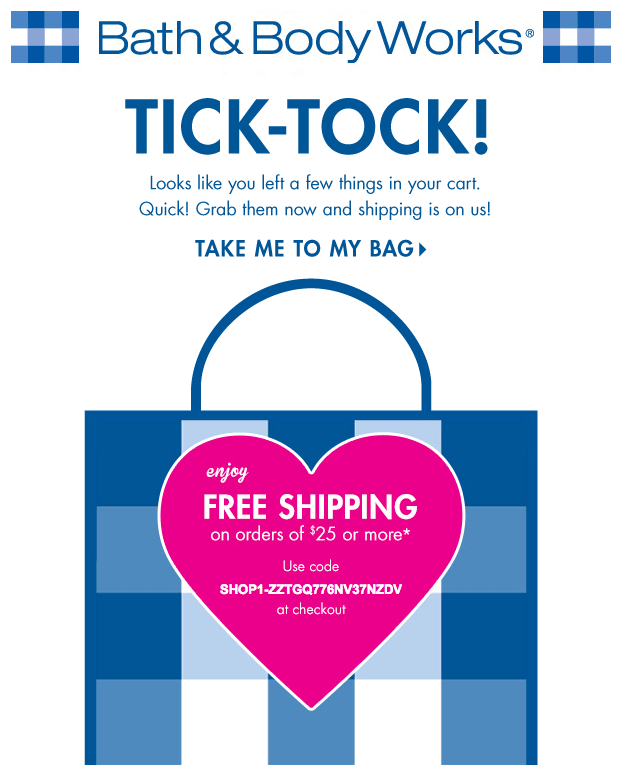
We like this email because this is short, on-brand, and to the point. Without making it lengthy, it hooks the customer by offering them free shipping with a coupon code.
Birchbox is a beauty brand with a strong email marketing strategy. In their abandon cart email, they offer discounts to users to complete purchasing, making it an irresistible offer.
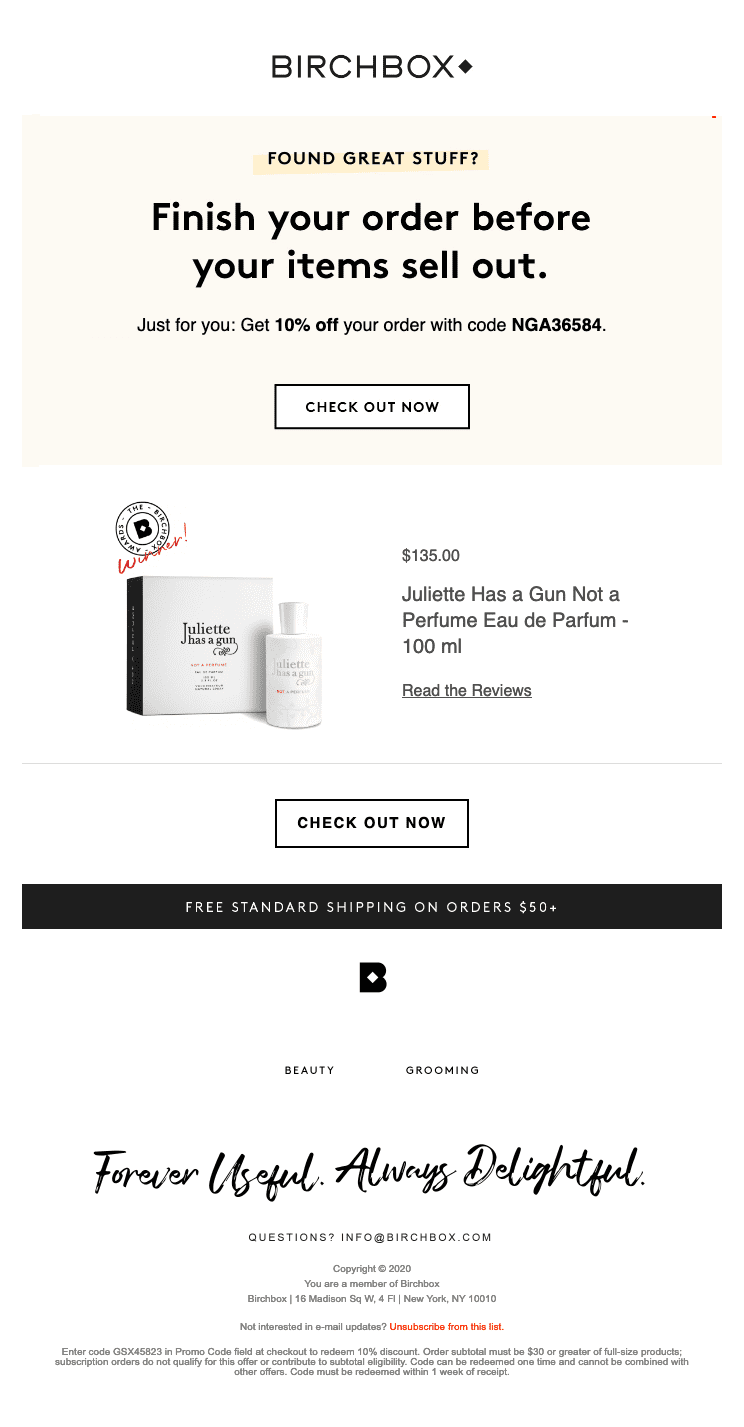
This email works as it focuses more on user experience rather than extravagance design. With a minimalist design, it offers discounts on the top. It also adds a link to the reviews for the product in the cart in case any user needs assurance to buy the product.
We also like the fact it combines the discount offer with free shipping and, of course, those clear CTAs.
Thanks to the examples we shared, We hope you now understand what abandoned emails are. Now let’s have a look at why you also must leverage such emails on your WooCommerce store.
A lot of people use the “Add to Cart” button but the “Place order” button. People abandon their carts due to unexpected costs, complicated checkout processes, comparison shopping, and distractions, leading to hesitation or changing their minds before purchasing.
Whatever may be the reason, abandoned shopping carts can be quite frustrating for online businesses. However, by leveraging abandoned cart emails in WooCommerce, businesses can transform these abandoned carts into valuable opportunities.
Here are some reasons why you should include WooCommerce abandoned cart emails in your marketing strategy:
Now that you know the benefits of using WooCommerce abandoned cart emails let’s check how you can send one yourself.
We’ll be using FunnelKit Automations to send WooCommerce abandoned cart emails.
Here’s Borja Obseso, the Founder of CreativiU Elite. This is what he says about FunnelKit Automations:
“I’ve been using FunnelKit Automations for 24 hours and so far have recovered 20% of my average daily revenue. I’m using SMS and email for cart abandonment automations, both work flawlessly.
I’m also using the 'Send to Zapier' option to collect data on a Google sheet. I compared my website’s loading speed with and without FunnelKit Automations, it didn’t affect the load time all that much! Very happy with the product so far.”
Impressive, right?
FunnelKit Automations is the email marketing plugin for WordPress that lets you send automated emails and trace their performance without any hassle.
It comes with many prebuilt-work automation workflows that you can import and use within a few clicks. The best part is you can do all these from the comfort of your favorite WordPress dashboard.
So make sure you have activated and installed FunnelKit Automations. It comes in two versions- free and pro. You need to activate both.
Now follow the below steps to send WooCommerce abandoned cart emails:
You can also check out the video below 👇
![How To Send WooCommerce Abandoned Cart Emails: The Complete Guide [2024]](https://img.youtube.com/vi/FV6IFXayAao/maxresdefault.jpg)
After activating FunnelKit Automations, you need to enable cart tracking so the system can track when a user abandons the cart.
For that, go to FunnelKit Automations ⇒ Settings. Then on the Cart tab, check the “Enable Cart Tracking” option. This will activate the cart track.
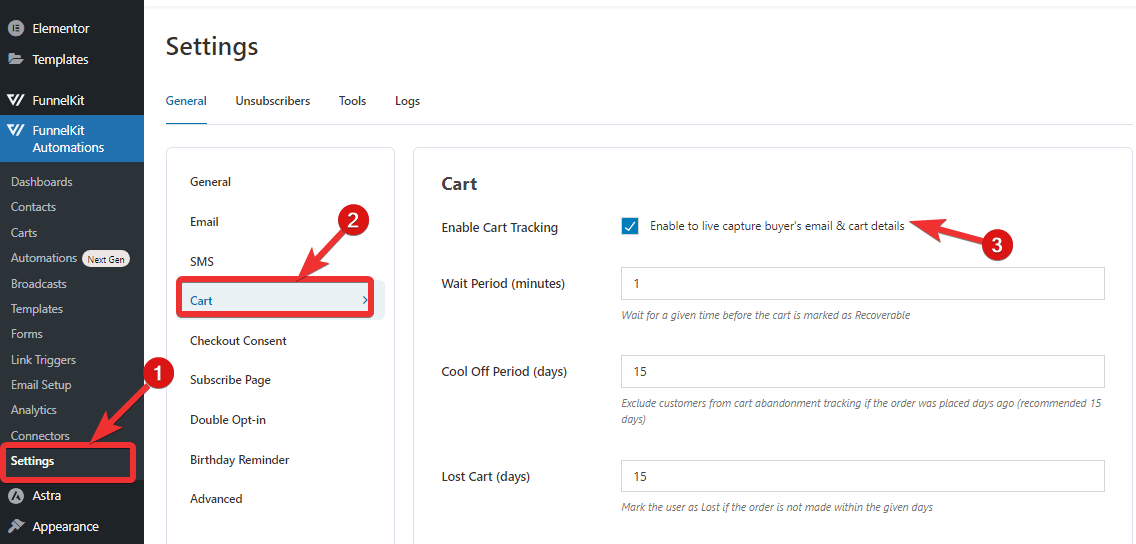
You can also set other options such as Wait Period, Cool Off Period, Lost Cart (days), etc. For more details, check our documentation on “Enable Cart Tracking”.
The next step is to create a new automation. For that, navigate to FunnelKit Automations ⇒ Automations (NextGen) and then click on Add New Automation.
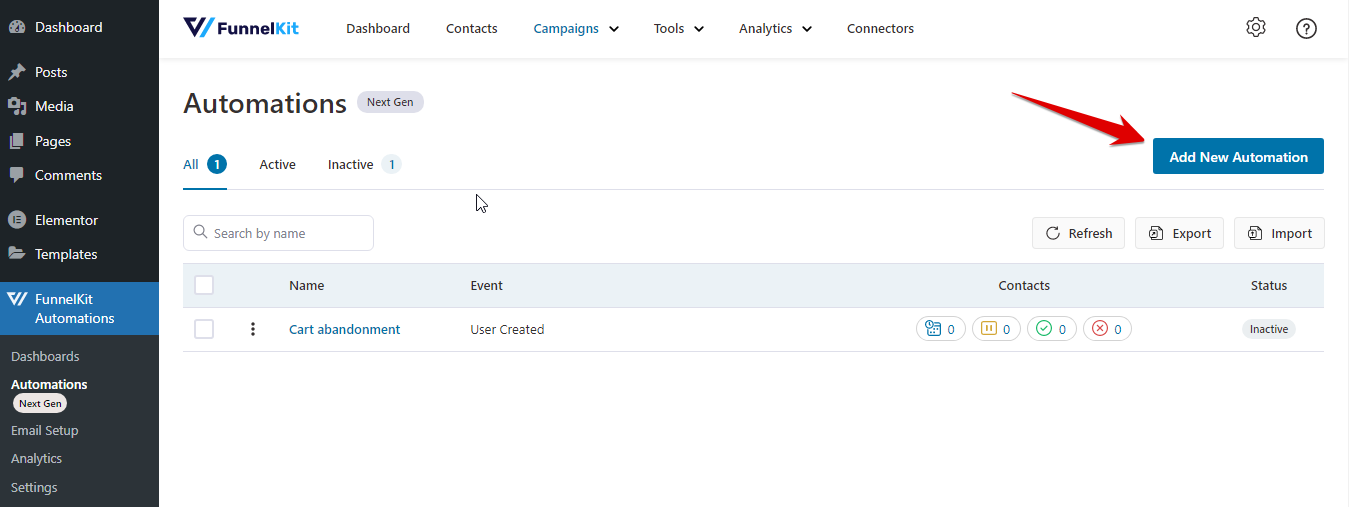
FunnelKit Automations offers three different email recipes for recovering abandoned carts:
We are going to use the one with a conditional discount coupon. So, Click on the “Abandoned Cart Reminder Pro” template.
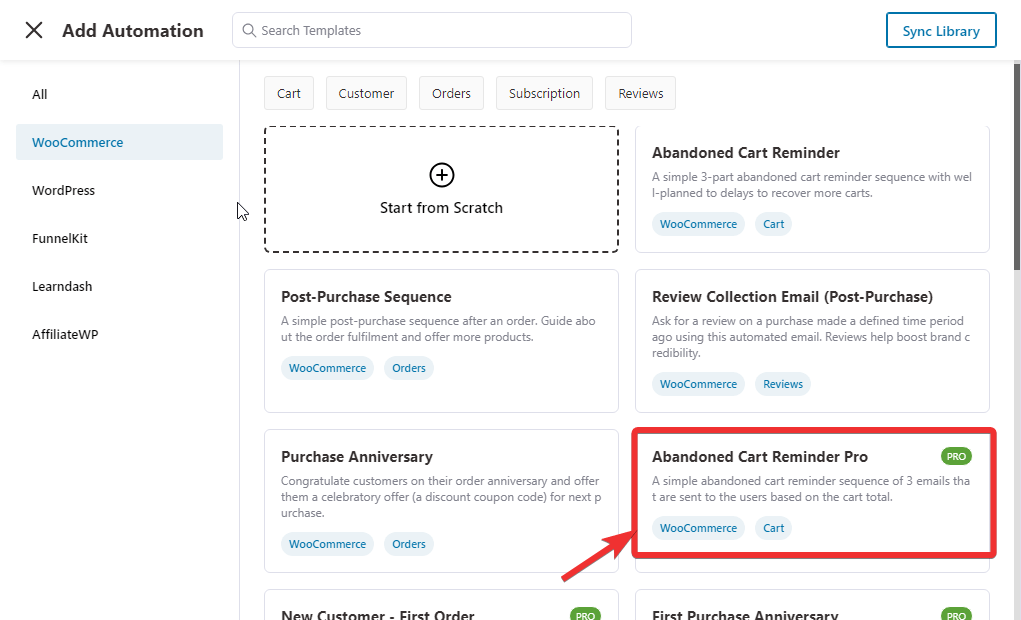
After that, click on “Import”, provide a name, and click on “Create” to import the automation.
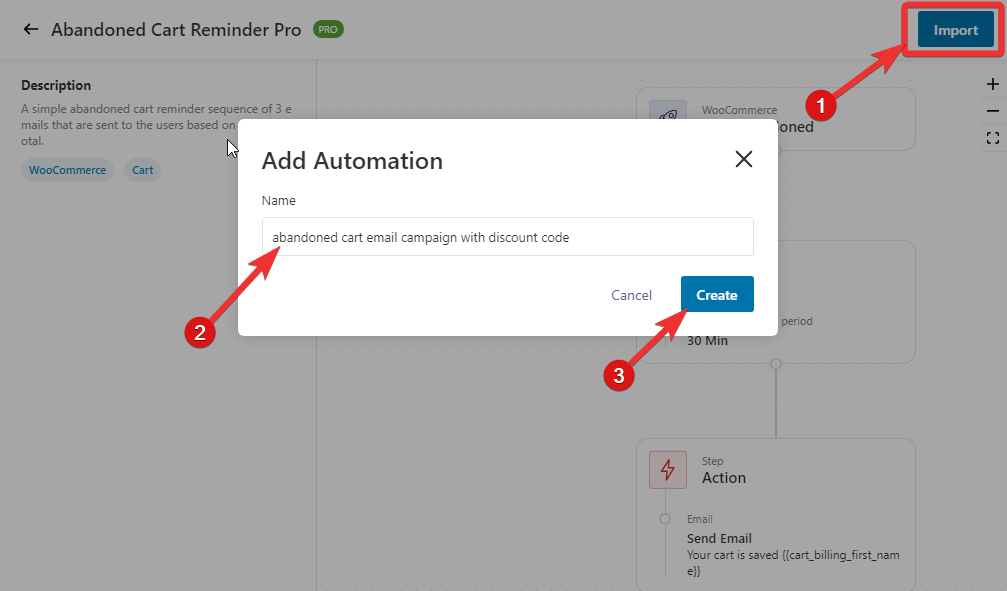
Clicking on ‘Create’ will import this recipe into your workspace. This automation uses the “cart abandoned” trigger, which gets activated after someone abandons the cart without completing the purchase.
The first email will be sent after a 30-minute delay, and the second and the third emails will be sent after one day and two days, respectively.
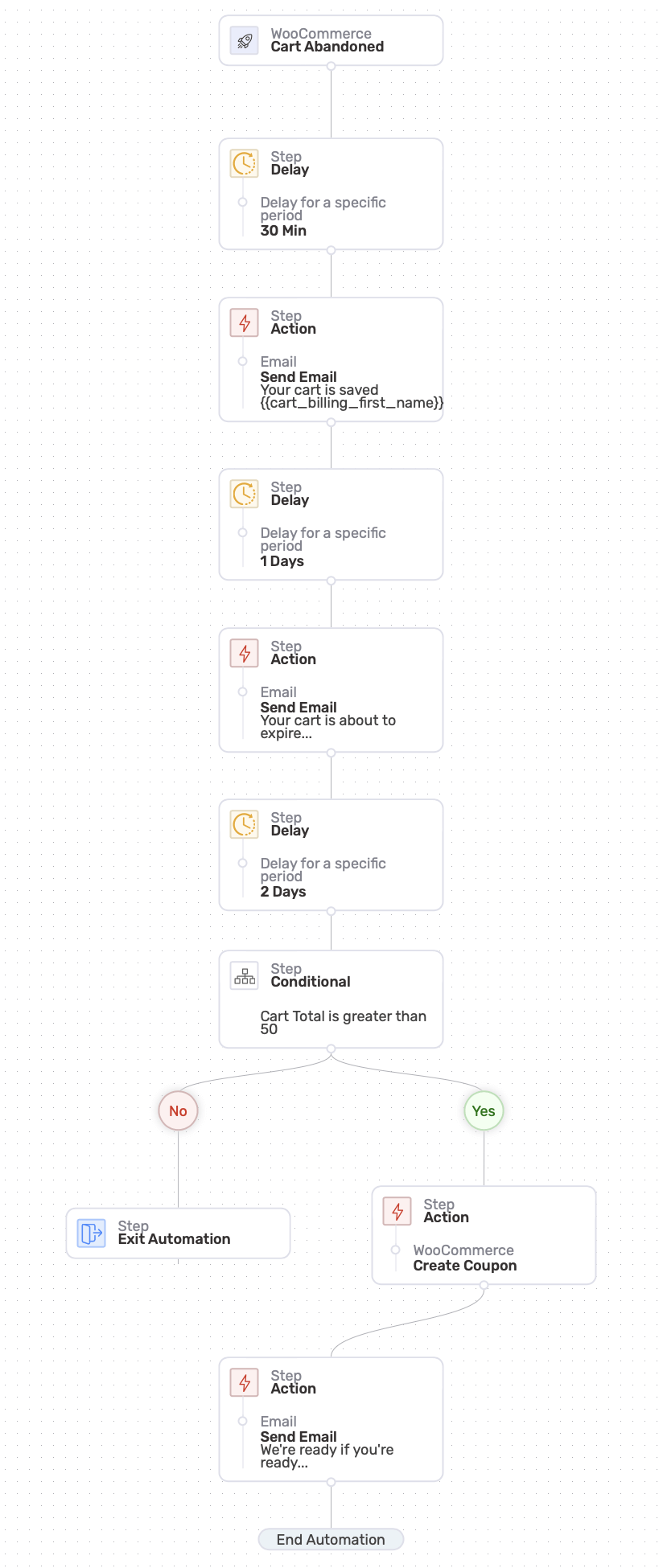
To learn about how FunnelKit Automations allows you to send triggered emails from WordPress dashboard, read our blog "Triggered Emails: How to Generate 4x Times More Revenue"
The default time to the first email is after 30 minutes of the user abandoning the cart. You can change this delay time if you want. For that, click on the Delay step.
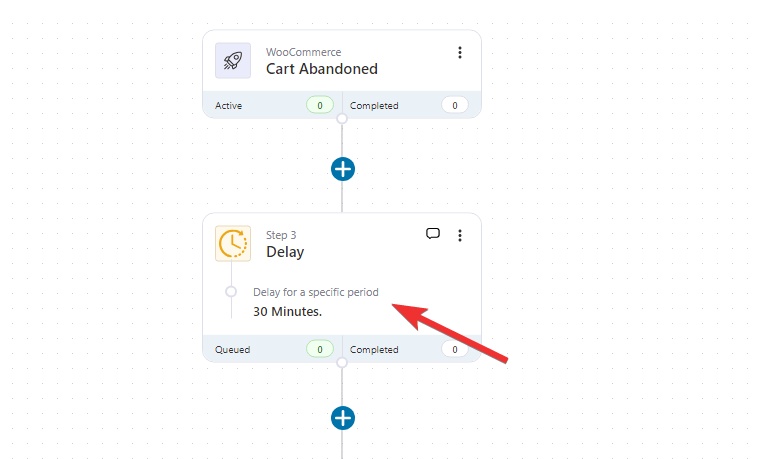
Now you can set the delay according to your preference. You can choose to delay after a specific minute, hours, days, weeks, or months. After settings, the delay, click on Save to update.
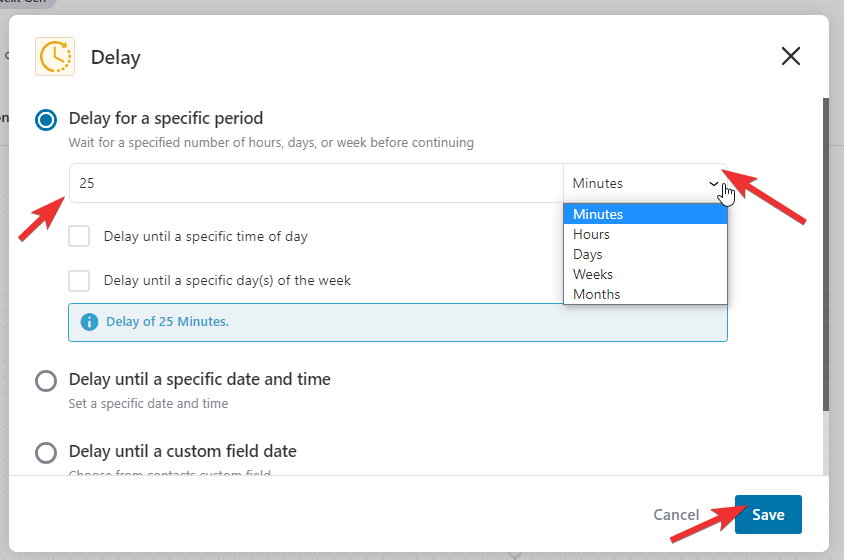
Note: Similarly, according to your marketing strategy, you can set the other two delays for your emails.
To customize the email, click on the Email step.
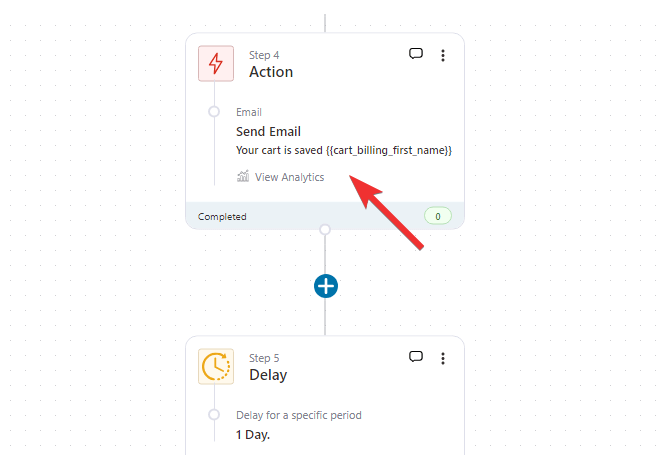
Now customize the abandoned cart email subject line and preview text.
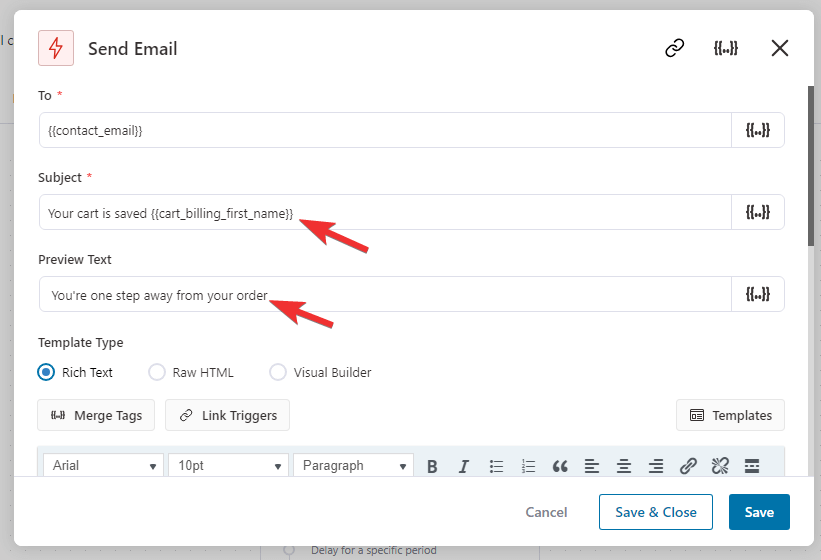
Note: FunnelKit Automations uses Merge tags to personalize the email content. For example, in the subject line, it uses “{{cart_billing_first_name}}” to dynamically address each customer by their first name.
After that, you can customize the email body as well. You get three options to create the email body: Rich Text, Raw HTML and Visual Builder.
Here we will use the Rich text option. The default template by FunnelKit Automations starts by addressing the user by their first name and then reminding them to complete the purchase.
It also adds the cart items to the email to notify them about the products.
In addition, it provides a restore cart link so shoppers can go back to complete the order with just one click.

Note: Like you customized the first email, do the same with the second email as well.
In this automation, the third email is sent based on a condition. The default condition is if the Cart Total is greater than 25. If the logic is met, then it will send users some discount with a coupon; otherwise, it’ll end the automation for that user.
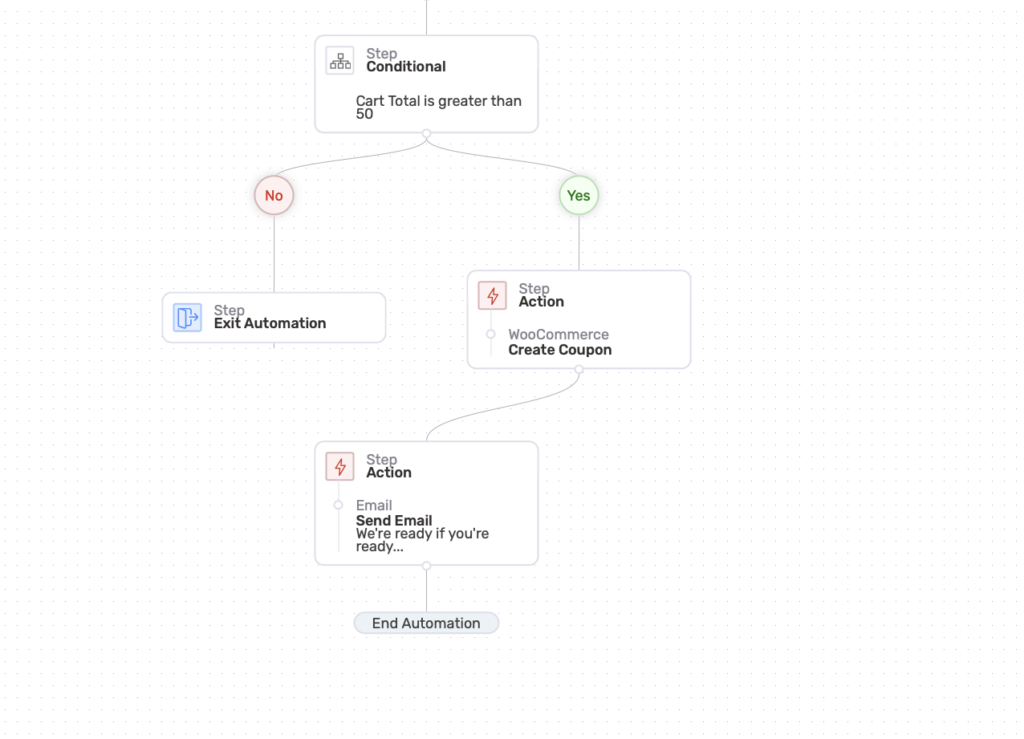
This is a smart move because if you start giving discounts to everyone without considering the cart total, it may do more bad than good, and you may face a substantial loss in your revenue.
To change the condition, click on the Conditional step.
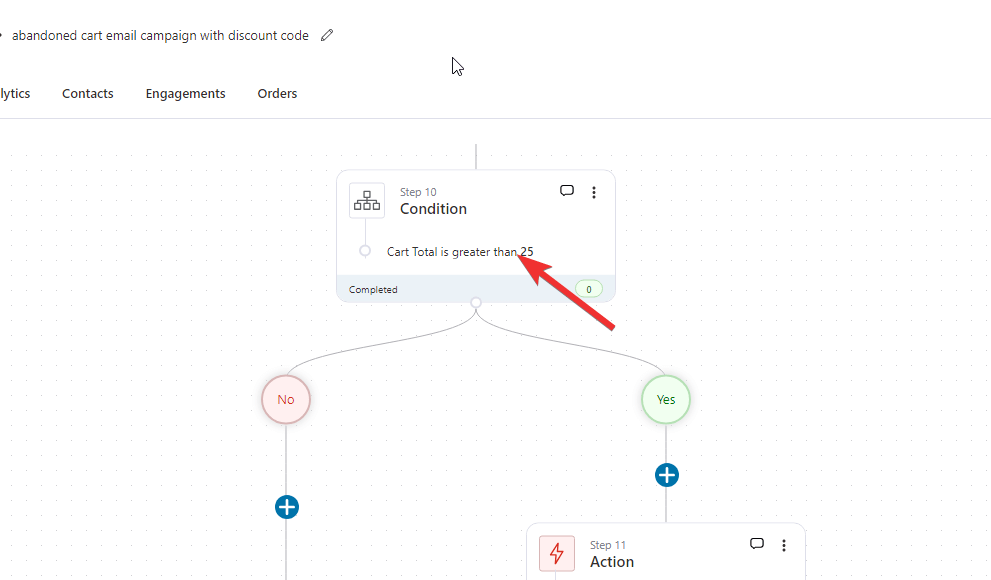
Now first choose the condition and then the value. After setting the condition, click on Save.
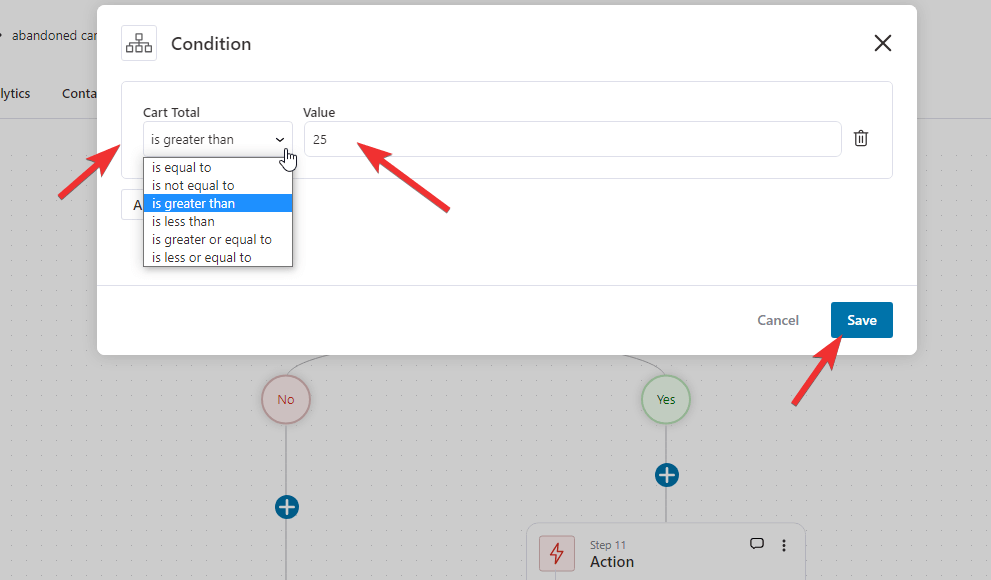
If the condition is met, then FunnelKit Automations will create a coupon code to offer a discount to users in the next email. To edit the discount code and amount, click on the “Create Coupon” step.
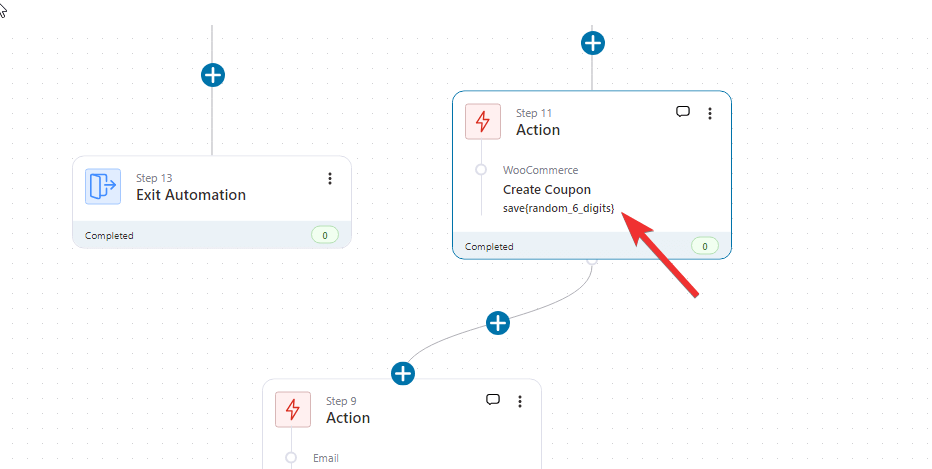
Now set the following options:
Finally, click on Save to update the settings for creating the coupon code.
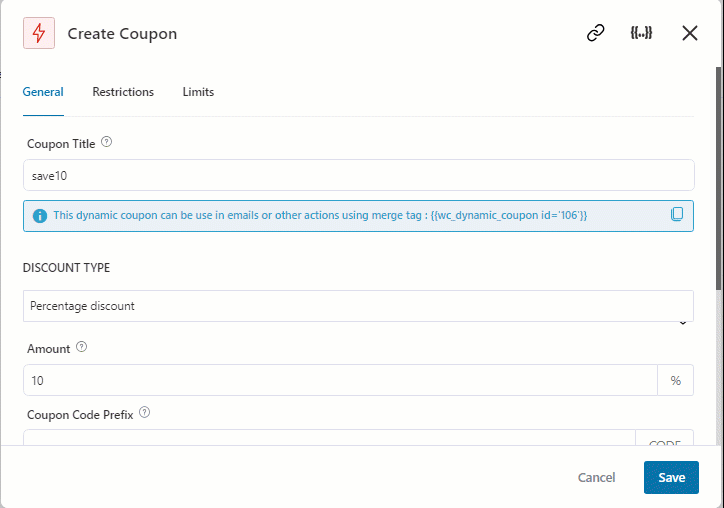
Now, you need to customize the last email that you will send to users whose cart total meets the condition you set. For that, click on the last “Send Email” step.
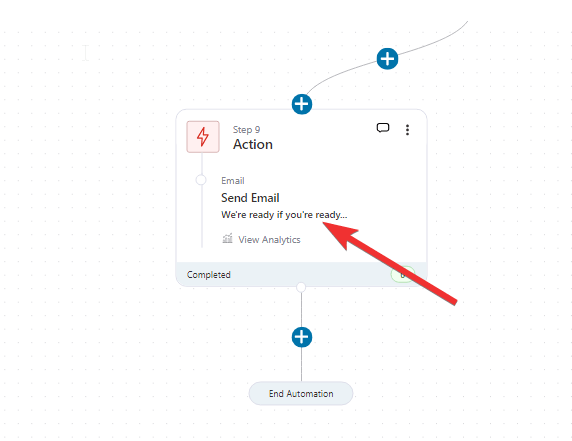
Now customize the email subject and preview text as you did with the other emails.

After that, you can alter the email body content according to your needs. Here you can use merge tags like
After making the changes click on “Save and Close.”
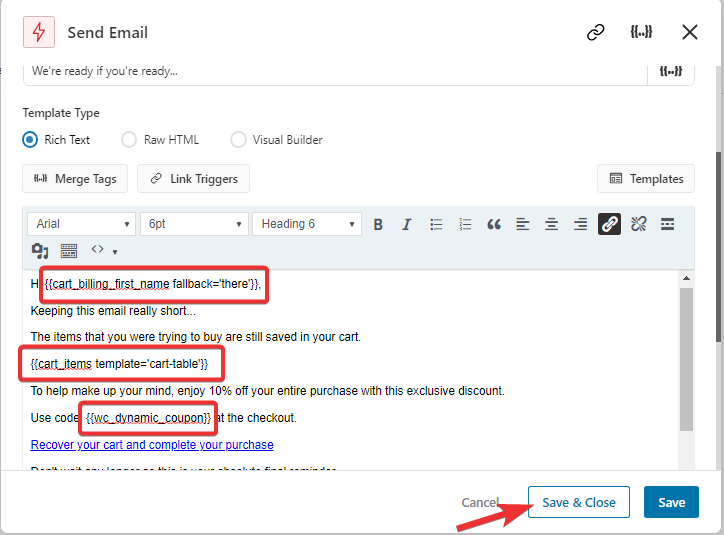
To see the preview of the email, scroll down and hit the ‘Show Preview’ button.
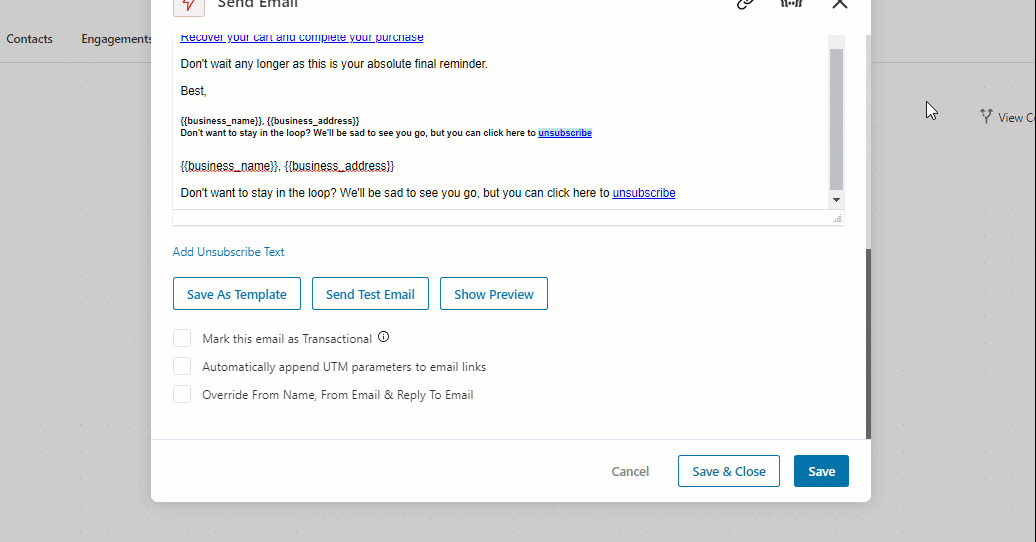
After all the customization is done, it’s time to add and make your automation go live. For that, turn on the toggle button.
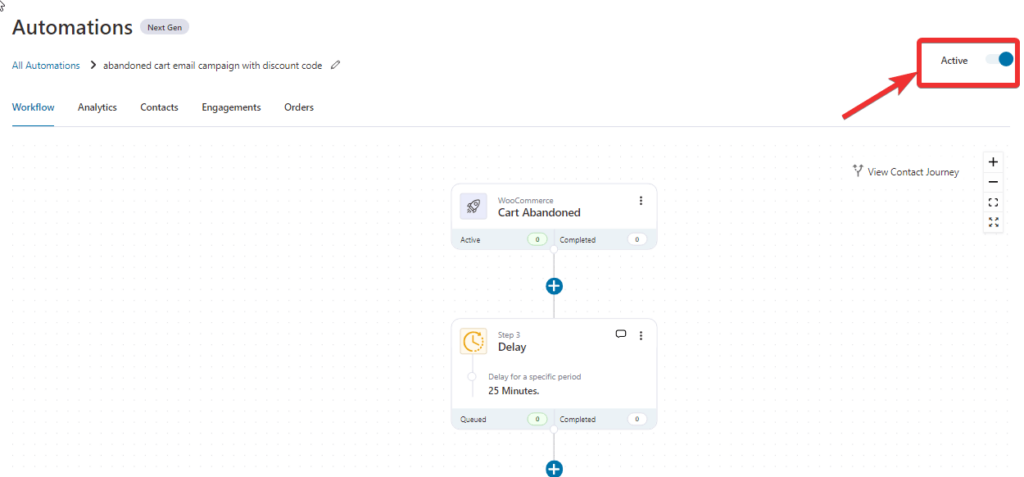
And that’s it. Your automation to send WooCommerce abandoned cart emails is live!
Now let’s have a look at some of the best practices when it comes to WooCommerce shopping cart abandonment emails.
You can also read our blog on 👇
"How to Send Order Confirmation Emails to Get Repeat Sales in WooCommerce".
When it comes to abandoned cart emails in WooCommerce, you can follow these best practices to increase your chances of recovering those lost sales.
Being persuasive is important when it comes to sending WooCommerce abandoned cart emails. Research by Omnisend merchants has shown that sending three emails rather than one can help you recover 69% more lost carts than just one simple email.
Funnelkit’s Abandoned Cart Reminder Pro is the perfect template to leverage the three-series email strategy to recover the maximum number of lost carts. We have shown how to use this template in detail in this post above.
Getting the timing right is crucial to ensure users convert, especially when sending multiple emails. Make sure to keep a good space between the emails.
For example, you can send the first email roughly half an hour after the customer abandoned the cart, the second email after 24 hours, and the last email 24 hours after the second email.
With FunnelKit Automation’s Delay option, you can have full control over how you want to time your WooCommerce abandonment recovery emails.
Email subject line and preview text make users decide whether they want to open the email or not. So make sure you create an attention-grabbing subject line and preview text. You can add emojis in your subject line to grab attention.
You can personalize your emails by adding customer information, such as the first name, in the email subject line. FunnelKit Automations lets you easily personalize your email subject line and preview texts.
Once users open the email, you need a killer copy to hook the customers and convince them to complete their purchase. Make sure you add the cart items they left in the cart to remind them what they are missing out on.
With FunnelKit Automations, you can easily add the cart items to the email body. You can also use its visual builder to create visually stunning emails to go with your compelling email copy.
Offering incentives such as discounts and free shipping encourages users to complete orders that they left in the middle. You can either offer free shipping or a discount, or both, depending on your marketing strategy.
While offering a discount is an effective way to recover lost carts, you should be careful how you offer discounts. A great way to offer discounts as well as make a profit is to make sure you offer discounts over a certain order total, as we have shown in this blog above using FunnelKit.
Along with following the best practices we provided, make sure you add a proper CTA on your email to redirect users to the checkout page to complete the order.
WooCommerce follow up emails help you to form a strong bond with your customers and also boost sales. Read our blog on "WooCommerce Follow Up Emails : 6 Types with Examples"
We hope having read this post, you now have a better idea of why sending WooCommerce abandoned cart emails is imperative to boosting customer retention and sales rates in WooCommerce stores.
You also know about a tool - FunnelKit Automations - that sends WooCommerce abandoned cart emails super easily. Not just sending emails, with this WooCommerce plugin, you can monitor how your emails are performing and make changes to improve performance based on the data you get.
The best part about FunnelKit Automations is you don’t have to build your WooCommerce abandoned cart automation from scratch. You can just import, customize the way you want and automate your abandoned cart recovery process.
Moreover, this WordPress plugin allows you to easily monitor and trace the number of recovered carts and their earned revenue in real-time in your e-commerce store.
So, are you ready to use FunnelKit Automations to send WooCommerce abandoned cart emails?