FunnelKit Automations integrates seamlessly with Slack so that you create and run automations to socially connect with your teammates and update them on important issues like - when an item in your stock gets reduced, and so on.
In this documentation, you'll learn how to sync your Slack account with FunnelKit Automations.
Connecting Slack with FunnelKit Automations
Slack allows you to socially connect with your team by sending out messages to an individual user or a group.
To use Slack with FunnelKit Automations, we first need to establish a connection between the two.
Here’s how to do that:
Step 1: Sign in to your workspace on Slack
Enter your workspace URL on Slack and hit the “Continue” button:
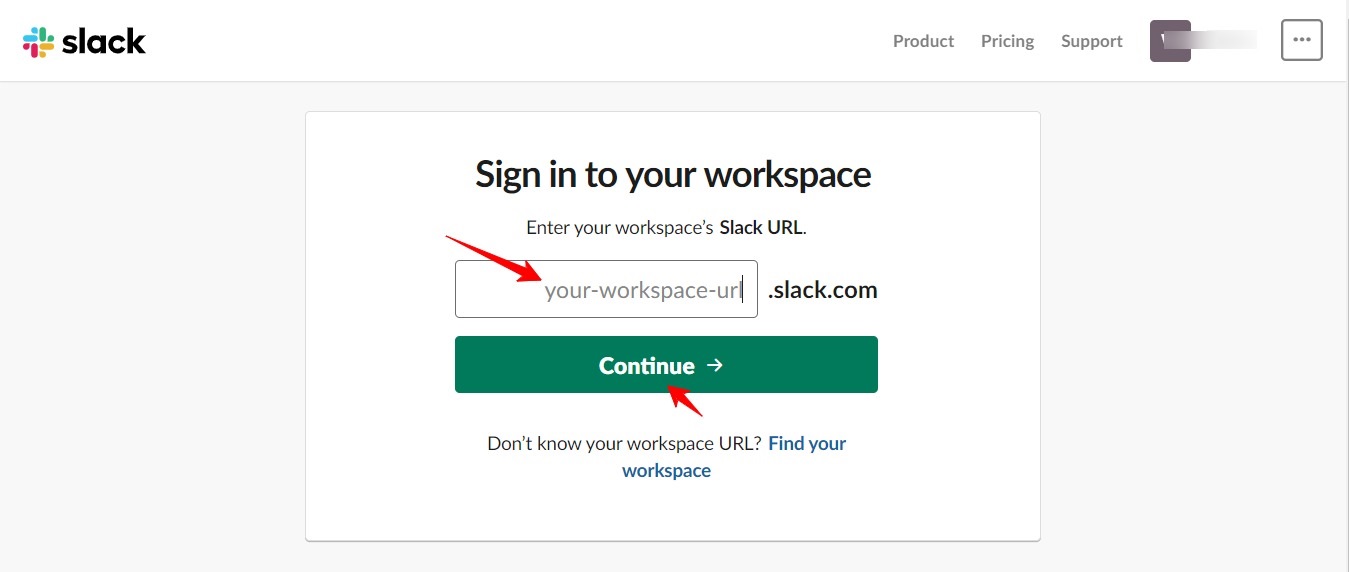
Step 2: Connect FunnelKit Automations with Slack
Go to the “Connectors” tab in FunnelKit Automations >> Hit the “Connect” button.
You’ll find it here:
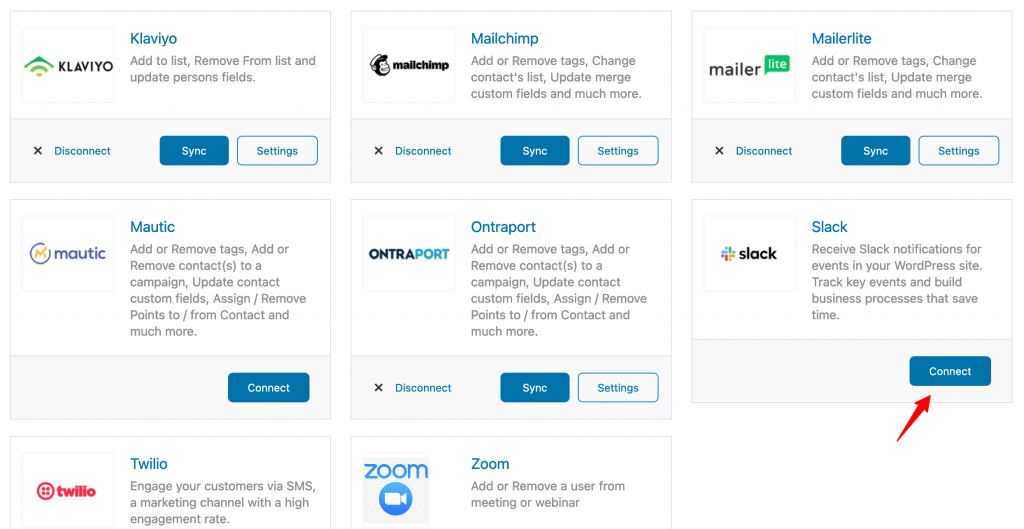
Next, hit the “Connect” button that appears in the popup:
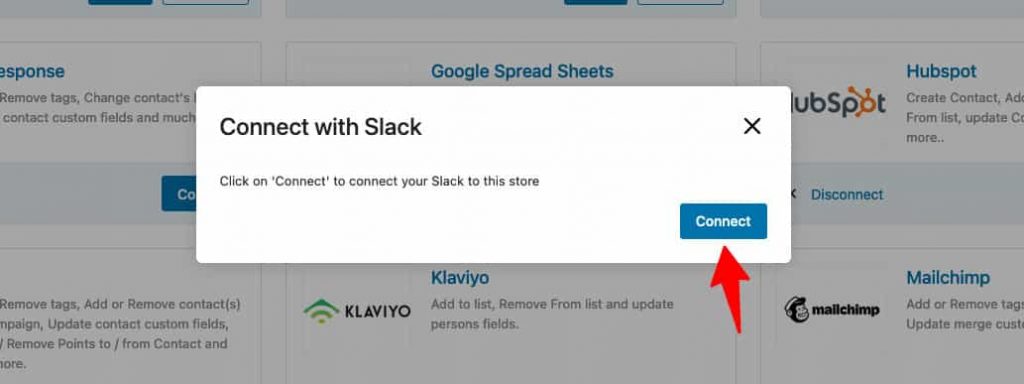
Step 3: Grant permissions to FunnelKit Automations for accessing your info from Slack
When you hit the “Connect” button, it will open up a window as shown below:
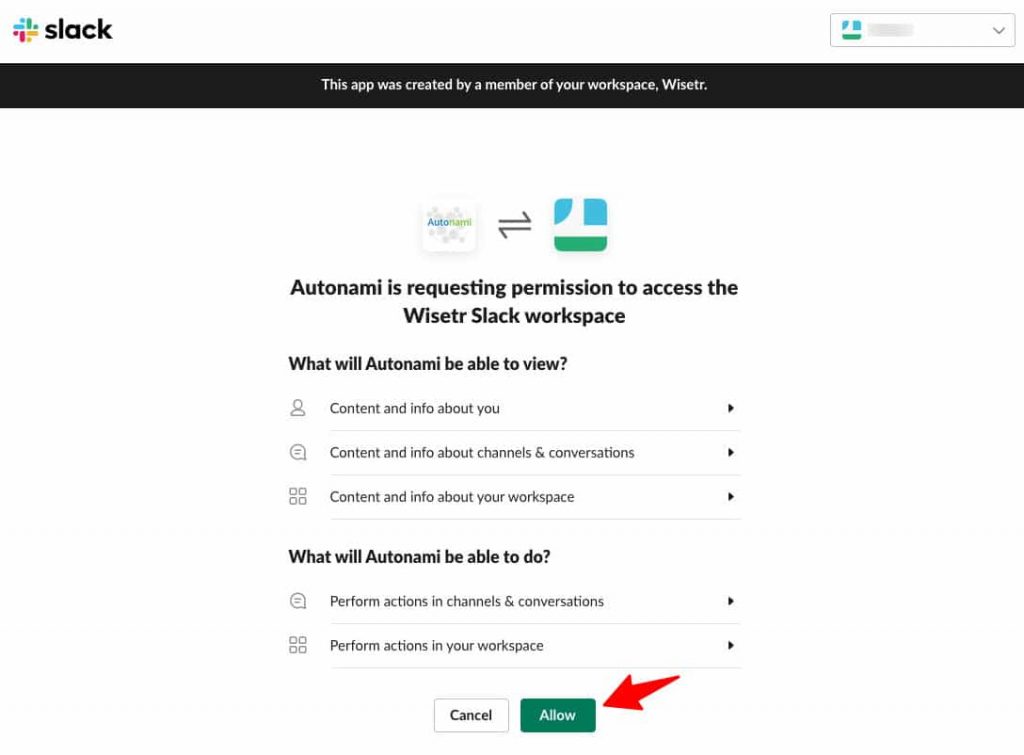
Click on “Allow” to give permission to FunnelKit Automations.
Once you hit this button, FunnelKit Automations will instantly get connected with your Slack account.
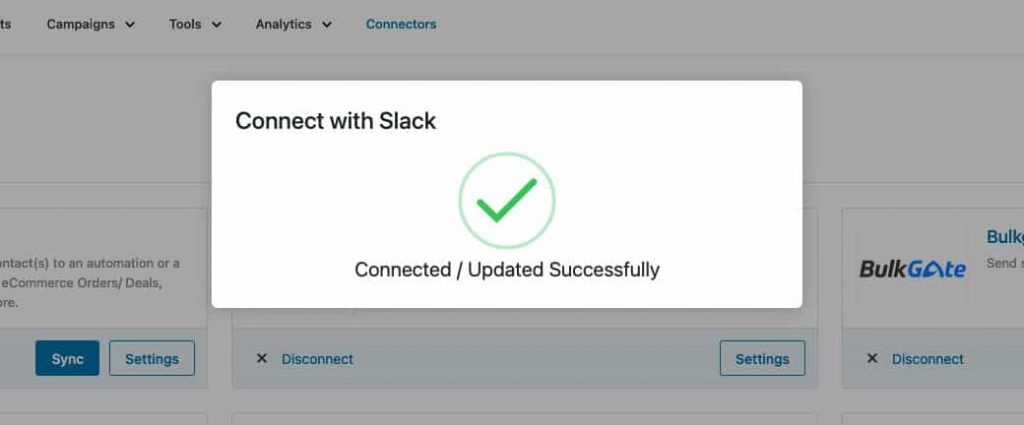
Step 4: Sync FunnelKit Automations with Slack
Hit the "Sync" button under the Slack block in the "Connectors" tab.
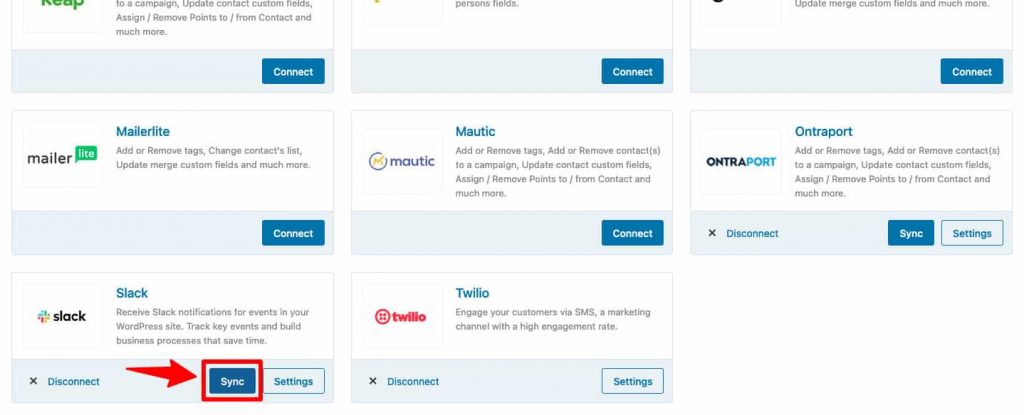
You've now established a connection between Slack and FunnelKit Automations.
You're now ready to create and run automations in FunnelKit Automations using Slack.







