If you want to show the customer's savings in percentage and fixed value under the item like this:

Then we'll show you how to configure it in this section.
Follow these steps:
Step 1: Go to the 'Design' tab
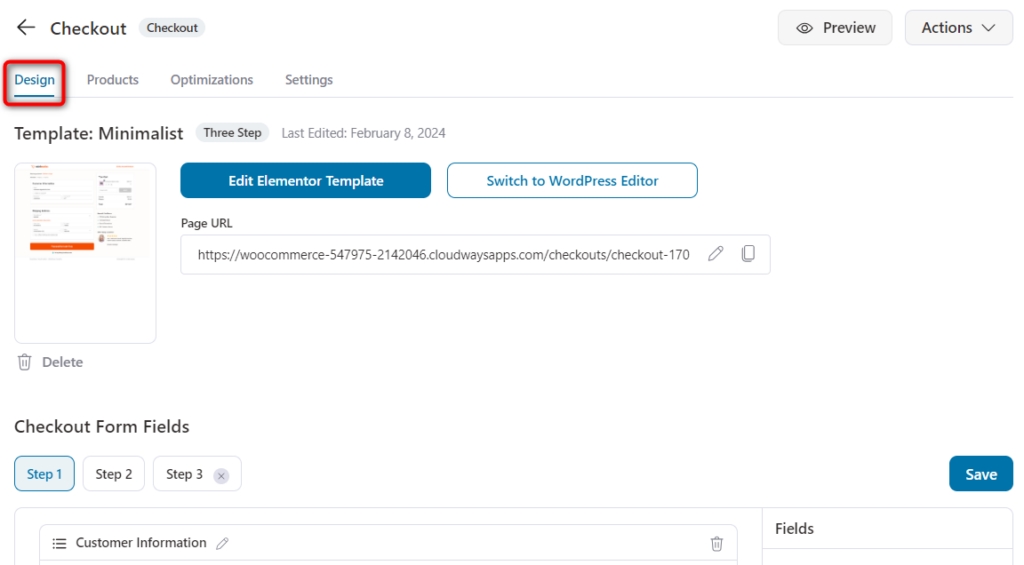
Step 2: Click on the 'Products' field
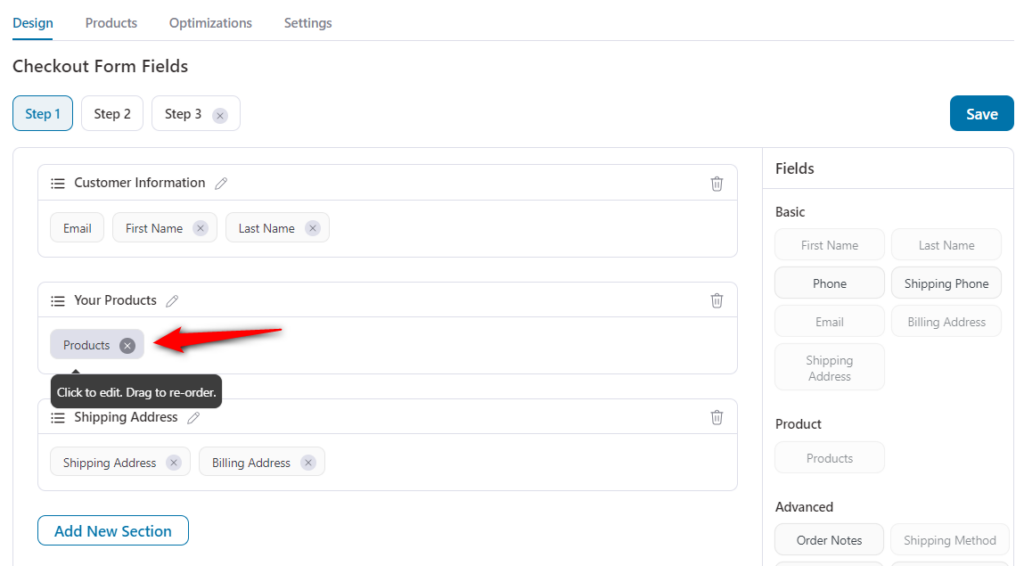
Step 3: Edit and set your desired text
You can use the merge tags shown below:
{{quantity}} - This will display the added quantity of the product to the cart.
{{saving_value}} - This will display how much value you'll save if you buy the product from this checkout page.
{{saving_percentage}} - This will display the saving value in percentage.
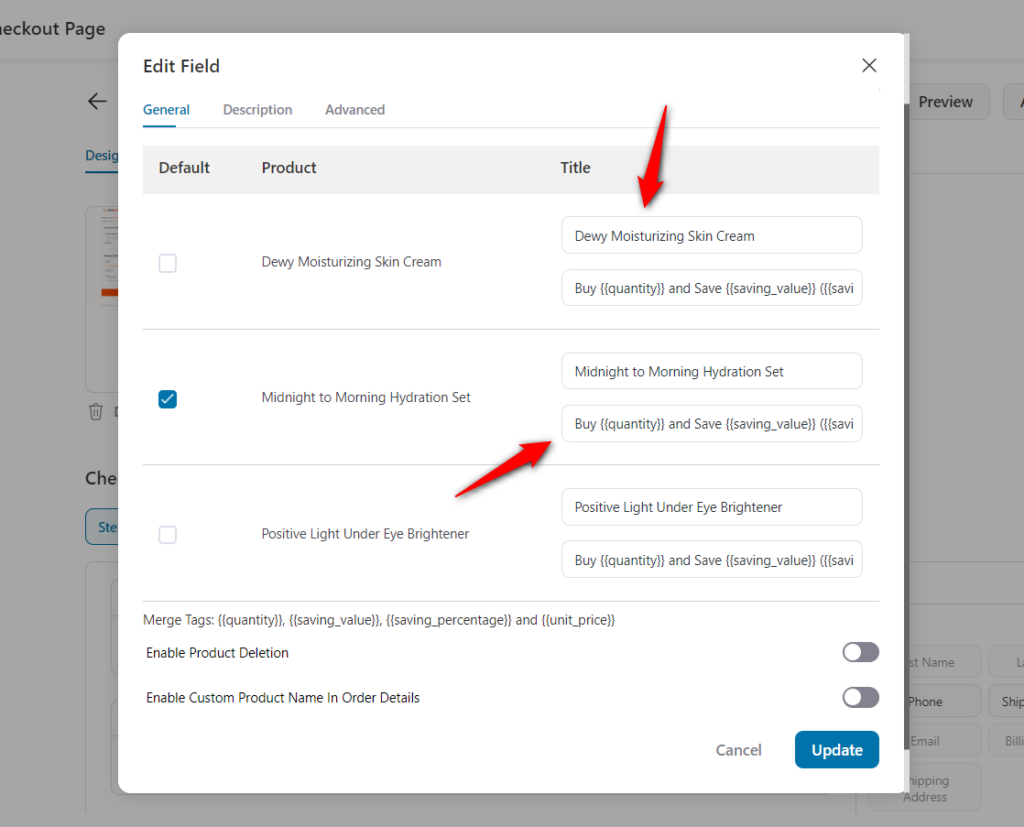
For example, the above-mentioned merge tags will show this result - Buy 2 and save $20 (15%) on purchase.
Once done, click on the Update button.
Click on Save to lock all the modifications done.
This is how you can set the 'You Save' text on your WooCommerce checkout page.







