Here's how you can create a hidden one-click upsell funnel for testing without showing it to end user:
Step 1: Create a hidden product
Create a hidden product you can set it to a small amount. Let's call it a TEST PRODUCT.
Mark TEST PRODUCT's visibility to Hidden.
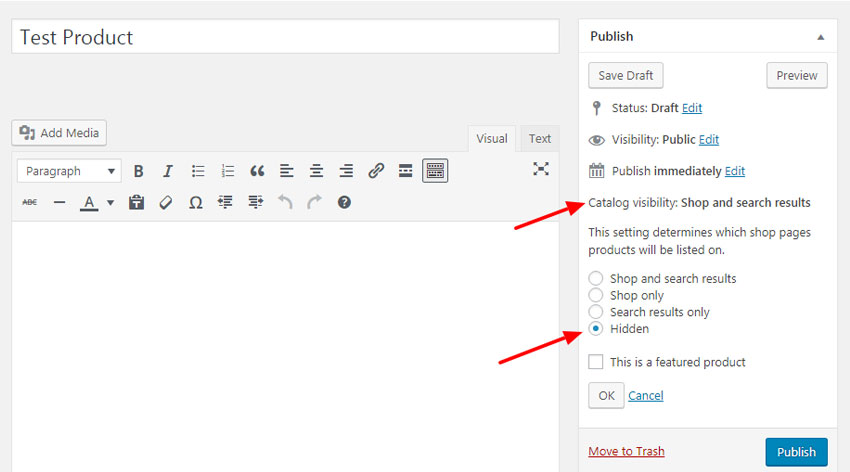
Step 2: Create a new funnel
Now create a new funnel and add a Checkout and Upsell page to it.
Click on Edit next to your upsell page.
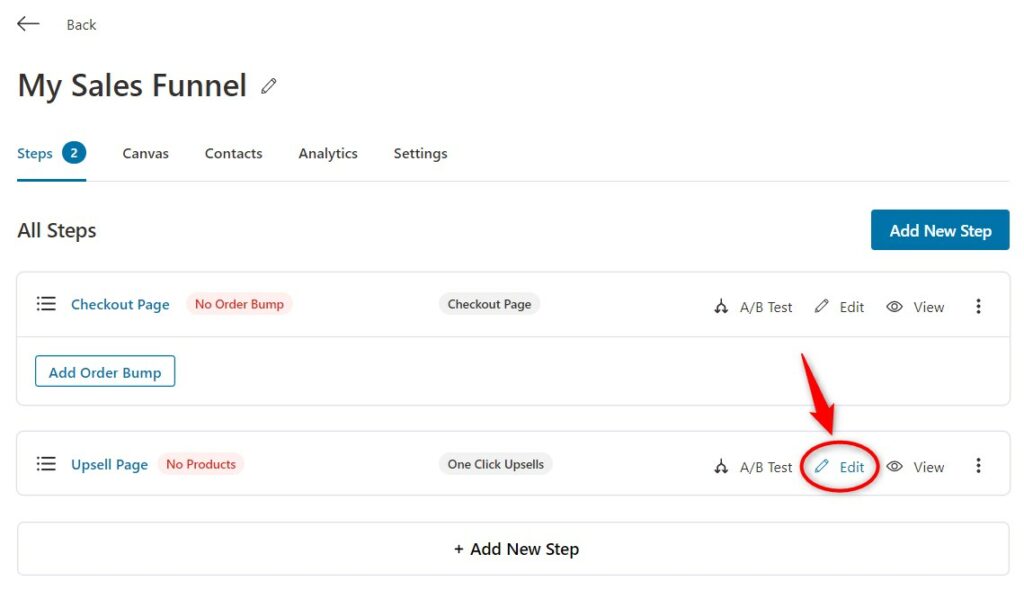
Step 3: Add the product as an upsell
Go to Offers and add the TEST PRODUCT to it
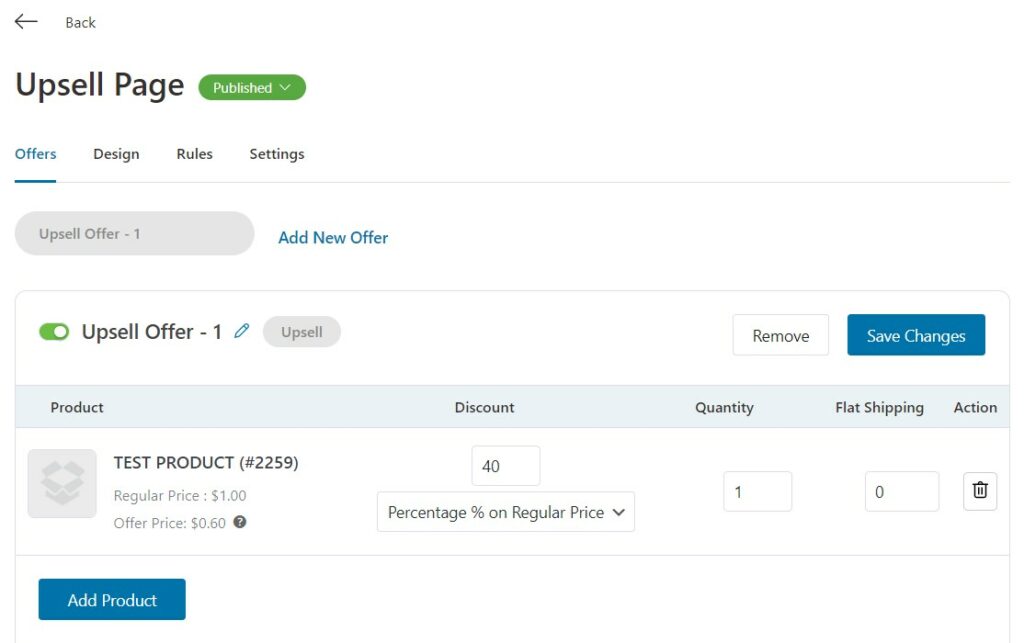
You can further go to the Design tab and customize the style of this upsell offer.
Step 4: Specify the rules
Add a Rule "Product is TEST Product".
This rule will limit the funnel to run only on TEST PRODUCT.
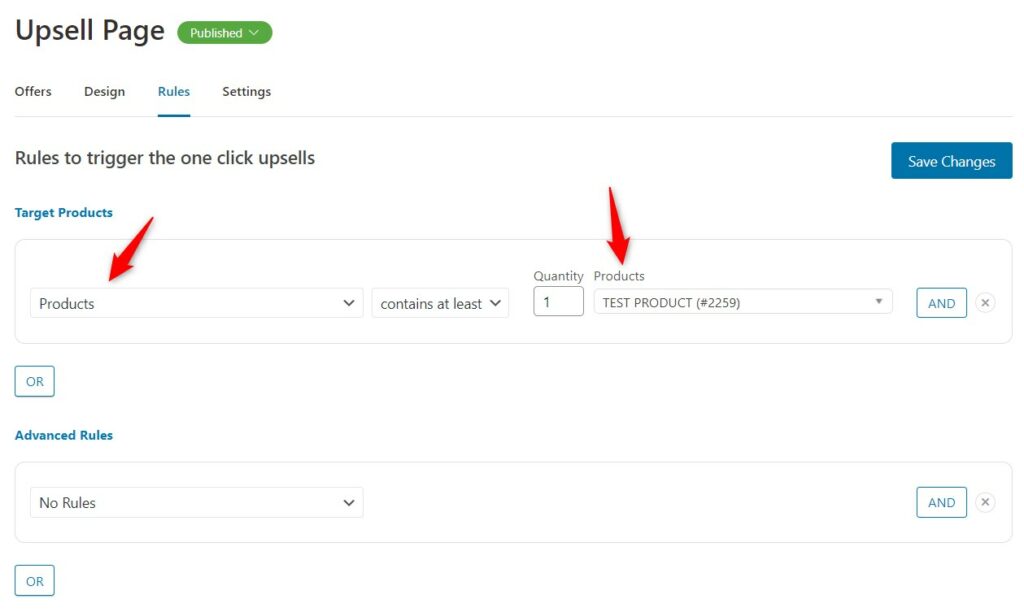
Step 5: Enable the Test Gateway
Go to Global Settings > Gateways and Enable Test Gateway. You are all set!
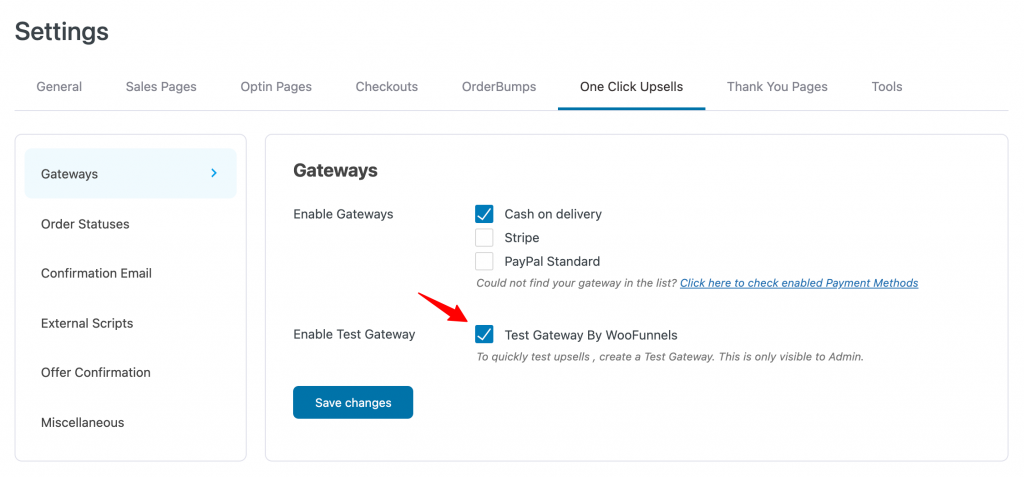
Step 6: Test run your funnel
Now go to frontend and add TEST PRODUCT to the cart
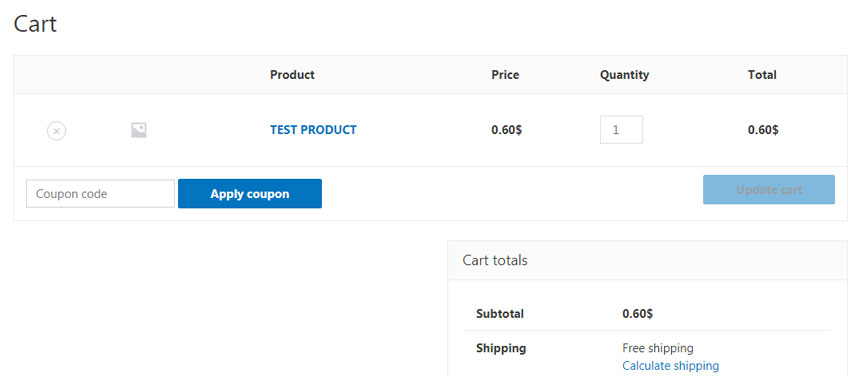
During checkout you would see TEST Gateway, select it and place an order.
You would see the offer like this:
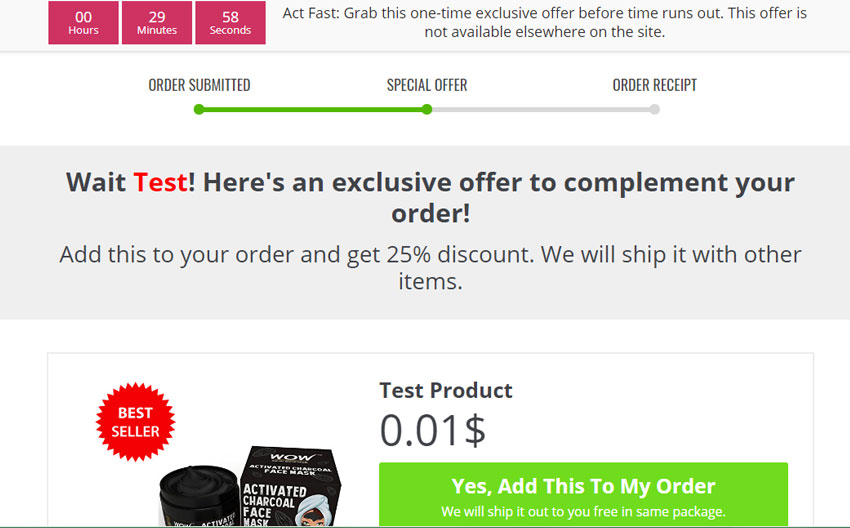
Accept the offer and see that confirmation is shown on Thank You page
Important Note: If all works the flow via Test Gateway is complete. You may have to do a small test transaction which you can refund later from your account. But this would ensure that everything is properly set up.







